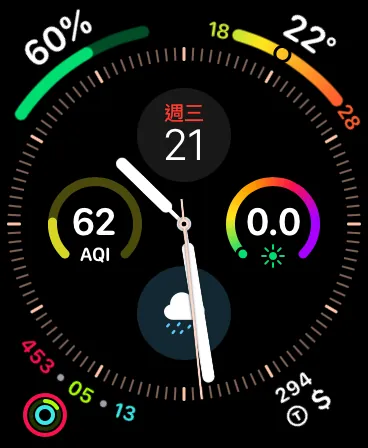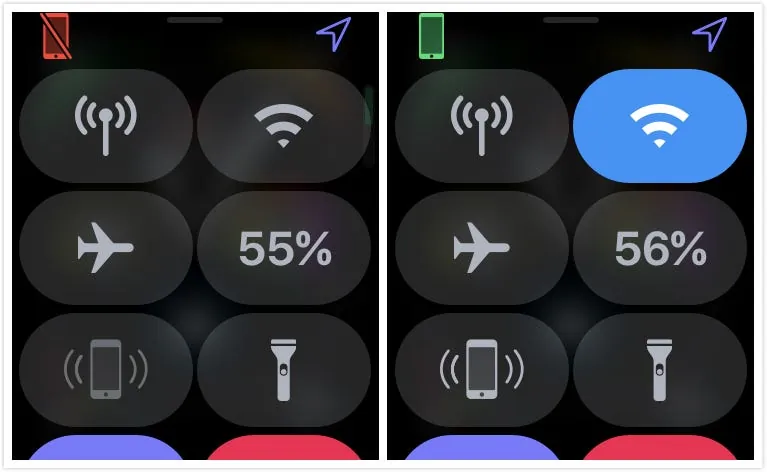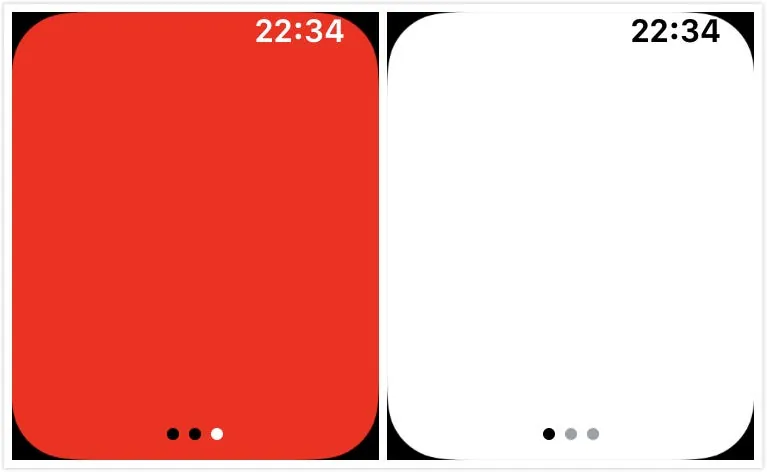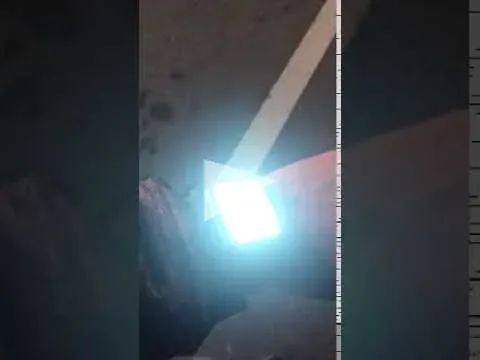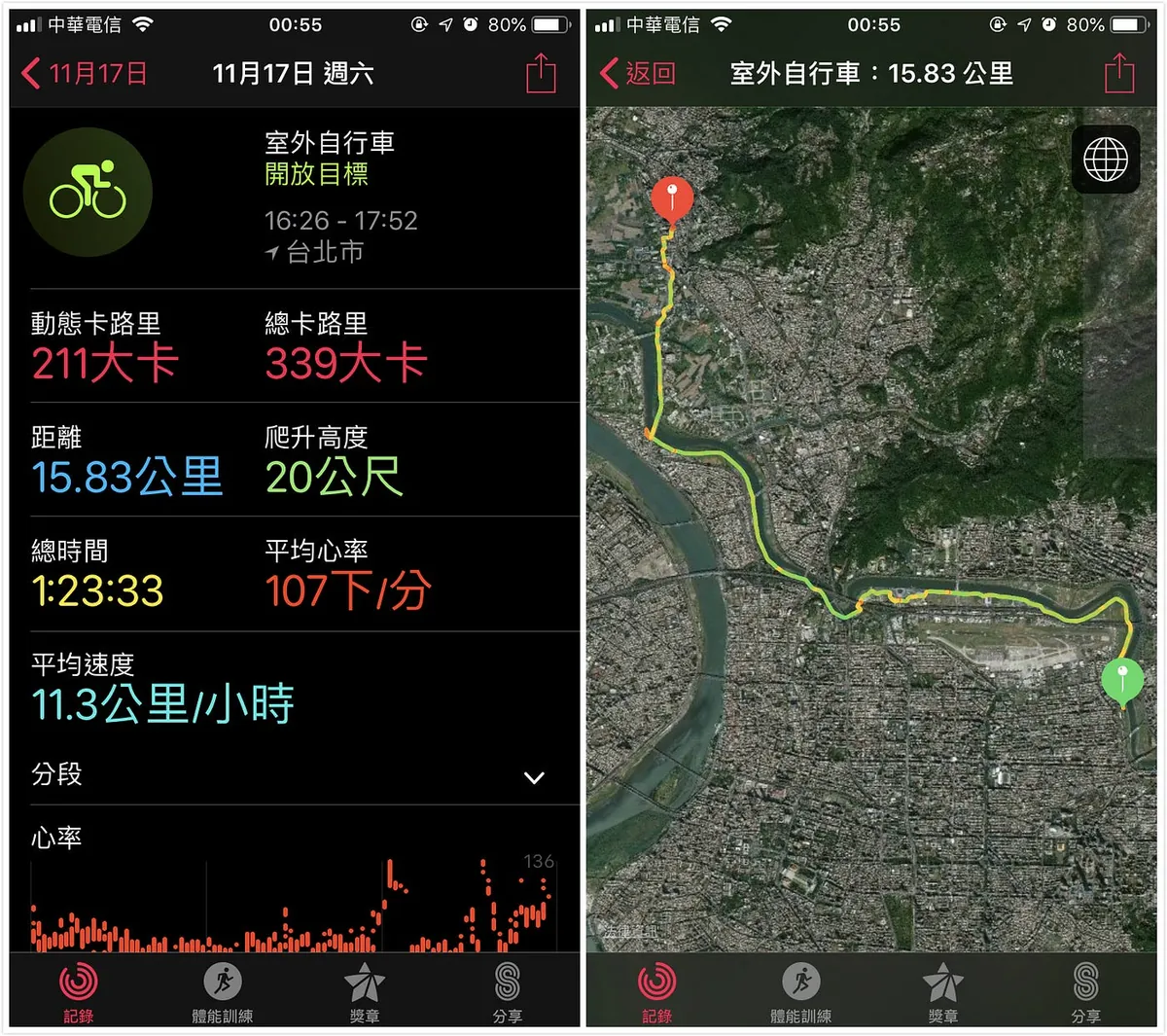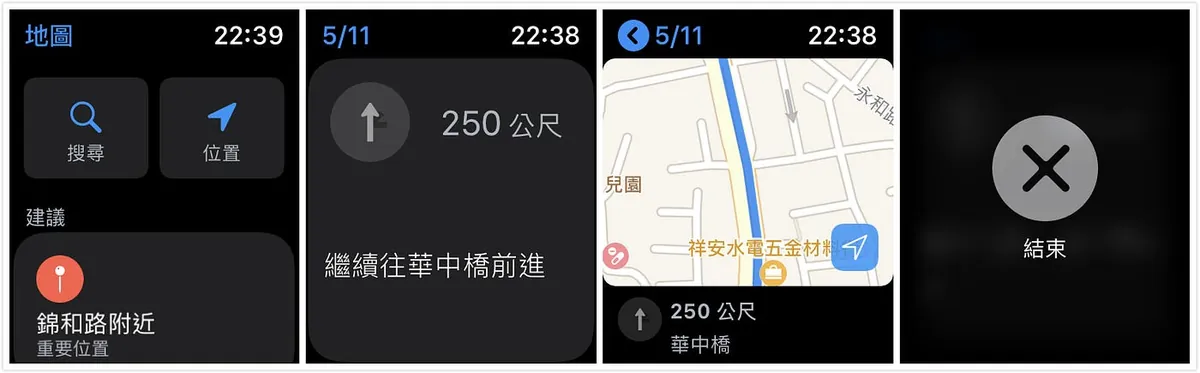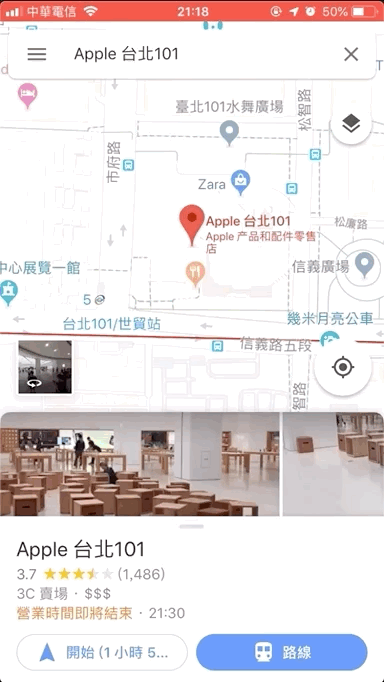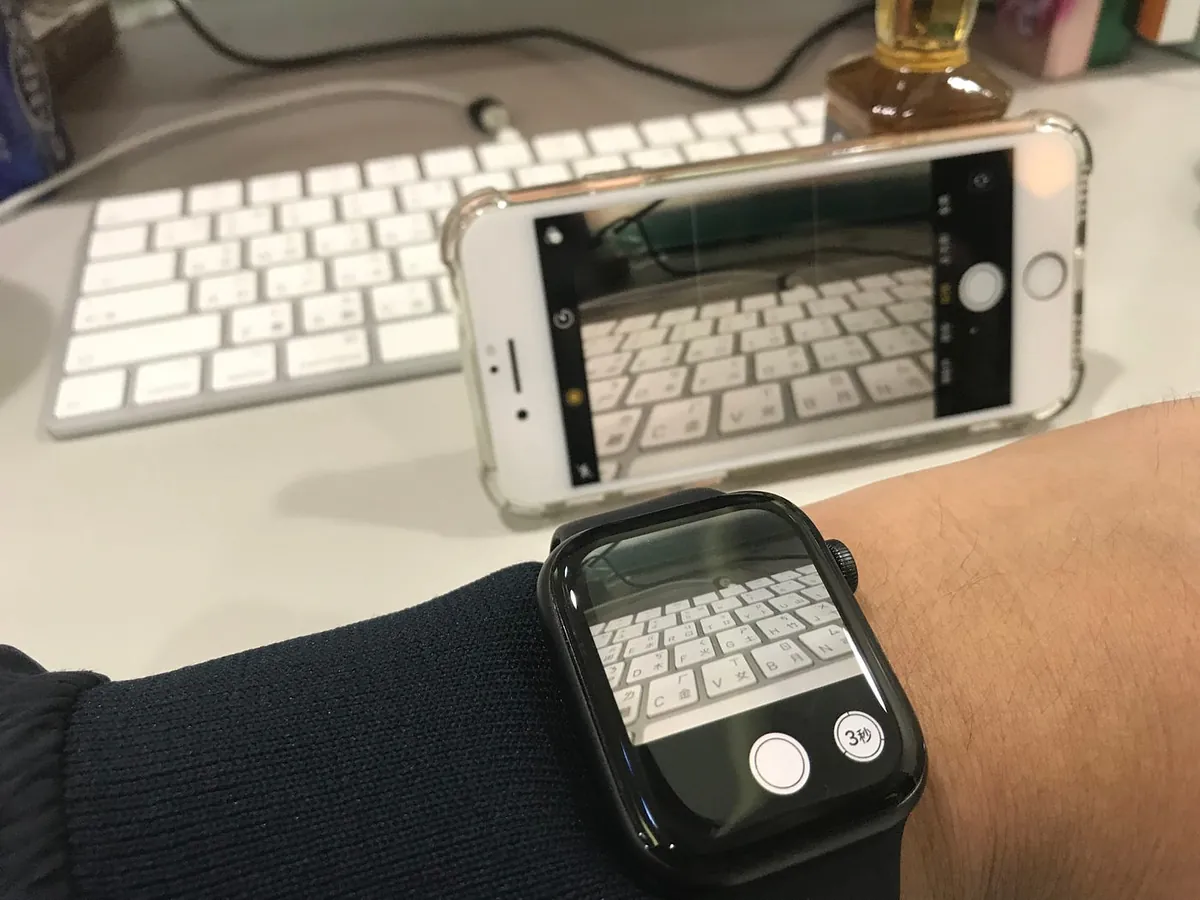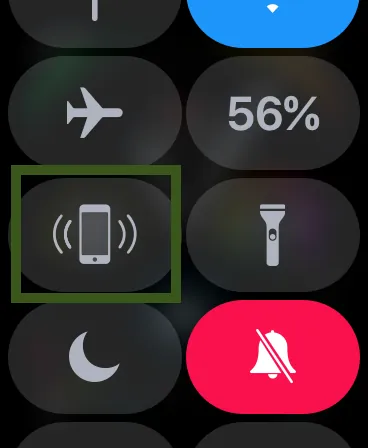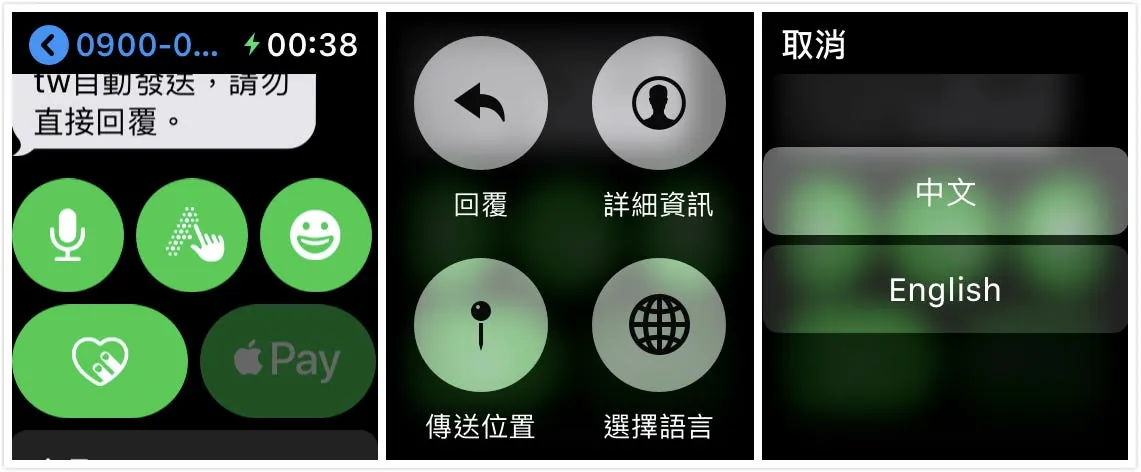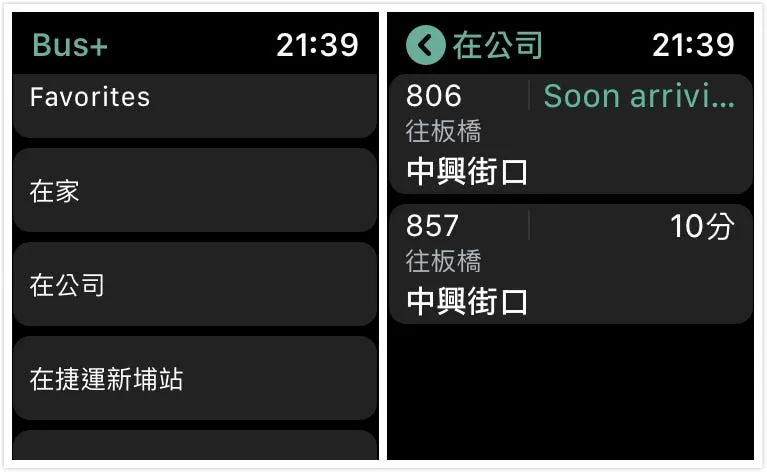Apple Watch Series 4|Comprehensive User Insights and Top WatchOS Apps
Discover why Apple Watch Series 4 stands out with practical features and seamless usability. Learn how to maximize its benefits and explore top WatchOS apps to enhance your experience effectively.
点击这里查看本文章简体中文版本。
點擊這裡查看本文章正體中文版本。
This post was translated with AI assistance — let me know if anything sounds off!
Table of Contents
Apple Watch Series 4 Unboxing: Comprehensive Review from Purchase to Setup (Updated 2020-10-24)
Why Buy? Is It Useful? What Are Its Advantages? How to Use It? & WatchOS APP Recommendations
[Latest] Apple Watch Series 6 Unboxing & Two-Year Experience »> Click Here
Getting Started…
Personal Background
First, a brief introduction to my experience with Apple products. I am not a loyal Apple fan; my first encounter was in 2015 when I bought an iPhone 6 with my part-time job salary. Due to work needs, I only started using a MacOS computer (Mac Mini) last year and purchased my own MacBook Pro and replaced my iPhone 8 this year. The reasons I entered the Apple ecosystem are mainly:
Work Requirement (Developing iOS Apps requires MacOS devices)
Work Efficiency (improved stability, smoother app switching, better user experience, combined with the ecosystem’s seamless integration and data synchronization between iPhone and MacOS, simplifying many tasks)
Battery Life, Portability, Retina Display
Why do you want to buy an Apple Watch?
Record exercise activity and heart rate status
Running Without Bringing Your Phone
Reduce phone usage time without missing important information
When carrying many bags, you can avoid taking out your phone or using Apple Pay.
Approach to Auto Unlock MacBook (My MacBook Pro is the non-Touch Bar version, typing the password is exhausting)
Riding a bike while using navigation
Cool! Never used it before, want to buy it to try out.
Want to write a WatchOS APP
Start Selecting…
Considering the factors above, start choosing the right Apple Watch; excluding the band material, there are three versions of the watch body to choose from:
Aluminum metal case + potentially scratchable glass surface + GPS = $12,900 (40mm) / $13,900 (44mm)
Aluminum metal case + potentially scratch-prone glass surface + GPS + cellular network = $16,500 (40mm) / $17,500 (44mm)
Stainless steel case + sapphire crystal glass + GPS + cellular network = $22,900 (40mm) / $24,900 (44mm)
I personally bought 2. Aluminum case + potentially scratchable glass surface + GPS + Cellular 44 mm
Watch Face:
Size
There are two sizes: 40mm and 44mm. Choose based on your wrist size. Too large may feel uncomfortable and cause inaccurate heart rate detection; too small may look odd when worn.
Left 44mm / Right 40mm (Thanks to colleagues for their kind support)
If you can’t find something to compare at the moment, you can use a daily disposable contact lens case as a reference, approximately 44mm (actually measured 44.5mm).
Here is a photo of my wrist for reference. If you’re still unsure about the size, it’s best to visit the 101 store and try it on in person (I initially aimed for the 40mm, but after trying it on, I found it was too small…).
Apple Watch 3 38mm and Apple Watch 4 40mm are the same size; bands are interchangeable**
**Apple Watch 3 42mm and Apple Watch 4 44mm are the same size; bands are interchangeable
Case Material
There are two options: aluminum metal case with a glass surface that can be scratched, and stainless steel case with a sapphire hard glass. For those with a sufficient budget, the latter is definitely recommended; personally, I had to choose the former due to budget constraints. Why choose the stainless steel case with sapphire hard glass version?
Although the body is heavier (which may be noticeable during exercise), it is easier to match with outfits in daily life. Leather or metal straps paired with the unpolished body create a consistent and stylish look with business attire; switching to a sport strap during casual or exercise times still maintains elegance, balancing activity and calmness!
Sapphire crystal glass is tough, so you don’t have to worry about scratches on the watch face. (Personal experience: My previous iPhone 6 was used without a case for over a year; I didn’t treat it specially, just kept it in my pocket or on the table daily. The screen got scratched badly, but the lens area with sapphire crystal glass remained intact.)
But I bought the regular version… If you search online for articles about Apple Watch screen protectors, you’ll find two camps: one supports using protectors because they believe the screen will scratch; the other opposes it, saying it’s a matter of usage habits, the screen isn’t that fragile, and do you see Rolex watches with screen protectors?
Or you might be a laid-back user who buys it to use it as is, treating it as a consumable product, so there’s no such concern.
I have a bit of OCD and get annoyed by scratches, so I support using screen protectors; is it a matter of usage habits? I think only impacts count as bad usage habits—daily dust damage is really hard to avoid.
If you want to apply a screen protector, here’s a tip: “Spend a bit more money and have someone else do it.” I usually apply screen protectors on my own phones, so why do I recommend getting someone to do it for the Apple Watch?
This part really drained me. First, I bought a tempered glass screen protector for Tokyo use from Pchome ($399). It’s a hard film with glue only on the edges. After applying, the middle was hollow and didn’t fit well, making the touch extremely unresponsive (I seriously doubt if the manufacturer ever tested it). So I removed it shortly after applying;
The second attempt was buying g*r soft film ($100 for two pieces). It adheres fully with glue, but being soft makes it hard to apply and prone to bubbles; after trying both pieces, there were still some visible bubbles, which were annoying. Additionally, it is not oil- or water-repellent, making it less smooth to use.
Finally spent $990 to get the X Hao Screen Protector applied (X Hao Protective Film). The H*A jelly gel glass protector fits perfectly, bubble-free, full coverage, and is oil- and water-repellent.
If you still want to try applying a screen protector yourself, you can look for hydrogel film.
The feel after applying the screen protector is naturally not as good as the original (personally about 97 out of 100), and the screen will be slightly raised. It’s up to personal preference!
- The stainless steel case is more resistant to impacts and scratches and can be polished again. I saw a colleague’s stainless steel version still in perfect condition without any scratches; I don’t care much about the case, but if you really do, maybe you can apply a protective film (?
Stainless Steel Version (Thanks to colleagues for their kind support)
So for those with a sufficient budget, it is still recommended to upgrade to the stainless steel version.
About Choosing a Protective Case:
Screen protectors easily chip at the edges. Without a case, I usually get edge damage within a month for unknown reasons. Each costs $990… I’ve replaced three already, which is frustrating. Since using a case, it’s been 4 months and the protector is still intact!
It is recommended to use at least a protective case with a border; any brand is fine.
My hard-learned lesson can be summed up in one phrase: I wish I had known sooner. If I had known about condoms earlier, I wouldn’t have wasted extra money!
Should You Buy the Version That Supports Mobile Networks?
I am somewhat hesitant about this; I personally bought the cellular version so I don’t have to carry my phone while running. Also, since I plan to wear it for 2–3 years and am unsure about the future, I decided to upgrade. However, if your budget is tight and you always bring your phone when going out, the WiFi version is fine (price difference is $3600).
Please consider the following points:
Currently, Spotify does not support offline playback, so you still need to bring your phone to listen to music while exercising (2018/11/21)
p.s. Apple Music/KKBOX support offline playback, so they don’t have this issueApple Watch apps are limited, and what you can do is mainly make calls, reply to messages, reply to Line, reply to Fb Messenger, and use Apple Pay, that’s all.
*Apple Pay can be used offline without a cellular version.Mobile network usage requires an additional application and a monthly telecom fee of $199 (Chunghwa/~$149 promotional price for applications before 2018/12/31). Data usage is deducted from the original phone plan.
Mobile network works by the watch sending data through the carrier to the phone, which then sends it out. Therefore, your phone must be turned on to use the watch.
If the phone is off or out of battery, the watch cannot be used, even if it has mobile network service.
Purchase
Last week (2018/11/11), I went to 101 but couldn’t find the product I wanted. So, I ordered online from mainland China. Ordered on 11/11, shipped on 11/12, and delivered on time on 11/15:
Unboxing
I was so excited when I got it that I opened it right away without taking any notes. For the unboxing, you can refer to online videos: Apple Watch Series 4 Experience Full-screen Watch, Is It You? ? (Mainland China), Apple Watch Series 4 Complete Unboxing! Three Features Are Amazing Feeling (Taiwan)
Here is an unboxing photo.
The acquisition section ends here….
Getting Started
Pairing and basic setup will not be repeated here; please refer to the unboxing article above. This assumes you have already set everything up and are ready to use the Apple Watch.
Attached is a button image — Apple Official Support Center
“Digital Crown” = “Digital Crown”
“Side Button” = “Side Button”
Button Operation Section:
Tap the digital crown to switch between the main screen and the watch face.
Double-click the digital crown to switch to the most recently opened app.
Tap the side button to bring up the Dock (multitasking window). You can set it to show recently opened apps or your preferred apps (open the “Watch” app on your iPhone -> “My Watch” tab -> Dock -> Dock order).
Double-click the side button to bring up Apple Pay, and the payment will be made immediately via contactless.
p.s. To change the default card for Apple Pay, open the “Watch” app on your iPhone -> “My Watch” tab -> Wallet & Apple Pay -> Transaction Defaults -> Default Card -> Select the card you want as default.
- You cannot reorder cards; you can only set one card as the default to appear first.
Long press the side button to bring up the system menu for “Power Off” or “Power On,” display the medical card, or make an SOS emergency call.
Apple Watch Screenshot Feature
Very important, so it’s placed first: How to take a screenshot on Apple Watch:
Open the “Watch” app on your iPhone -> “My Watch” tab -> go to “General” -> turn on “Enable Screenshots”
Press the Digital Crown and the side button on your Apple Watch at the same time. When the screen shows a flash effect, the screenshot is taken; you can then open your iPhone to see the screenshot photo!
Speaker
The watch’s built-in speaker can only be used for calls and playing alert sounds; it cannot play music. If you feel uncomfortable talking on the watch because everyone can hear you, you can use Bluetooth earphones.
Explanation of Each Icon Status
Please refer to the official documentation
Connection Between Apple Watch and iPhone
Use Bluetooth when the watch is near the phone; switch to WiFi when the distance is too far.
The left side indicates a disconnected state, while the right side indicates a connected state.
Sending iPhone APP Notifications to Apple Watch
The watch by default follows the notification settings of apps on the iPhone. You can also specifically disable notifications from certain apps to prevent them from being sent to the watch (open the “Watch” app on the iPhone -> “My Watch” tab -> “Notifications” -> scroll to the bottom to adjust settings for each app).
If the app does not appear in this list, it means the app’s notifications are not enabled on the iPhone (please go to “Settings” -> “Notifications” on your iPhone and enable notifications for the app).
Why do some notifications have sound/vibration while others do not?
This setting depends on the app’s notification settings on the iPhone. If the app’s “Notifications” has “Sounds” enabled, it will have sound and vibration alerts.Most app notifications only support viewing, while some allow actions (e.g., Line notifications can be tapped to reply on the watch).
When the phone is unused and the watch is worn, the watch will alert new notifications; the phone will not ring but notifications will still appear in the notification center. This prevents both the phone and watch from ringing at the same time.
When the APP Supports Apple Watch
By default, when installing an app that supports Apple Watch, the app will also be installed on the Apple Watch (you can disable this in the iPhone’s “Watch” app -> “My Watch” tab -> “General” -> turn off “Automatic App Install”).
Can I install only the Apple Watch app?
No, currently the Apple Watch app cannot be installed independently; there must be a corresponding app on the iPhone.Do not want to install the Apple Watch version of the app
Go to the “Watch” app on your iPhone -> “My Watch” tab -> scroll down to the “Installed on Apple Watch” section -> tap it -> turn off “Show App on Apple Watch”App supporting “complex features” means supporting watch face complications
Watch Face Design
Put whatever you want wherever you want. Which information is important or how to design it nicely is up to you; I put “the information I want to see anytime I look at my watch” on the watch face. You can also add multiple faces to switch between.
Flashlight
You read that right, the Apple Watch also has a flashlight; swipe up from the bottom of the watch face to open the menu and find the “Flashlight” icon button. Once inside, you can swipe left or right to change the screen color; yes, it’s just a bright screen color!
A special feature is the Burst Flash mode:
Make Nighttime Activities Safer!
Different Modes
“Silent Mode” - All notifications are muted, no vibrations, no screen lighting up, only shown in the notification center
“Cinema Mode” - Raising your hand won’t wake the screen; you need to tap the screen to wake it up.
“Water Lock” - Screen touch is locked and can only be unlocked by turning the digital crown. After unlocking, the speaker will automatically play a sound to expel water.
「Airplane Mode」 - Turn off all external connections
“Power Saving Mode” - Really saves power! Only the digital crown press to display the time works; everything else is completely off, almost like being powered off. To exit power saving mode, press and hold the side button (same as powering on).
In all the above modes, the alarm and countdown functions will still sound as usual. “Power-saving mode will force the device to turn on.”
Raise your wrist to directly call Siri
Simply raise your wrist, and once the screen lights up, you can speak directly to use Siri without saying “Hey! Siri” (e.g., after raising your wrist, just say “What’s the weather tomorrow?”).
You can also use Siri when your phone is a bit away from you (e.g., while hanging clothes).
AQI air quality cannot be displayed?
The built-in AQI does not seem to support Taiwan. You need to search for “在意空氣” in the App Store, download and open it, then go to the watch face’s complex function settings and select “在意空氣”.
Unlock Mac with Apple Watch
Confirm that your iPhone/Apple Watch/Mac is signed in with the same Apple ID
Make sure your Apple account has Two-Factor Authentication enabled.
After the system detects that your Apple account has an Apple Watch device, it will add a new line in “System Preferences” -> “Security & Privacy” -> “General” -> “Allow Apple Watch to unlock your Mac” -> just check the box.
If activation keeps failing, please first check that your Apple account has Two-Factor Authentication enabled (not Two-Step Verification) or try restarting your computer!
p.s My company’s Mac Mini cannot be activated, but it works fine after a restart.
Photo opens blank?
By default, favorites are shown on the iPhone. Open the iPhone’s “Photos” app and tap the “heart” on the photo you want to send to your watch, and it will appear.
Activity Records and Physical Training
Activity records have three circles and three goals daily:
Stand (Blue): Standing for 1 minute each hour counts as one completion.
Exercise (Green): Only activities exceeding the intensity of brisk walking will be counted
Activity (Red): Burned active calories, increases whenever you move
For detailed information, please refer to the “Health” app on your iPhone.
Daily achievement notifications will appear. Additionally, you can press firmly on the “Activity” app on your Apple Watch to adjust the activity goal (the default is 360 active calories per day).
For physical training, I use Nike Run Club for running instead of the built-in app. Last week, I tried the built-in fitness training for cycling -> “Outdoor Cycling” to record my ride. It tracks elevation, distance, time, route, and heart rate. Awesome!
Map Feature?
Currently, only Apple Maps is supported; Google Maps is not supported yet. Open “Maps” to search or select the company or home address from personal info settings (source: Contact Info -> My Card), contact info, or manually enter a destination. After starting navigation, each turn is shown as a card that automatically flips based on driving. You can rotate to view or tap to see the map details. When 40 meters remain, it will vibrate to alert you. Press firmly to end navigation.
This part simply transfers your phone’s Apple Map information to the watch (the phone’s navigation will also automatically open when navigating on the watch).
User Experience: Apple Maps has few landmarks, making it hard to search. It seems to only guide you on main roads, ignoring dual-lane, faster, and uncongested routes. So, I still look forward to Google Maps updates. For now, I’ll just make do with this.
Here is a Siri Shortcut: Open Google Map item using Apple Map
Bluetooth Camera Button
When you open the “Camera” on Apple Watch, the phone’s camera also turns on, allowing you to control the phone’s camera for taking photos and videos. Press firmly to switch lenses or adjust camera settings.
Where is my phone?
On the watch face, swipe up from the bottom to open the menu and find the “phone vibrating icon.” Tap it to make your phone emit a sound!
Phone still makes sounds in silent or Do Not Disturb mode
Pressing the icon hard will cause the phone to emit a sound as well as flash the flashlight.
p.s If you want to find your watch using your phone, this feature is not available. If lost, please use the “Find iPhone” app to locate it.
Message input cannot recognize handwritten Chinese characters, and voice input does not understand Chinese either
I think this is a bug…
Press and hold the “Microphone” or “Handwriting” icon in the message to bring up the menu > “Select Language” -> “Chinese”
Another method is to open “iPhone” -> “Settings” -> “General” -> “Keyboard” -> “Dictation” -> “Dictation Languages” -> check only “Mandarin”.
This way, your voice input will only understand Mandarin, and the phone’s functionality will also be affected.
Turn Off Deep Breathing Reminders / Turn Off Stand Reminders
Open the “Watch” app on your iPhone -> “My Watch” tab -> Breathe -> Turn off Breathe Reminders
Open the “Watch” app on your iPhone -> “My Watch” tab -> Activity -> Turn off Stand Reminders
Want to set a more complex password on the watch
Open the “Watch” app on your iPhone -> “My Watch” tab -> Passcode -> Simple Passcode -> Turn off -> Then you can set a 6-digit passcode
Can the watch display Whoscall information for incoming calls?
No.
Does it lag?
Compared to a colleague’s Apple Watch S3, the S4 launches apps almost instantly without loading and boots up very quickly.
You can check the actual test in this video: 【最新】4代 Apple Watch Series 4 速度實測 音量比較
Does it consume a lot of power?
My wearing time is only from getting up until before showering. I don’t wear it to bed (afraid of hitting the wall unconsciously since the bed is against the wall). I take it off before showering to charge.
Fully charged at midnight and disconnected, by 8 AM the next morning about 95% remains.
Fully charged and disconnected at midnight, switch to airplane mode, about 98% remains by 8 AM the next day.
Worn for about 15 hours a day, if not used intensively, it still has around 65% battery left. It lasts well and can barely make it through two days on a single charge.
- The first charge may take longer
- Battery performance might not be optimal in the first few days, causing higher power consumption
Useful App Recommendations
AirCare (Free): Supports watch face complications with AQI information
1SecMoney ($60): A fast bookkeeping app that supports complications on the watch face. I have tried this and CMoney, but CMoney costs $120 and has a too complicated interface, which I found hard to use personally; therefore, I recommend this one.
Bus+ (Free): Check bus information. Originally used Taipei Bus, but that app does not support Apple Watch, so I had to give it up. Bus+ has a different logic from Taipei Bus; it is station-based. My personal setup is to separate frequently used locations (home/office/MRT station) and then add the bus routes passing through them.
Bus+
Nike+ Run Club (Free): Running tracking app
Shazam (Free): Tap to identify music (though you can also ask Siri directly). There’s another app called SoundHound, but in my experience, Shazam is faster.
Taipei and New Taipei City Ubike+ (Free): Check the number of available bikes and parking spots at nearby or favorite Ubike stations
Voice Recorder (Free): Quickly record audio with Apple Watch and transfer it to your phone
Countdown Days (Free): View countdowns for anniversaries/future events
Advanced Calculator For Apple Watch OS (Free): Use a mini calculator on Apple Watch
Line, Spotify….e.t.c
Summary and One-Week Usage Experience
Worn for almost two weeks now, the initial novelty has faded and it has quietly integrated into daily life. So far, the benefits felt in daily life include: unlocking my Mac without typing long passwords (company policy requires logging out when leaving the desk), checking the weather instantly, viewing navigation, receiving app notifications, and monitoring heart rate for health awareness. That’s about it. The supported apps and functions are really too limited.
Has your phone usage decreased? Not really, because when I get notifications, I still prefer to respond on my phone. Replying on the watch requires voice input… which is awkward in public. Writing by hand is also very slow. Moreover, many apps do not support Apple Watch.
Starting at a hefty $12,900, is it really worth it? There are many great watches over ten thousand, but only one that fully integrates with the Apple ecosystem. If you just want a luxury watch, there’s no need to choose the Apple Watch. If you want a watch that can handle daily tasks, it’s worth considering. If you want a luxury item that also manages daily tasks, consider the stainless steel or even the Hermès edition!
Since purchasing, I have thought about returning it. I always feel that $17,500 could be used for many things, and spending it on a watch doesn’t seem very worthwhile. However, it does help in daily life. Is that help worth $17,500? I don’t think so at the moment. I’ll reassess when the Apple Watch app ecosystem becomes more mature. For now, it’s a luxury item XD, bought because it’s fun, trendy, and impulsive.
Other items are left for everyone to experience on their own.
-
[Latest] Apple Watch Series 6 Unboxing & Two-Year Usage Experience »> Click Here
You’ve already bought the watch, why not consider the AirPods 2 earbuds?
Please see the next article » AirPods 2 Unboxing and Hands-on Experience
Develop Your Own Apple Watch App:
Please see Build an Apple Watch App! (Swift)
Want to Control Smart Home Devices with Your Watch?
Please see Smart Home First Experience — Apple HomeKit & Xiaomi Mijia
Thoughts After Using for Three Months:
For details, please see this article.
- Full-screen sticker got damaged after bumping into something while doing housework, replaced it once (bleeding)
- Purchased an additional leather watch strap:
nomad Apple Watch strap
If you have any questions or feedback, feel free to contact me.
This post was originally published on Medium (View original post), and automatically converted and synced by ZMediumToMarkdown.





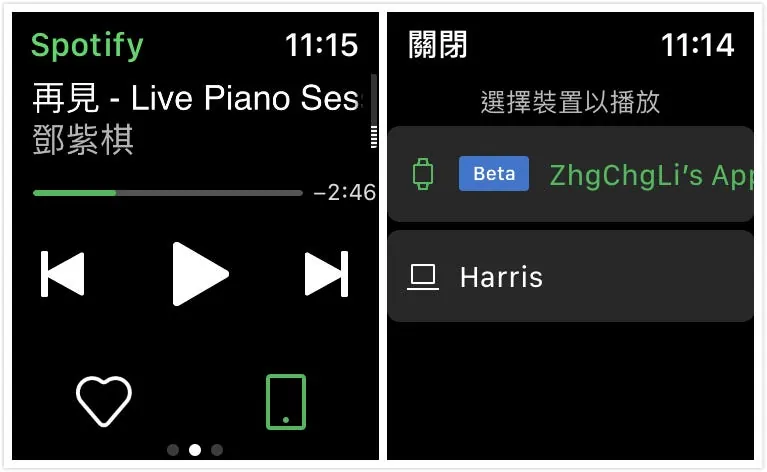
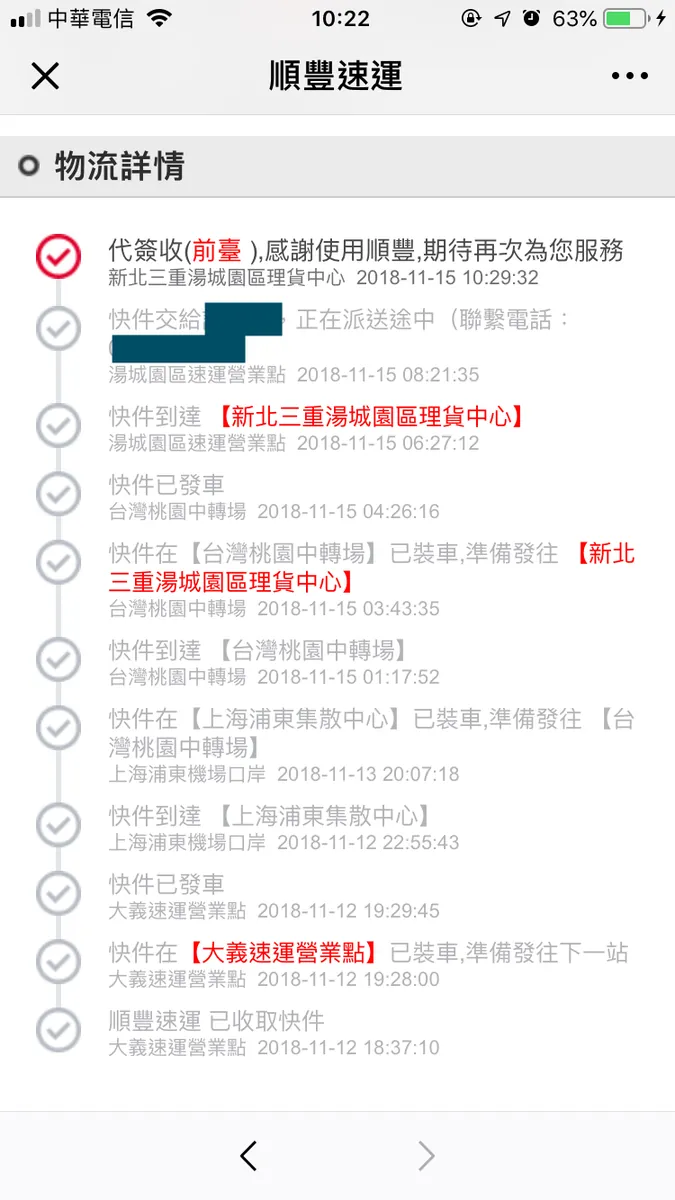
{:target="_blank"}](/assets/a2920e33e73e/1*qNlLQb-sqqPPimwF5b1Wvw.webp)