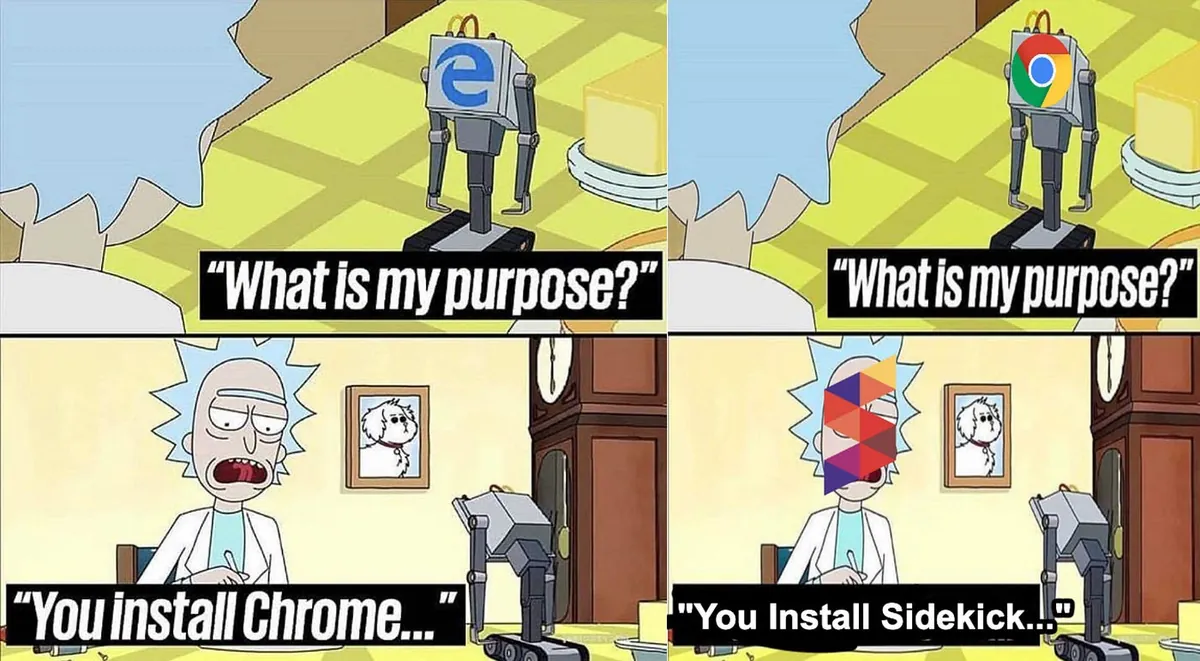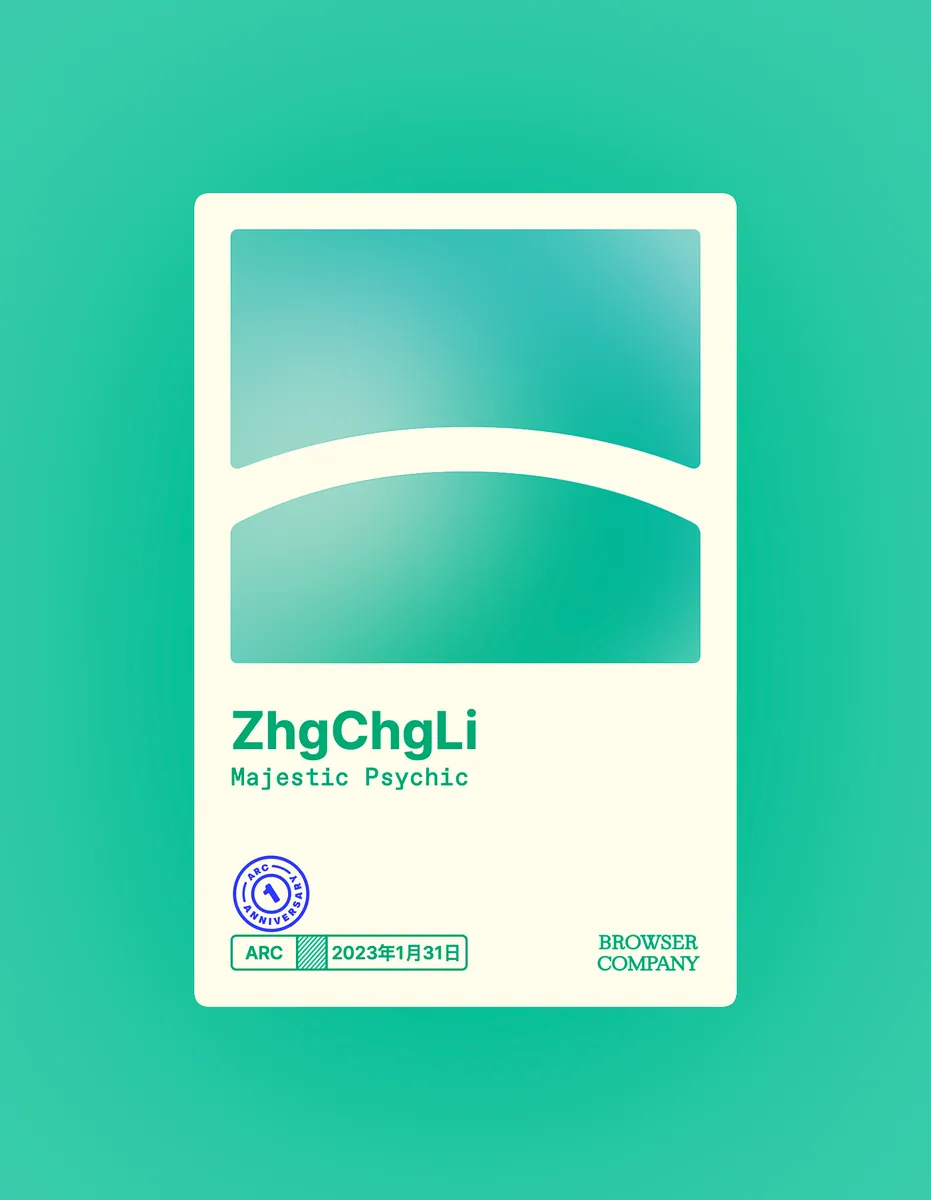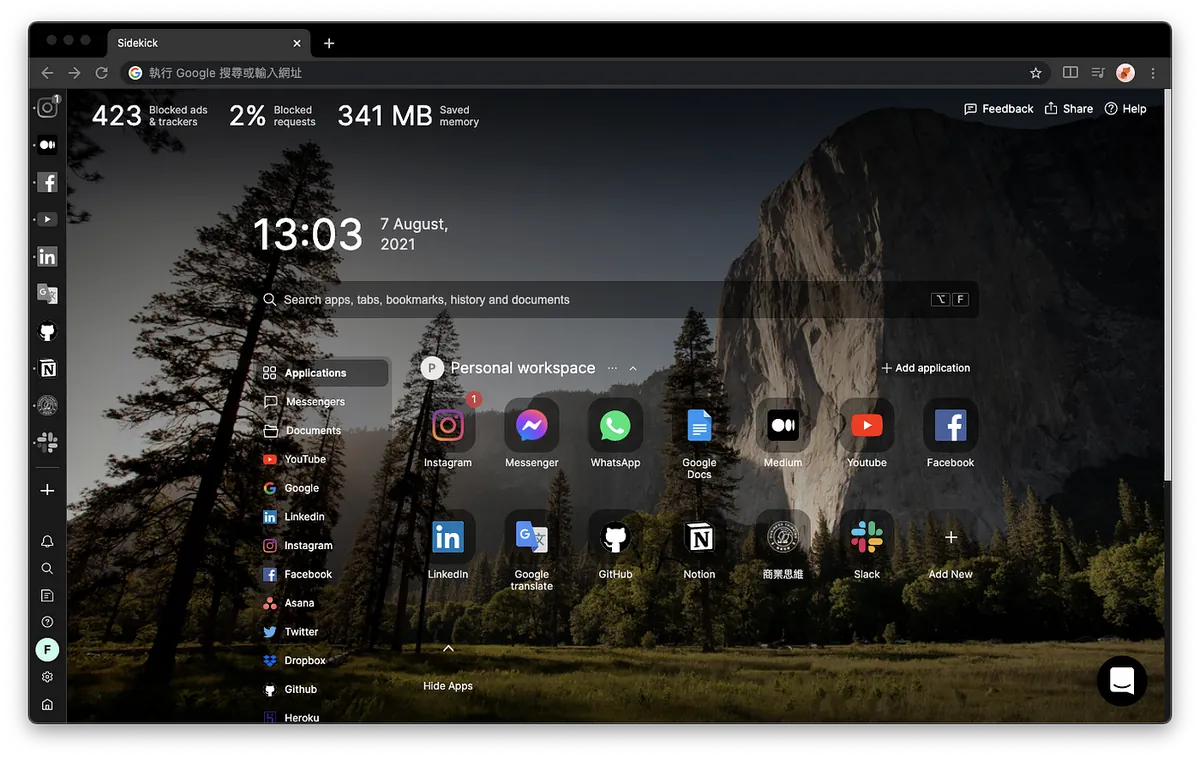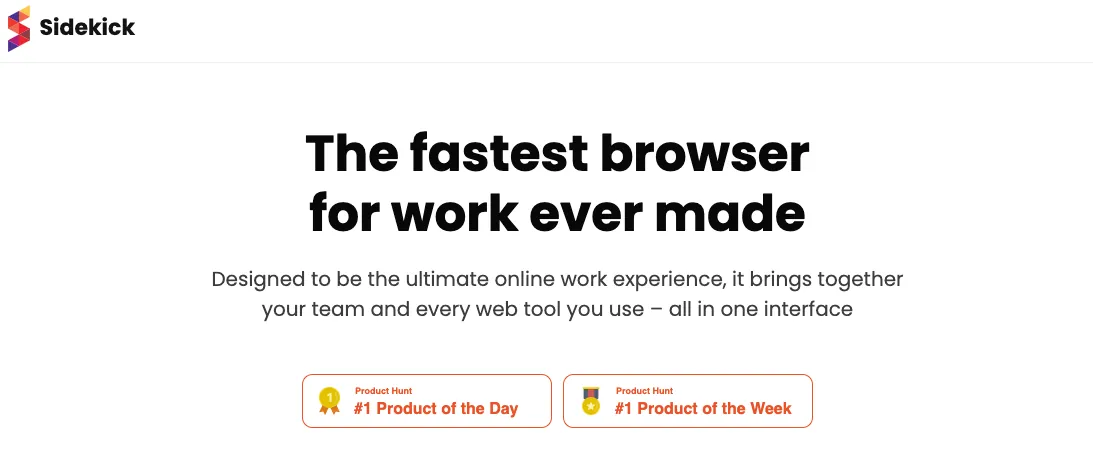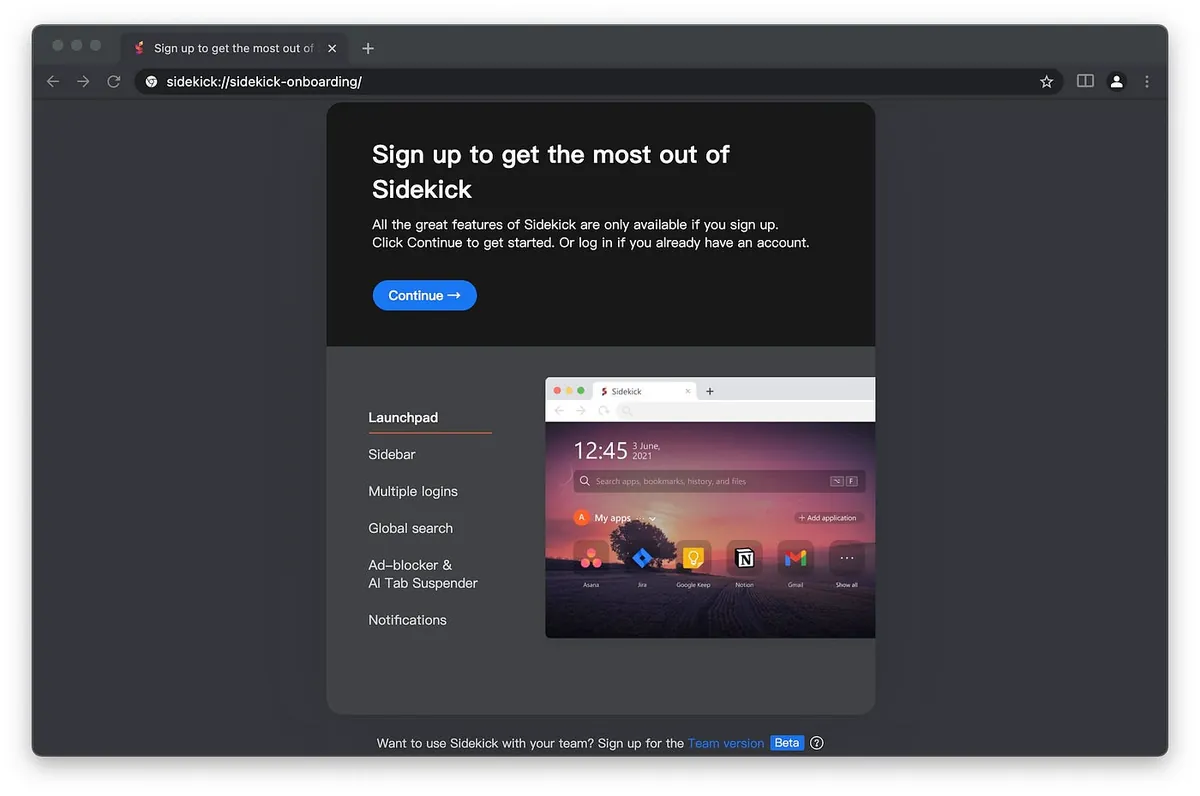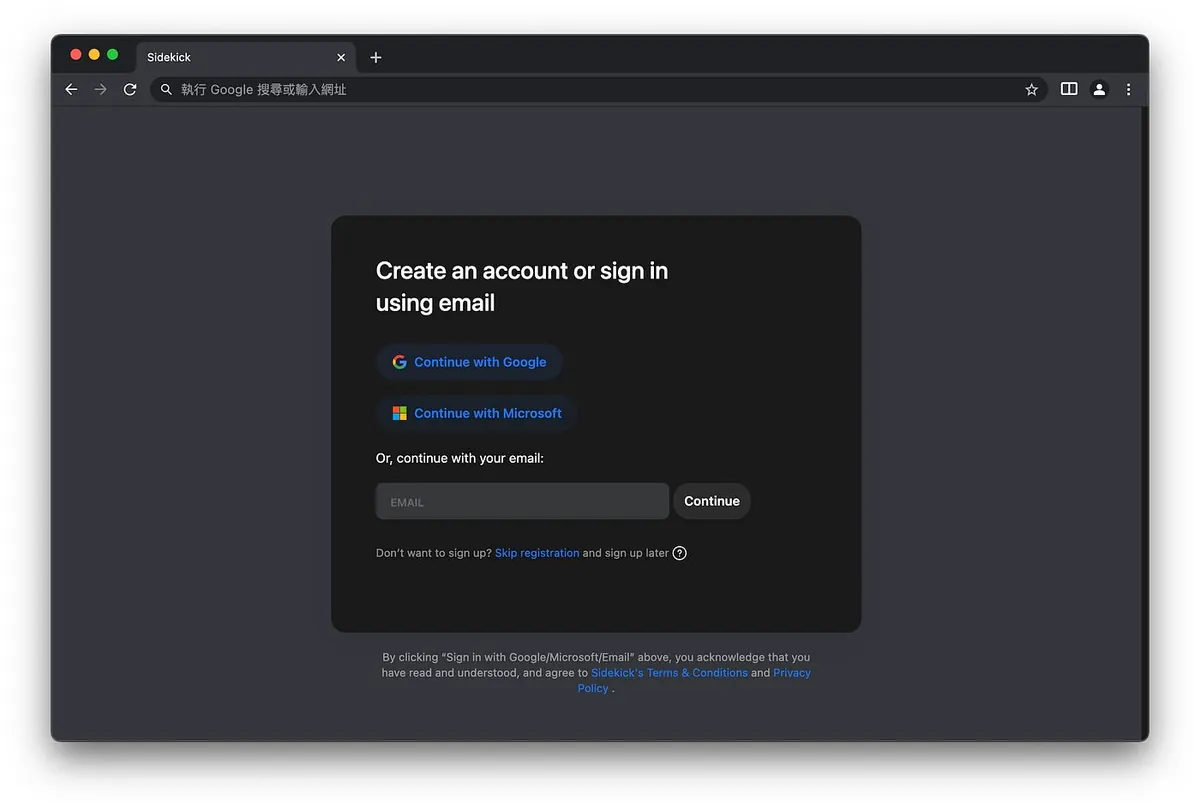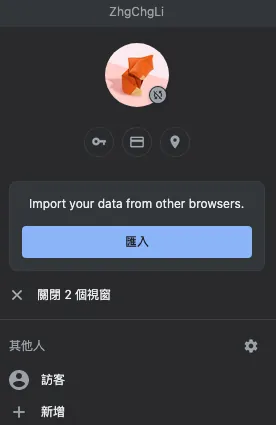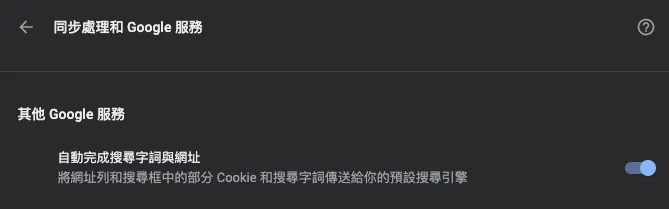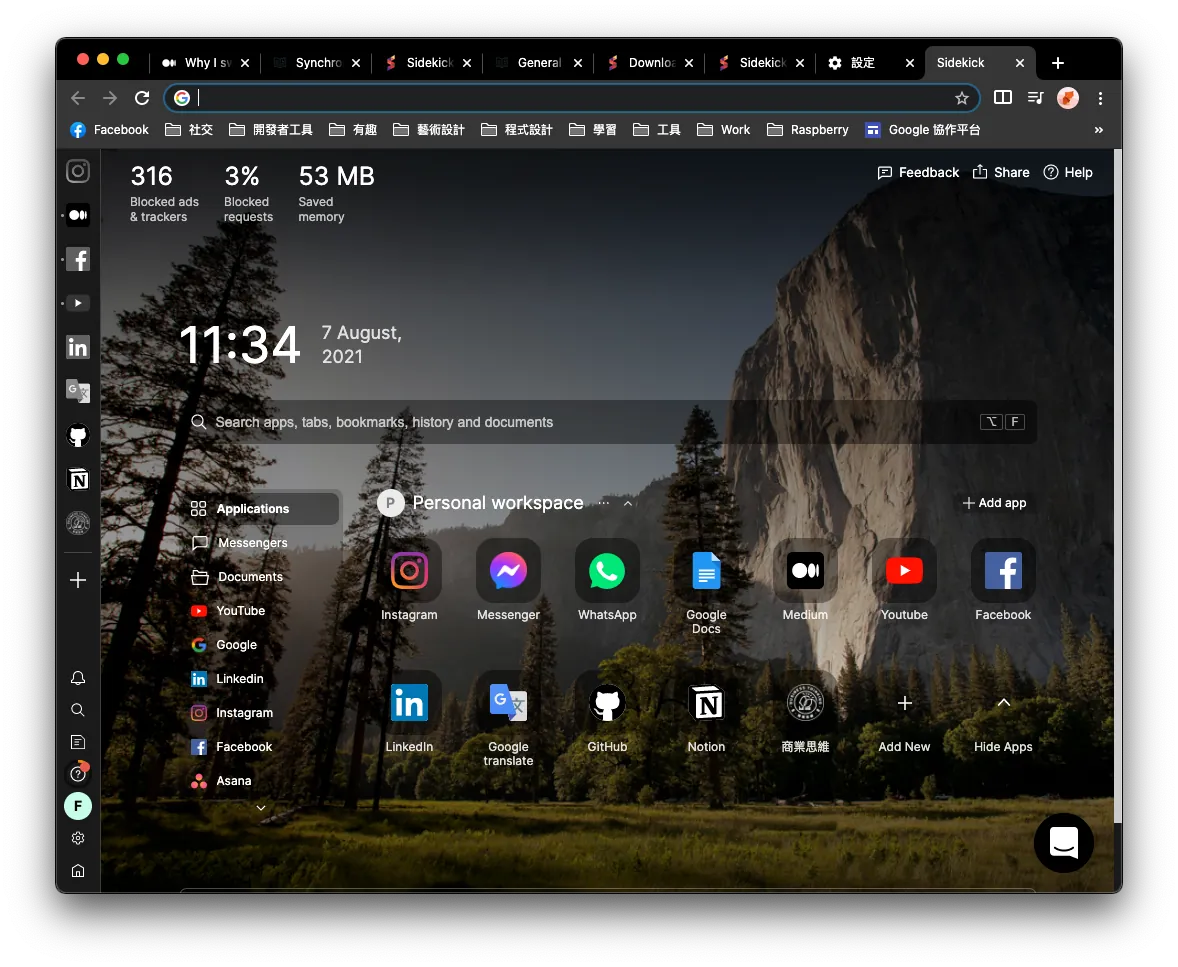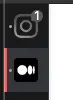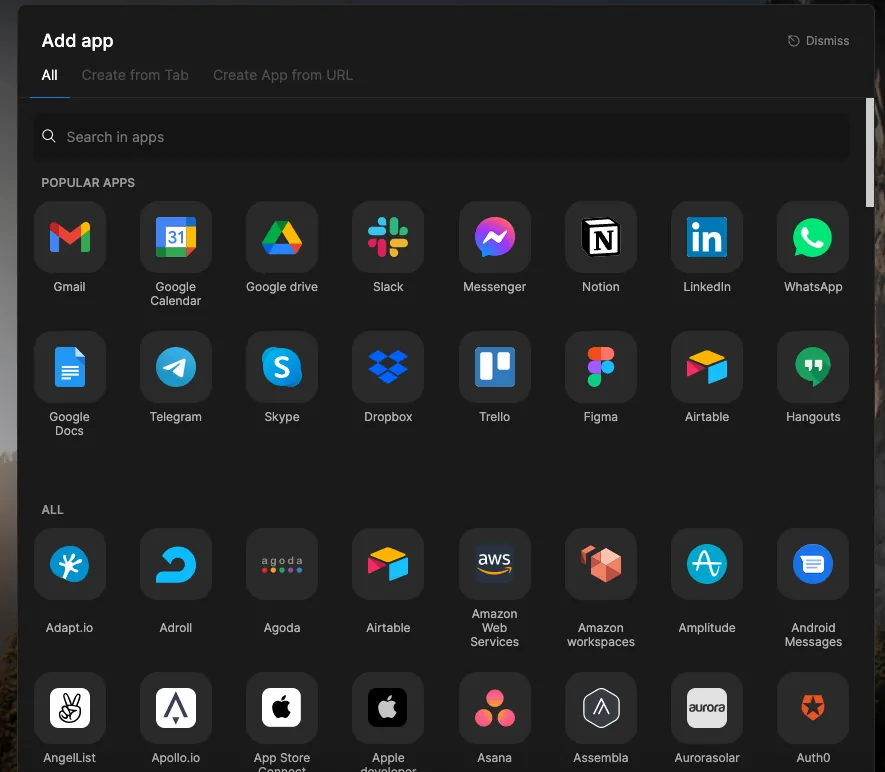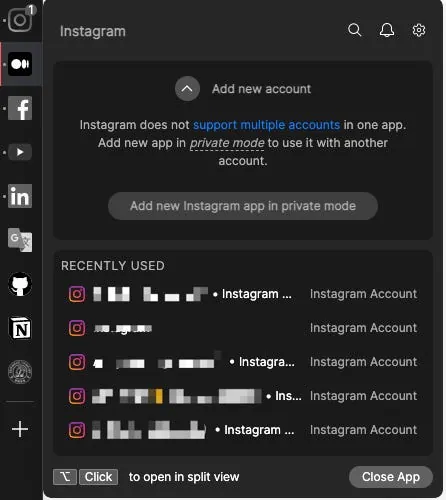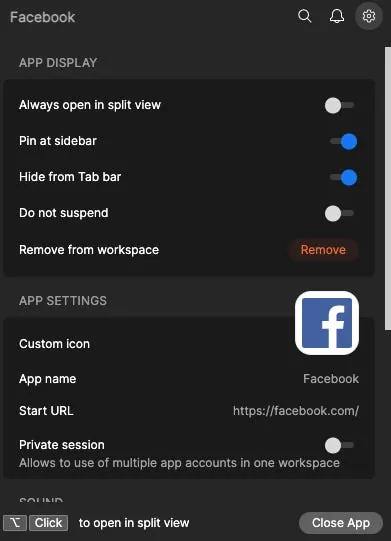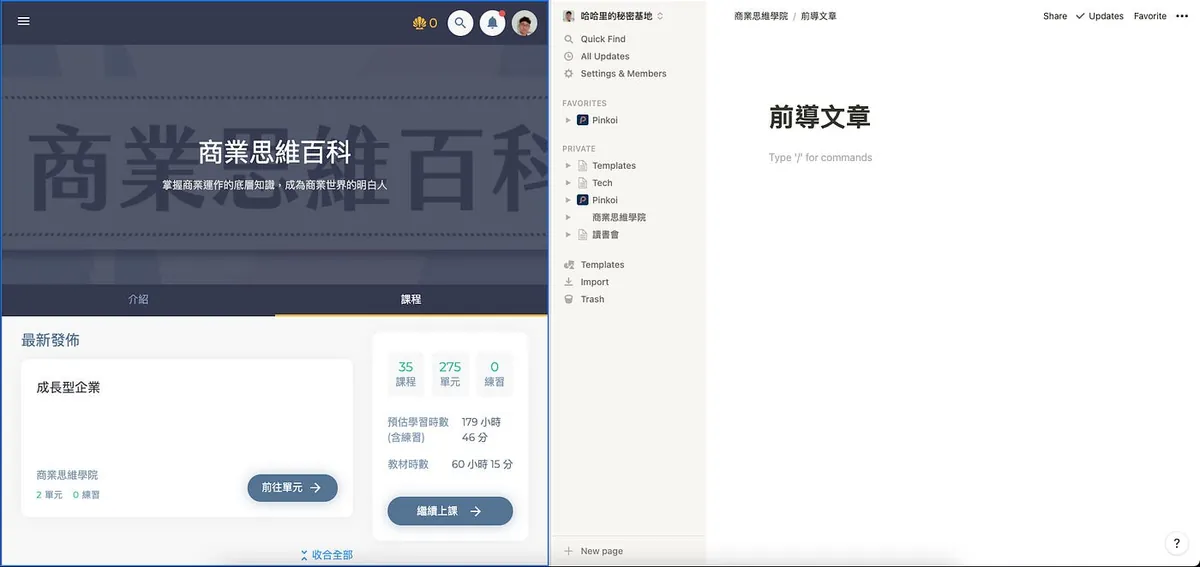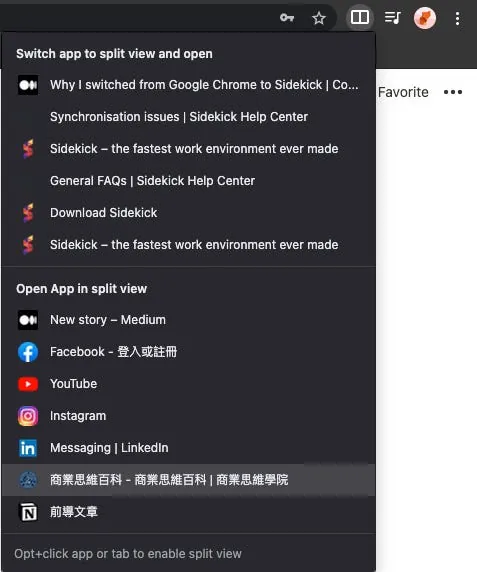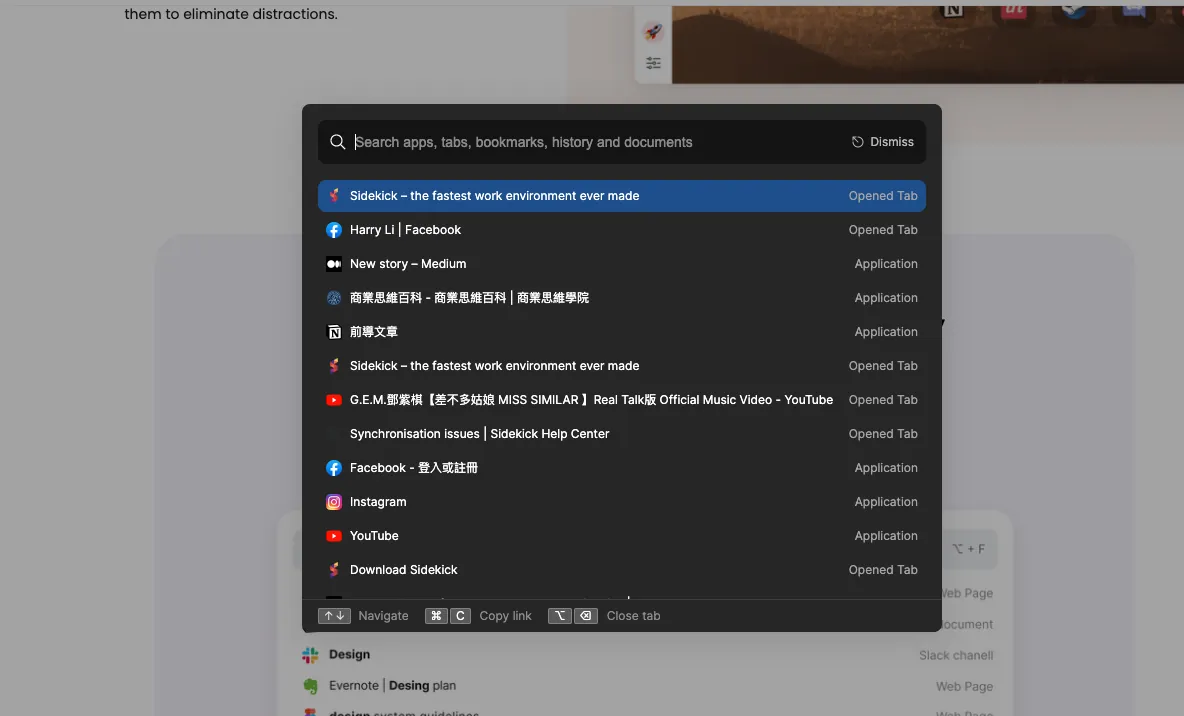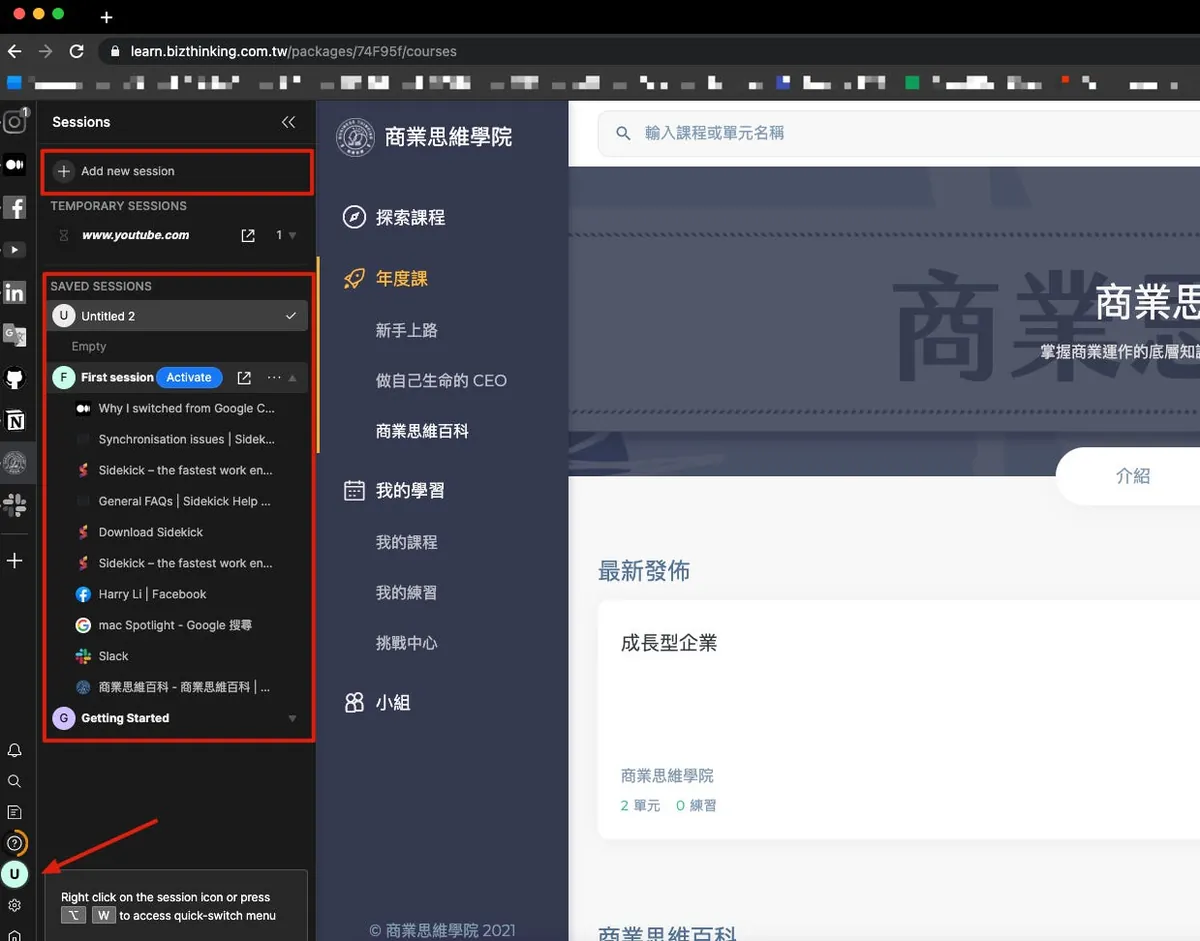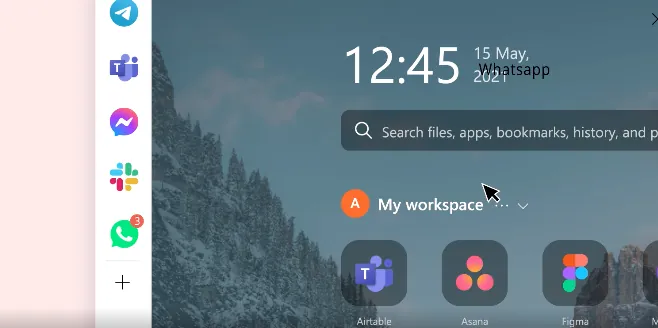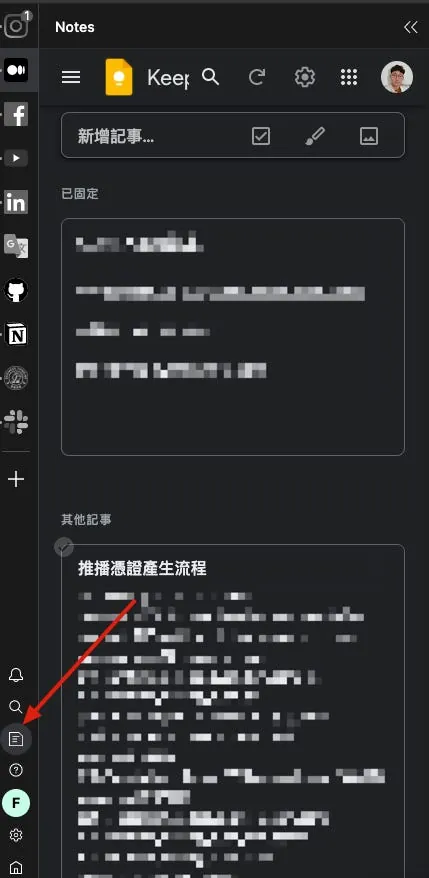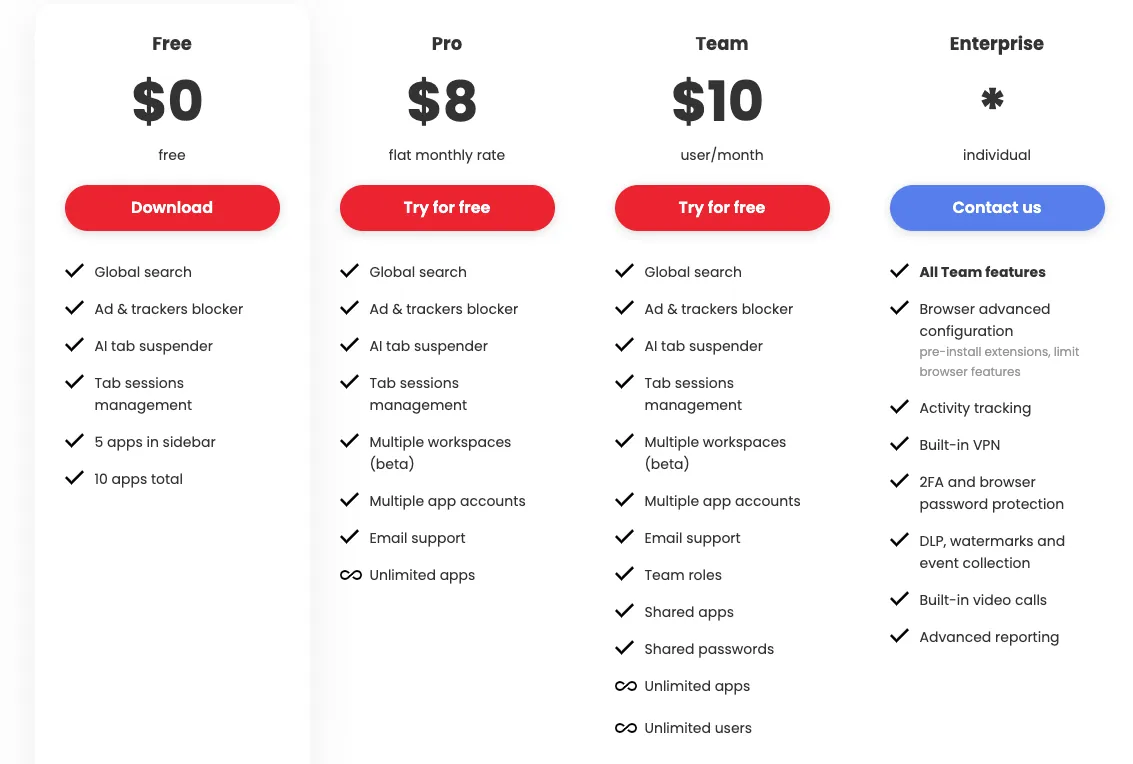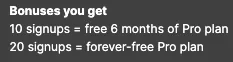Boost Productivity|Switch from Chrome to Sidekick Browser for Enhanced Workflow
Discover how Sidekick browser solves Chrome's productivity pitfalls with integrated tools and faster performance, helping users streamline tasks and achieve more efficient browsing experiences.
点击这里查看本文章简体中文版本。
點擊這裡查看本文章正體中文版本。
This post was translated with AI assistance — let me know if anything sounds off!
Table of Contents
[Productivity Tools] Ditch Chrome and Embrace the Sidekick Browser
Sidekick Browser Features Introduction & User Experience
2024 Update
Around early 2023, I switched to using Arc Browser. It offers a better experience, more features, fewer bugs, and supports cross-device syncing.
Here’s a link to download Arc, the browser I was telling you about!
Introduction
I learned about the Sidekick browser from a colleague’s recommendation. Honestly, I didn’t have high expectations at first. Over the years, I’ve considered abandoning Chrome and tried Safari, Safari’s beta version, Firefox, Opera, and third-party browsers based on open-source engines. However, I repeatedly failed and ended up reinstalling Chrome within a few days. Another reason is that I haven’t actively followed the browser market, so there might have been browsers that met my needs all along, but I just didn’t know about them.
Failure Reasons
The main reason is that the extensions I often use are not fully supported. I’m too reliant on and accustomed to Chrome’s extensions. Secondly, even though the Chromium core supports them smoothly, there are no standout features, so the experience is similar to using Google Chrome.
My Requirements
Chromium core, because it needs to support the extensions I frequently use
More unique features to help boost productivity
Supports MacOS. I usually use Safari on iOS, so cross-device support is not required.
Excellent Memory Management
Enhance Privacy Anti-Tracking
Painless Transfer Feature
Regarding productivity features, there are actually tens of millions of tools available as Chrome extensions. You can search and combine them yourself to achieve results; however, we haven’t conducted any research or surveys, so honestly, we are not sure which processes and features truly boost productivity.
About Sidekick
Development Team: Sidekick startup team founded in 11/2020 @ San Francisco / Currently fundraising
Browser Engine: Chromium
Current Stage: early access
Core Value: A browser designed specifically for workflow optimization and productivity enhancement
Supported platforms: Windows, Mac OS, Mac OS (M1), Linux (deb), Linux (rpm)
Extensions: Support all Chrome Store extensions (bitwarden, lastpass, 1password, grammarly, google translate…)
Official website: www.meetsidekick.com
Download and Use Now
Click “Download Now”
Select the version that fits your operating system
Download & complete the installation
Activate Sidekick
The Sidekick introduction page appears. Click “Continue” at the top to proceed.
Use Google, Microsoft, or create a Sidekick account directly; this account is for the Sidekick service and is unrelated to Google or Microsoft.
⬇️⬇️⬇️ If you are switching from Chrome to Sidekick, please finish reading this section before continuing to create an account ⬇️⬇️⬇️
Unlike Chrome, where the installed browser account is directly linked and synced with the Google account’s browser data; you will notice that after logging into Sidekick, no data is imported. This is because Google currently blocks all third-party services from accessing the sync feature, so Sidekick cannot sync or import data directly through the account.
The personnel data section cannot sync with Google account information either.
Sidekick Sync Settings: Only the search terms are synced
How to Import Data from Chrome?
The official method is very roundabout, but for now, it’s the only way.
If you are already a Chrome user, you can skip steps 1 to 3.
Download & Install Chrome
Log in to Chrome
Complete Syncing Browser Data on Google Account to Chrome
Completely Quit Chrome ( ! Important ! MacOS users, please ensure there is no dot below the Chrome icon in the Dock)
Continue from the previous step to create an account
The first time you create an account, it will ask which browser you want to import data from.
Choose Chrome
Wait for the import to complete
After importing, all bookmarks, browsing history, saved passwords, logged-in website sessions, and extensions will be seamlessly transferred to Sidekick; only a few services require re-login, while the rest do not, making it a painless transition!
There is a minor issue here: if you do not create a new account (e.g., reinstall), only bookmarks, browsing history, and saved passwords can be transferred; extensions cannot be imported automatically. Checking the official Q&A only suggests reinstalling from the Chrome extension or app store yourself.
Sync issues?
Since Google blocks third-party access to cloud data, how can we solve the bookmark synchronization issue across devices?
Sidekick will soon release Sidekick Sync to solve this issue .
This article uses my personal computer, not a work device; therefore, it includes social and entertainment websites. Please understand.
Features
Painless Transfer
As mentioned in the installation steps, after opening the app for the first time and creating an account to log in, you can seamlessly transfer all bookmarks, browsing history, saved passwords, logged-in website sessions, and extensions from existing Safari, Chrome, and Edge browsers.
Logged-in website sessions and extensions provide the best experience in my opinion. Traditional browsers only transfer bookmarks, but you have to log in to all websites again and reinstall all extensions, which is very frustrating.
Powerful Home Page Features
Unlike Chrome’s plain homepage and without the hassle of finding a homepage solution, Sidekick comes with a beautiful and convenient homepage feature.
The search bar can search browsing history and bookmarks; if no results are found, it automatically switches to Google search.
The top-left corner displays data on anti-tracking, memory management, and ad-blocking status.
Shows today’s date and current time.
The top section is called the Tab, and the upper part of the left toolbar is called the Application.
The homepage background image can be customized or set to automatically display landscape photos.
Application Features
Not just a quick access to websites, it works like the MacOS Dock. When an Application website is activated, it stays resident in the browser (indicated by a small dot on the left) while managing memory efficiently. If the active website has notifications, it will display a numbered badge as an alert.
Applications can be quickly added from the homepage, or created from the Tab by manually entering the URL and ICON image.
Sidekick has built-in access to hundreds of productivity tool websites, allowing quick addition to the Application.
If the Application does not appear in the left Sidebar after adding it from the homepage, you can drag it there manually.
Right-clicking on the Application allows quick access to recently viewed items and also supports multiple account switching.
Few websites support multi-account switching; if unsupported, use Private Mode first. Currently tested Slack and Notion both support it.
- The Application section on the left and the Tab at the top do not affect each other. The Application block is independent and will not appear in the top Tab.
Each app can be individually configured, such as turning off notifications or disabling badges.
Window Split Feature
Although MacOS has a built-in window split feature, I rarely use it; unless I want to fully enter a focused state. Most of the time, I need to view web content alongside other MacOS apps, and in this case, the browser’s split window feature is very useful!
For example, this way you can attend online classes and take notes simultaneously.
The size of the middle divider can be freely dragged and adjusted.
Usage: Simply click the split window button at the top right of the browser, select the window to add to the left side, and click again to close the split.
Spotlight Feature
Similar to MacOS Spotlight, you can press “Option” + “f” in any window to perform a full browser search.
You can use “Option” + “z” or “Control” + “tab” to quickly switch tabs.
“Option” + “1–9” quickly switches to Tab positions 1 to 9
Tab Saver (Save Sessions) Feature
Like the popular Tab Saver extension on Chrome, it allows you to quickly save currently open tabs and switch between them, making it easier to manage different work states.
Click the “F” (First Session) at the bottom left to enter the Session management page.
Click “Add new session” above to save the current Tab state and open a fresh, clean browsing environment.
You can switch between Sessions and click “Activate” to restore the Tab.
Session will not affect the active Application on the left.
You can quickly switch sessions using the shortcut “Option” + “W”.
“Option” + “⬆️” + “W” for Session Management
Excellent Application Notification Features
In fact, from now on, as long as a communication service offers a web version, you can use the Sidekick Application directly without installing a desktop app; as mentioned earlier, the application’s notification feature works just like a desktop app, providing real-time and complete alerts.
- Remember to authorize Sidekick to send desktop notifications; this way, web notifications will appear on your computer.
Notes Feature
Built-in integration with Google Keep cloud notes. Click the document icon at the bottom left to quickly open Google Keep for note-taking.
Google Keep is stored in the cloud under your Google account and supports cross-platform, cross-device note syncing and access.
You can use this feature to quickly record notes.
Not sure if it will be changed to their own Sidekick Sync in the future, as that would allow for better optimization and integration.
- You can quickly switch sessions using the shortcut “Option” + “N”.
Built-in Anti-Tracking, Ad Blocking, and Memory Management Features
The wave of privacy concerns is rising, and major companies are gradually focusing on user privacy, with Apple as the main leader. The new version of Safari has built-in privacy protection features; however, as the biggest beneficiary of privacy data, Google Ads will likely make little change in Google Chrome.
Chromium != Chrome, Chromium is the open-source project of the browser’s core technology.
Although Chromium is also led by Google, its open-source nature allows any developer to optimize based on its core. Sidekick uses this approach to enhance Chromium, retaining Chrome’s features while improving the functions Chrome lacks.
Details
If you are a dual-monitor user, you can also drag a tab into a separate window; the separate window will not have the left sidebar.
Supports all Chrome extensions, can be downloaded and installed directly from the store
More features await your exploration and experience!
Cost
“Not making a profit is a sin for a business (If you don’t make money, it’s a sin against society because we use society’s funds and talents. Without sufficient profits, we waste valuable social resources that could be used more effectively elsewhere.)” - Panasonic Founder — Konosuke Matsushita (Text referenced from Business Thinking Academy)
A good product needs a healthy cash flow to provide better service and sustain longer; below are Sidekick’s pricing details:
For personal use, the free plan is more than enough, but if you can, consider supporting the development team!
Currently, all users who joined are under the Early Access plan and seem unaffected by the Free plan (I have more than 5 Sidebar apps without any issues).
Now inviting 10 users for 6 months Pro / 20 users for lifetime Pro; if you like this article, you can download and install via the link in the article to support me and Sidekick!
Summary of User Experience
After using it for a while, thanks to the painless transition, I have completely abandoned Chrome. There’s nothing that requires me to go back to Chrome. The best feature is still the Applications on the left side, where you can add frequently used work websites for quick switching and to get the latest notifications.
In the past, I used to get lost in chaotic tabs or could only use Pin Tab to keep important work services pinned at the front; however, switching between them was still painful and required searching.
When I want to do a Code Review, I click Github; when submitting an app for review, I click App Store Connect; when checking a project, I click Asana. It makes work very efficient.
Regarding memory management, no specific research or testing was conducted; the optimization effect is uncertain, but having it is better than not.
The only concern is that this product is still very new, so it’s uncertain how far it can go; if mismanaged, development and maintenance might stop, which would be a great pity! So please help promote and support it strongly!
Further Reading
Is Using Google Sites to Create a Personal Website Still Up-to-Date?
Create a “Fake” Transparent Perspective iPhone Wallpaper Easily
If you have any questions or feedback, feel free to contact me.
This post was originally published on Medium (View original post), and automatically converted and synced by ZMediumToMarkdown.