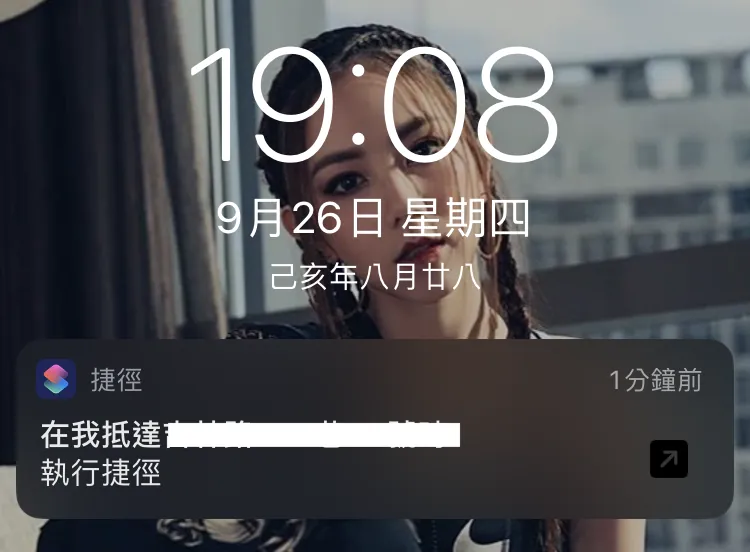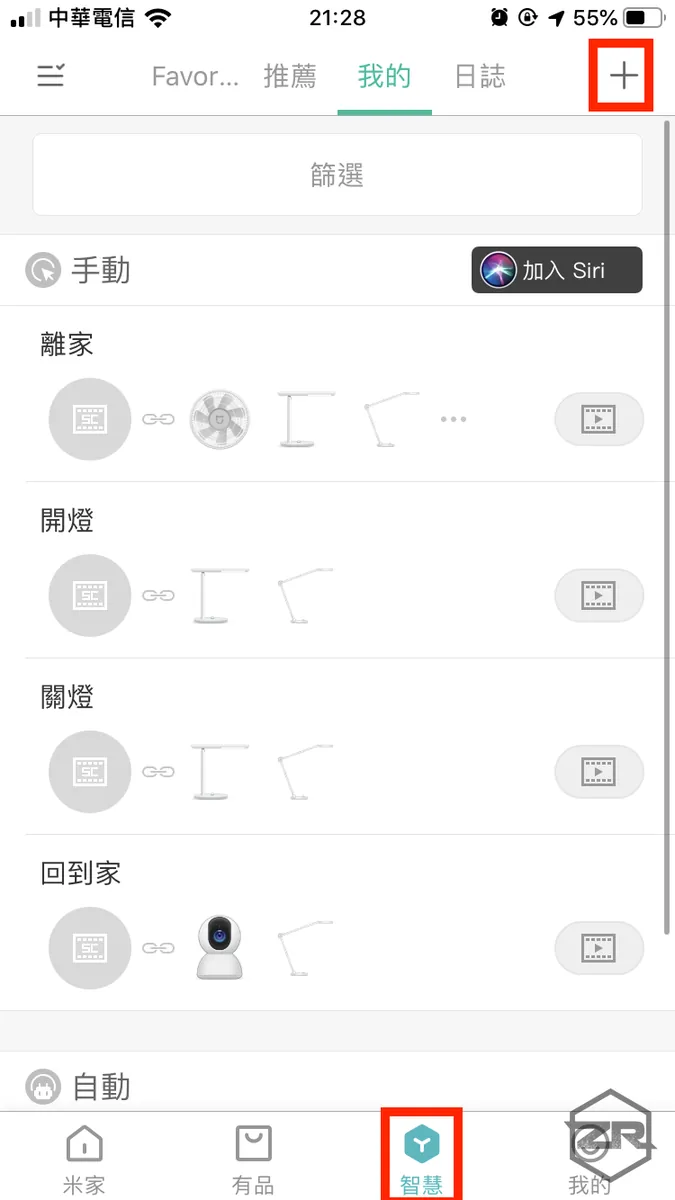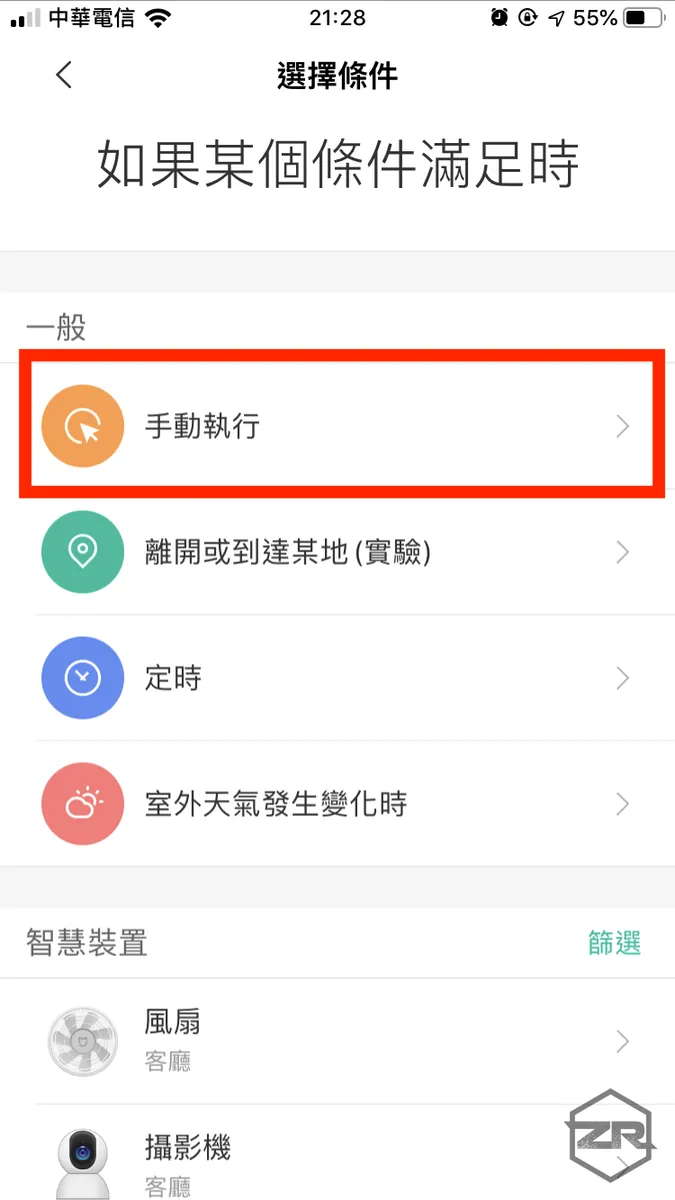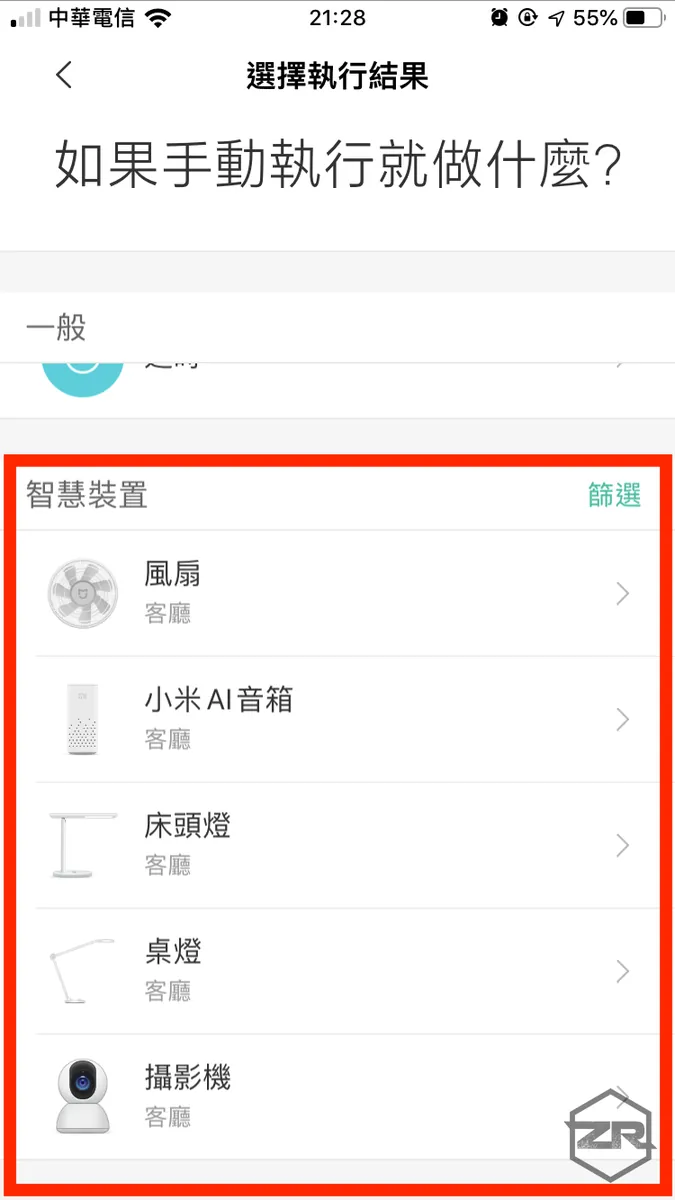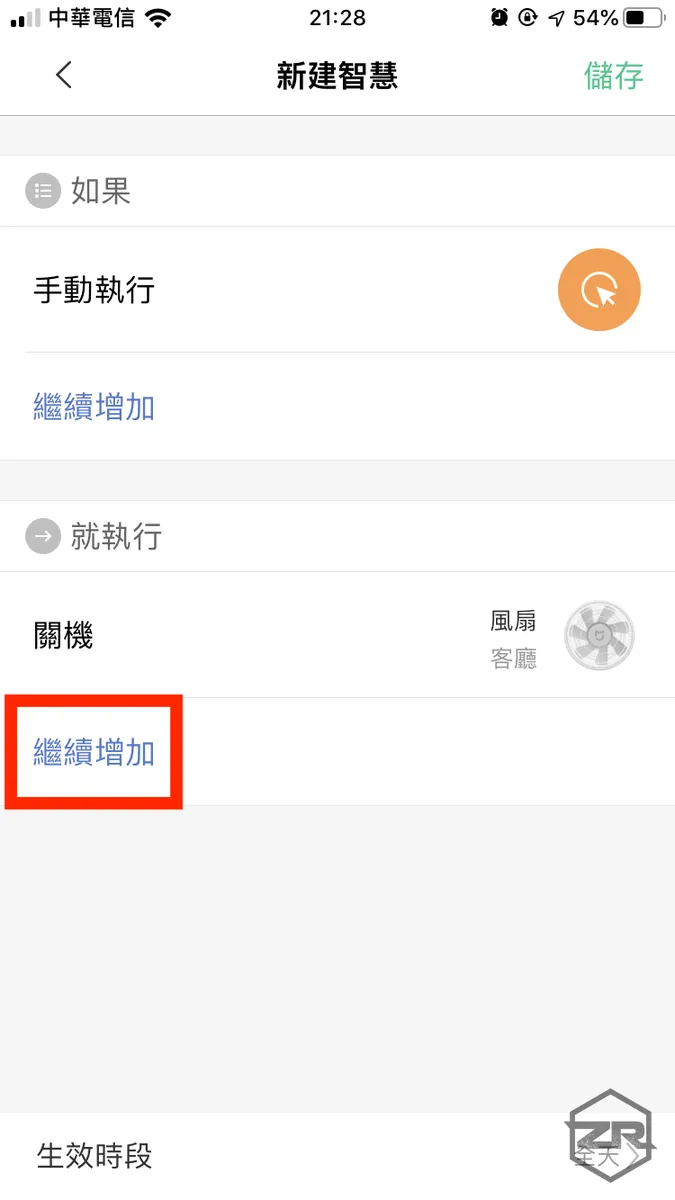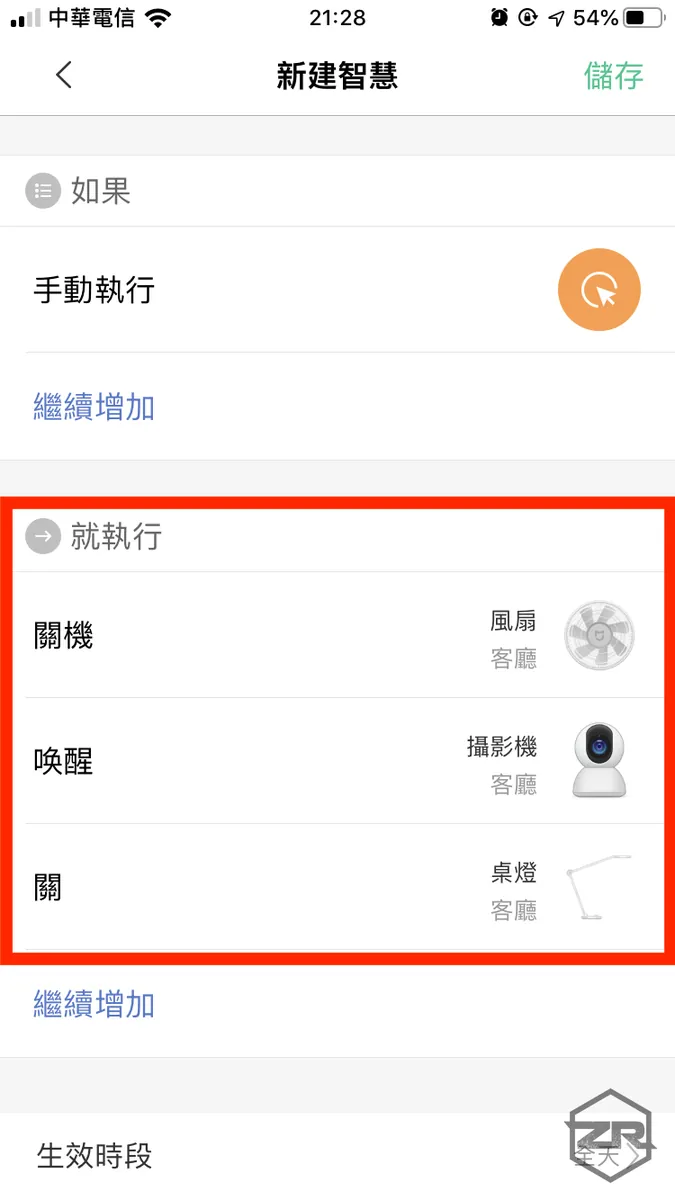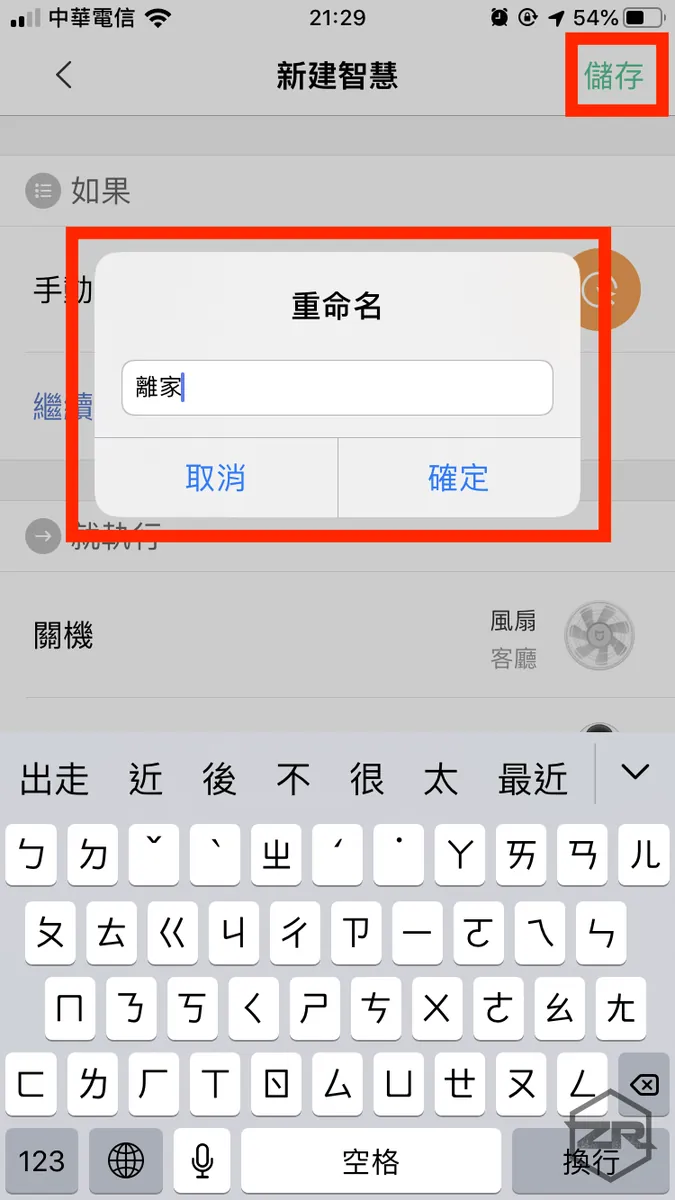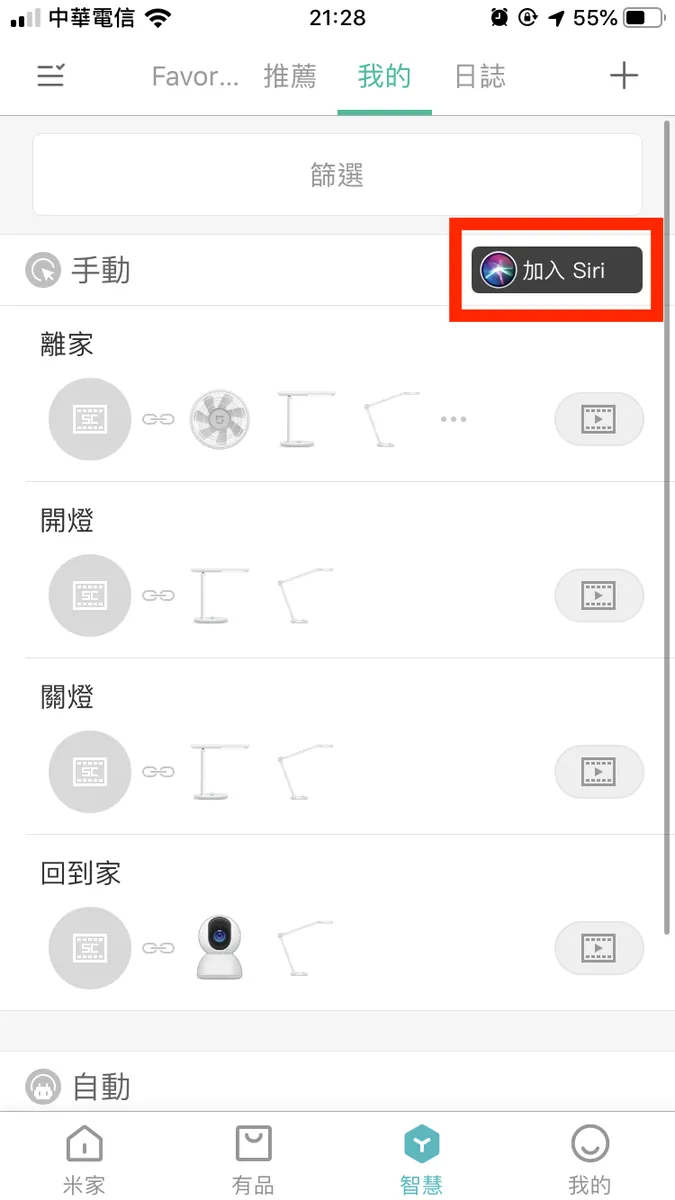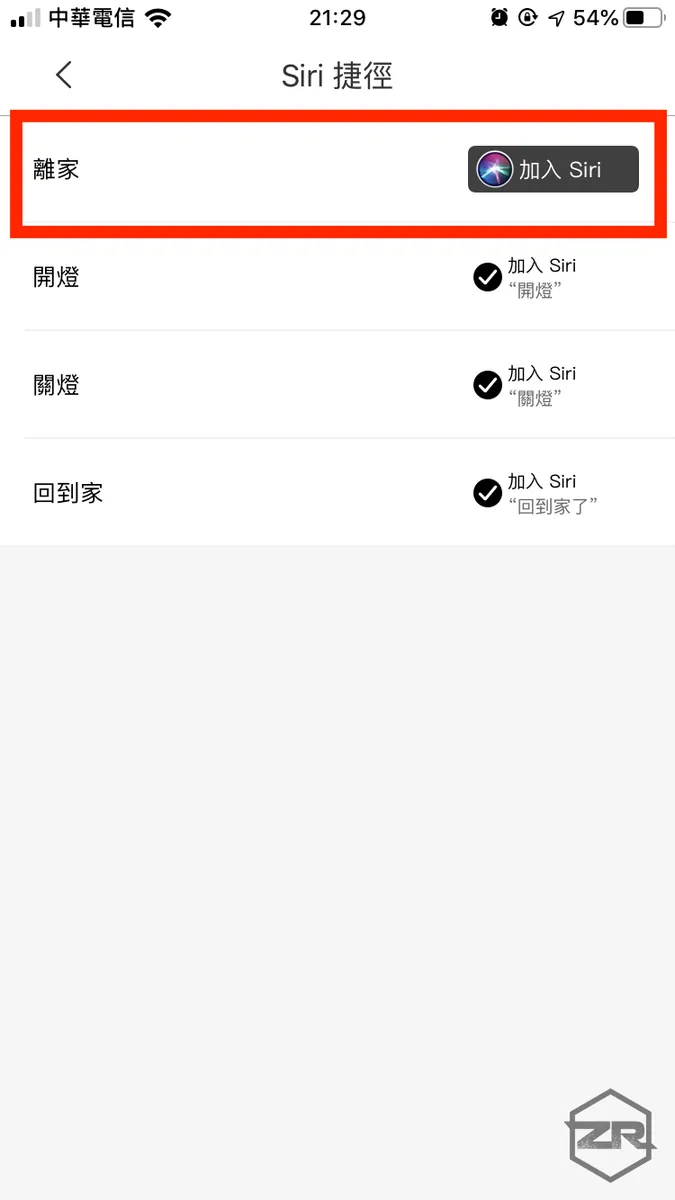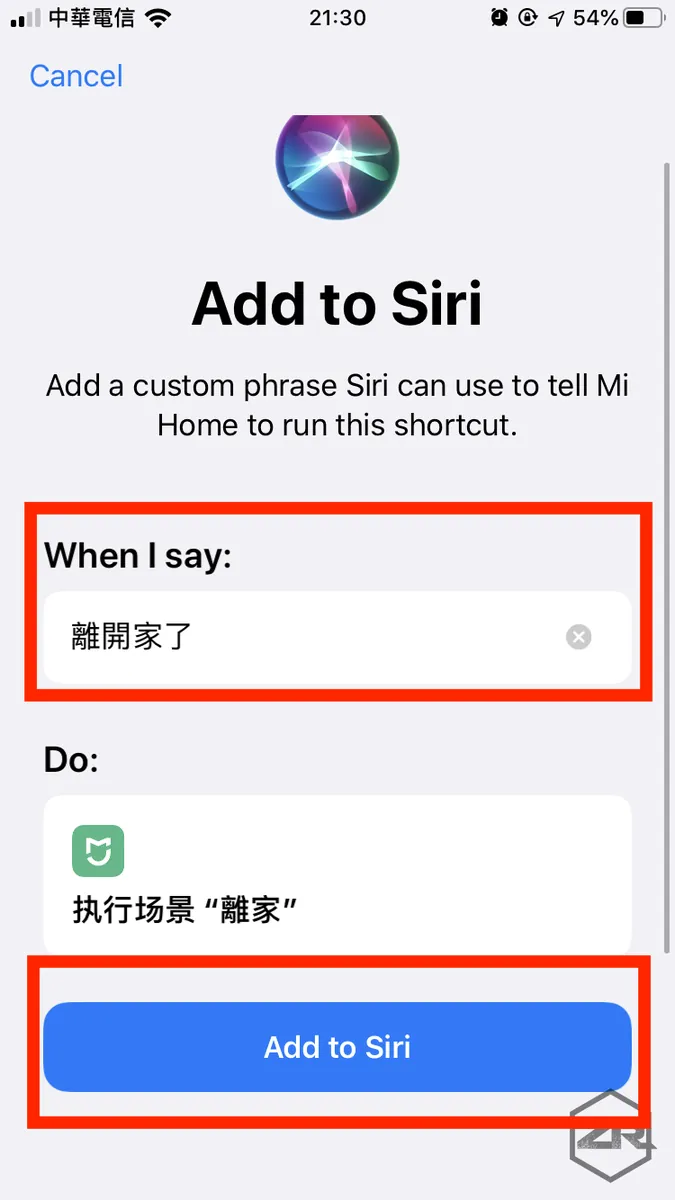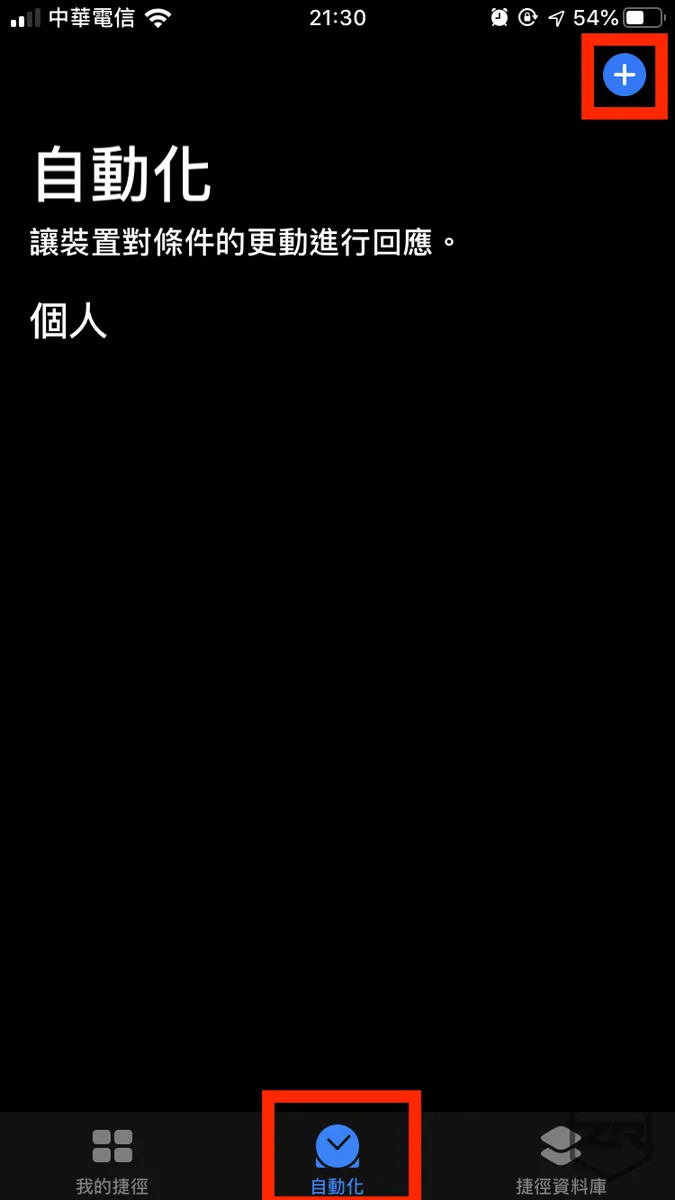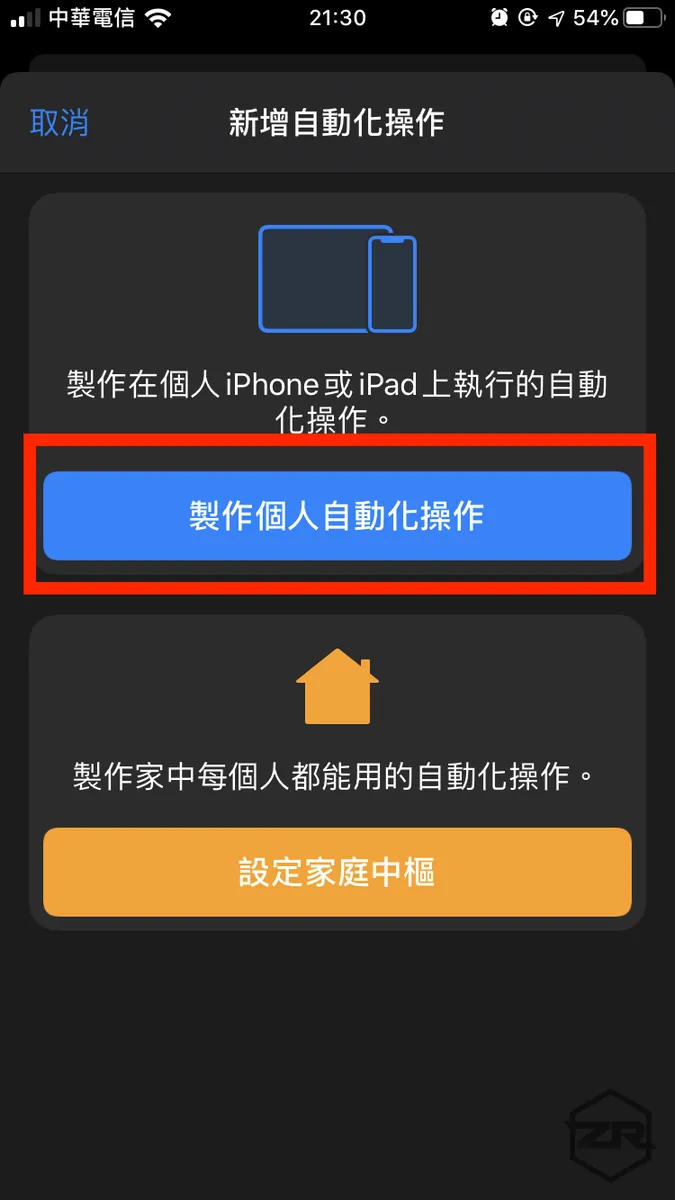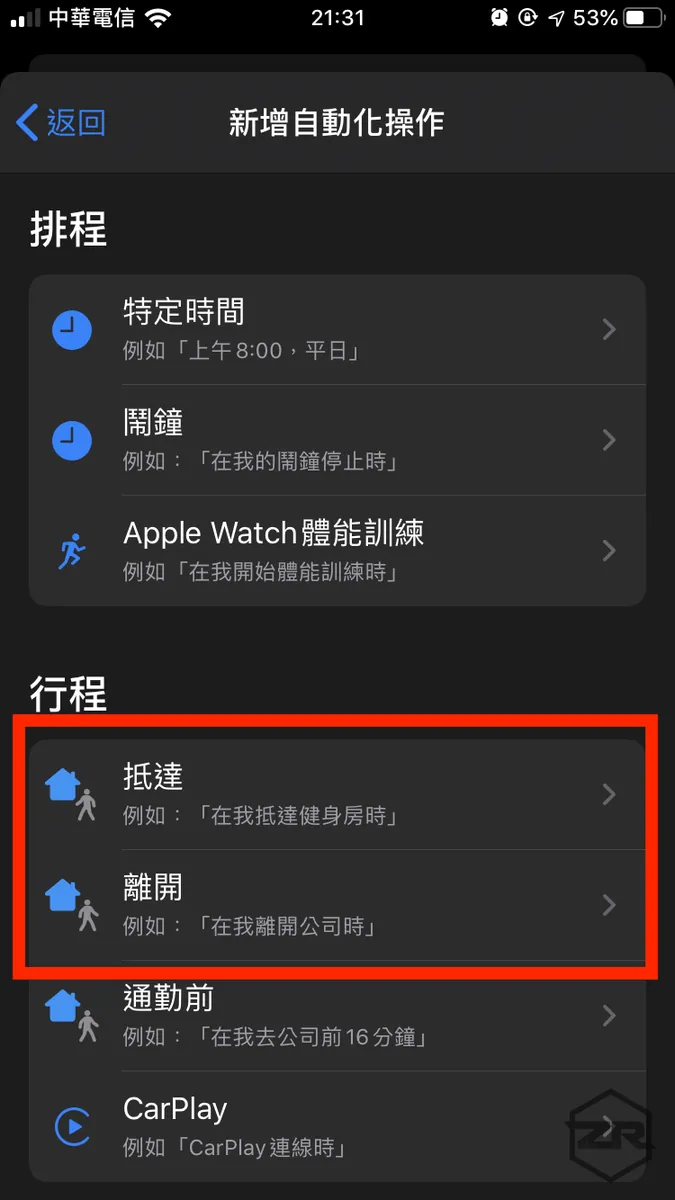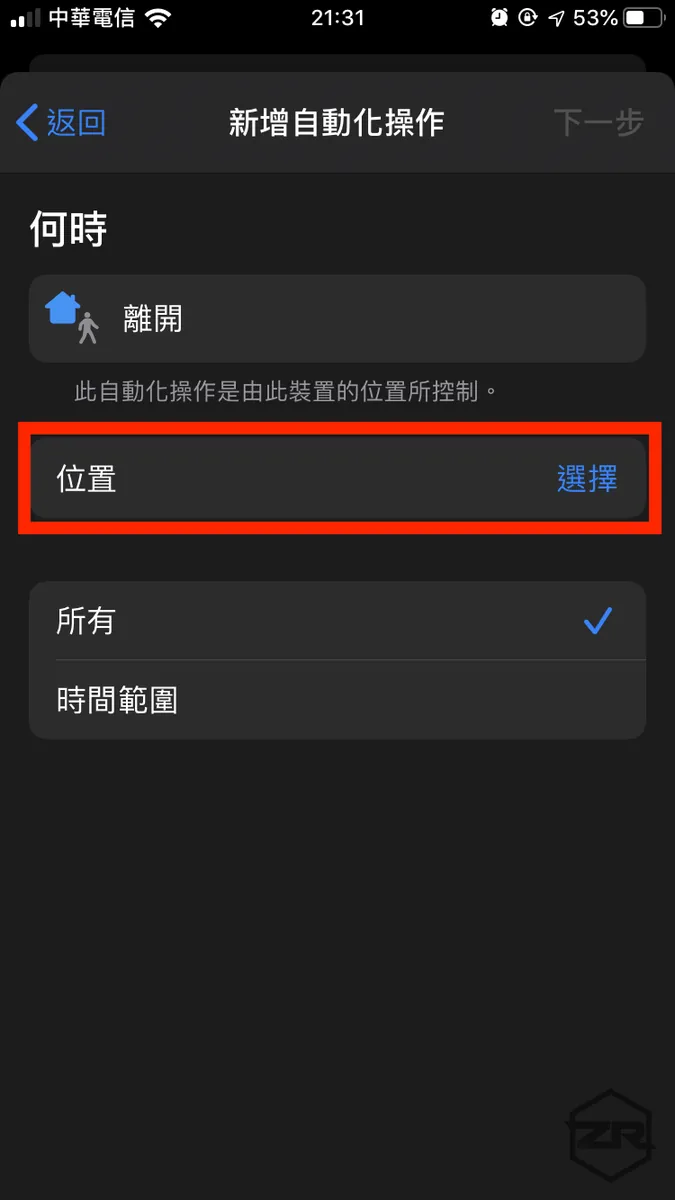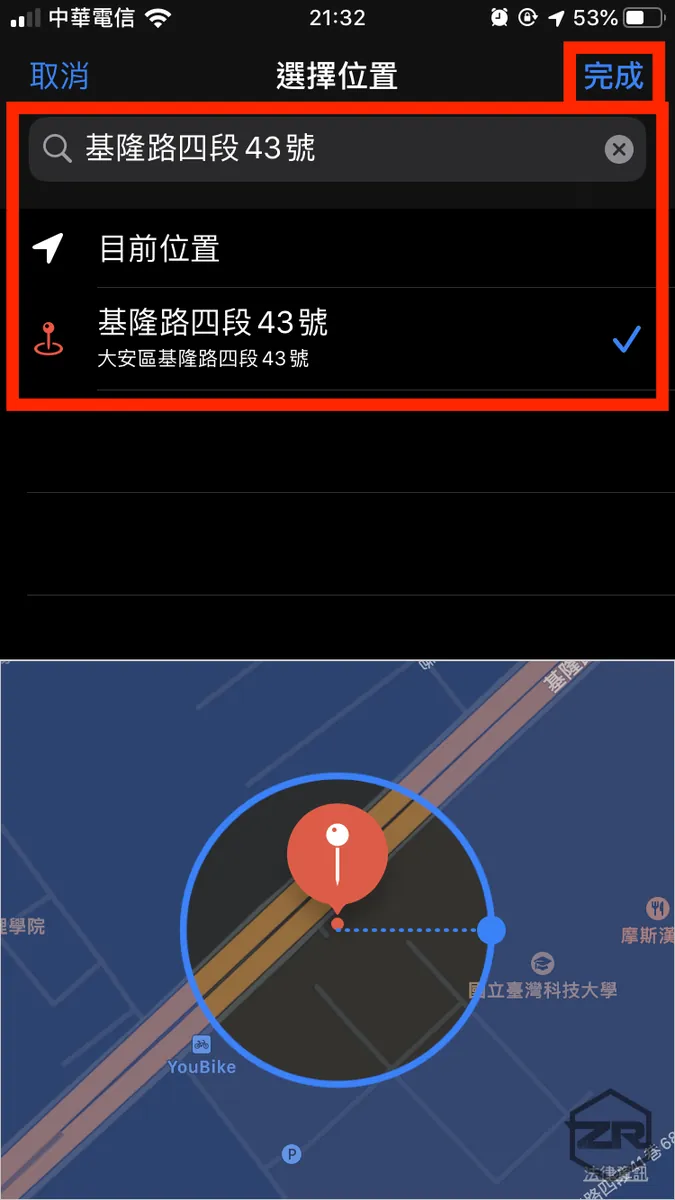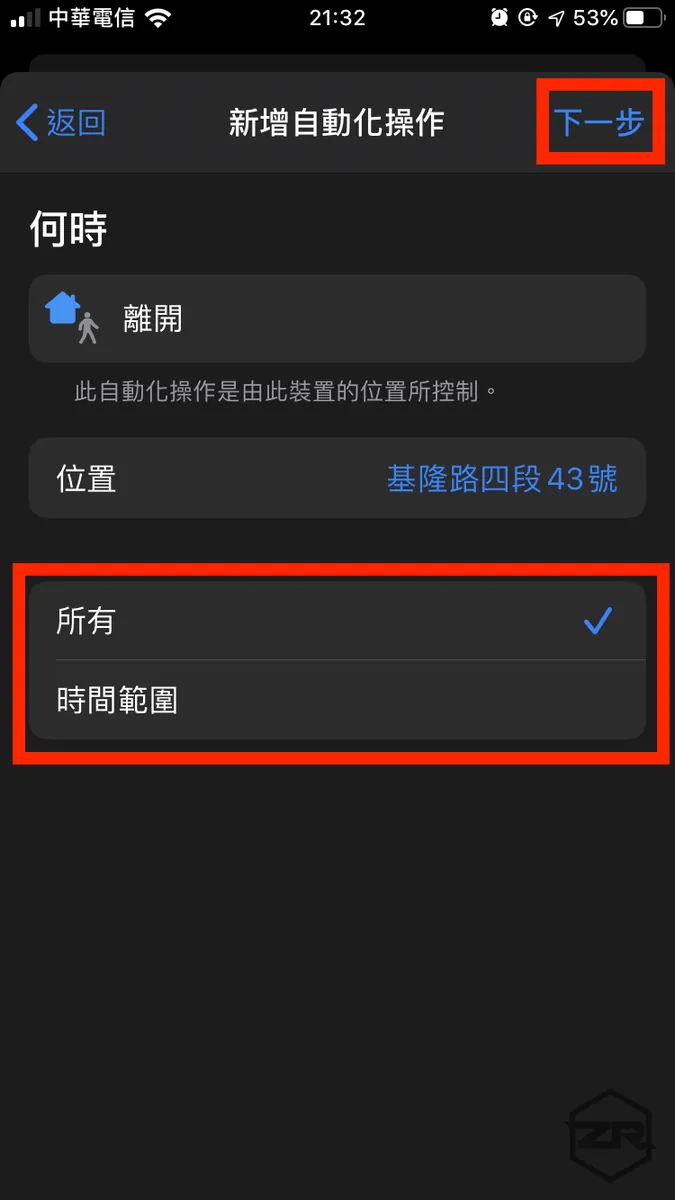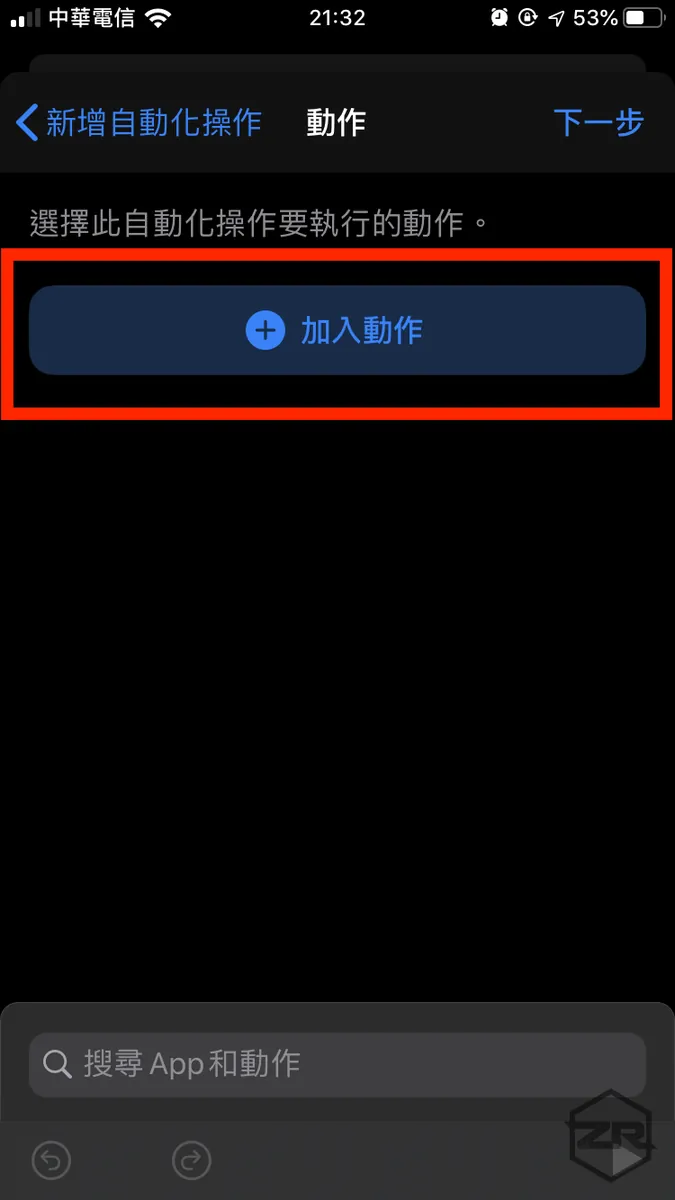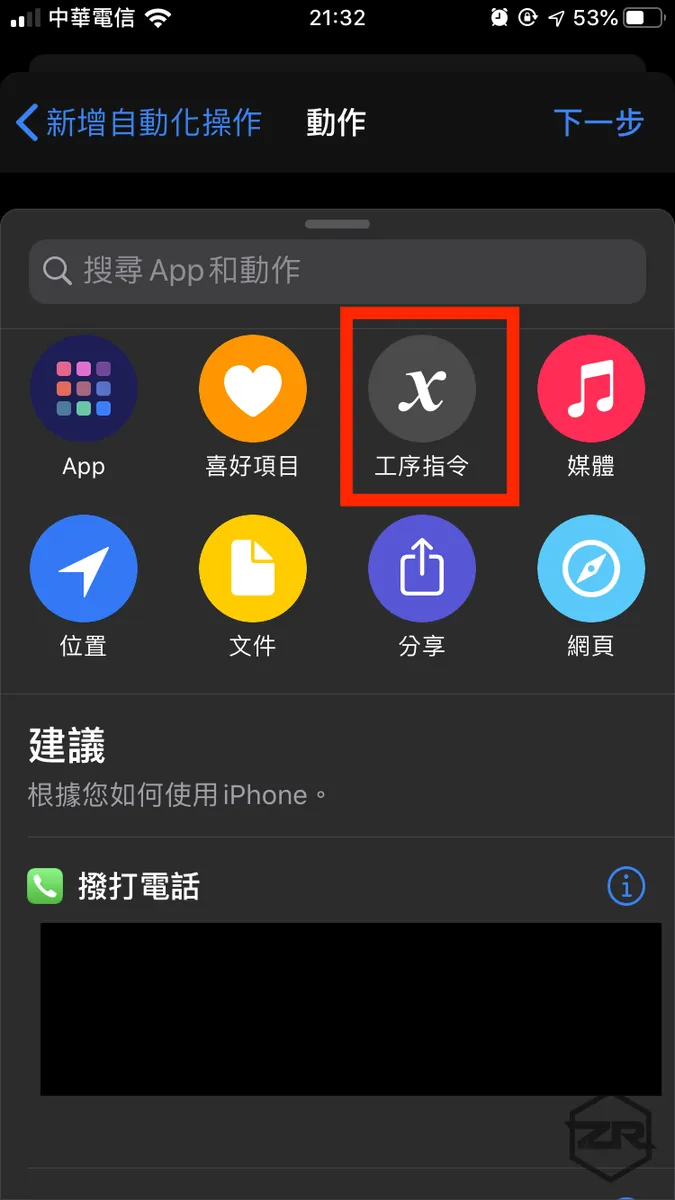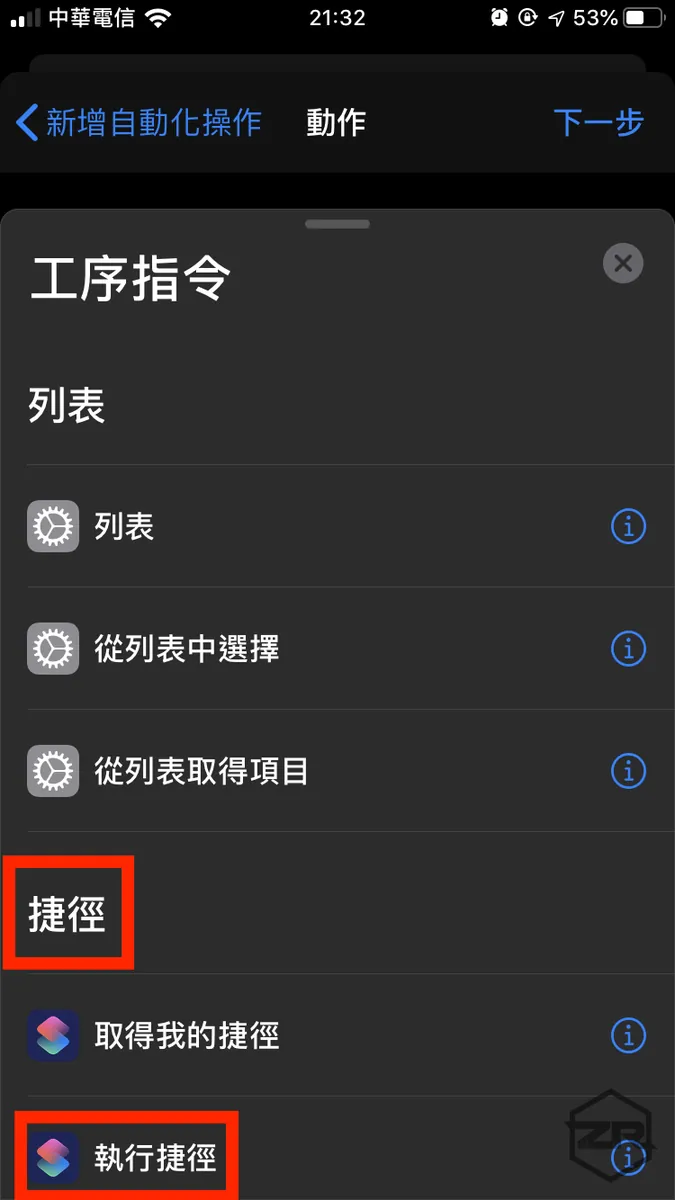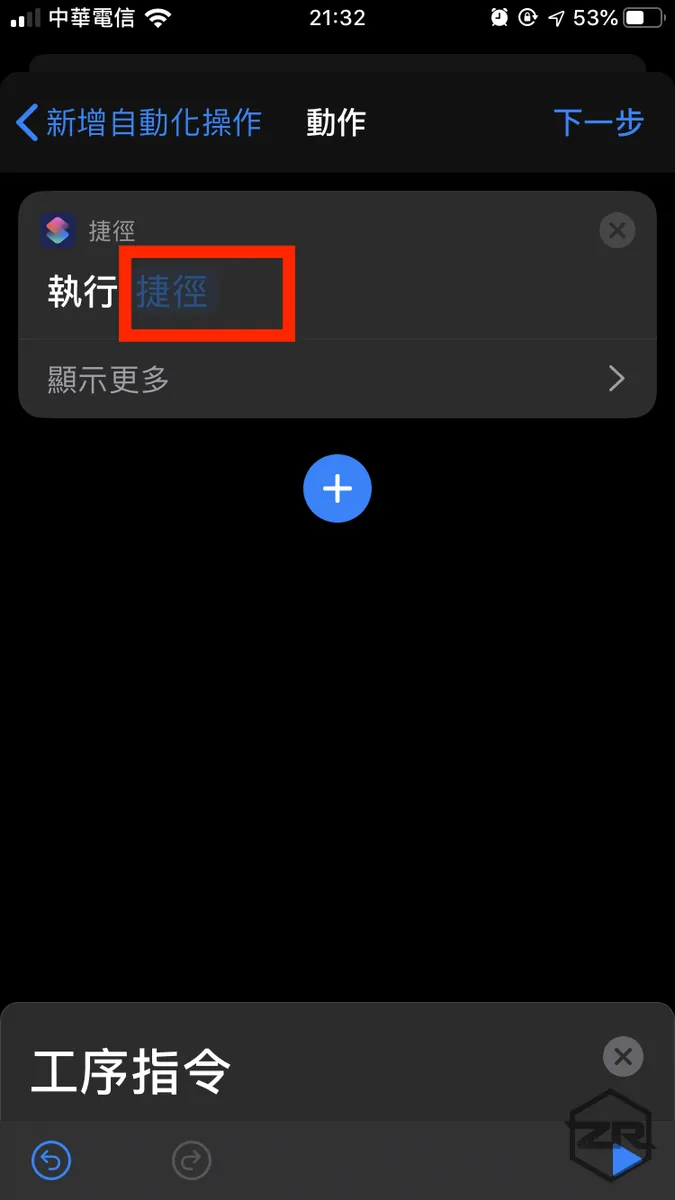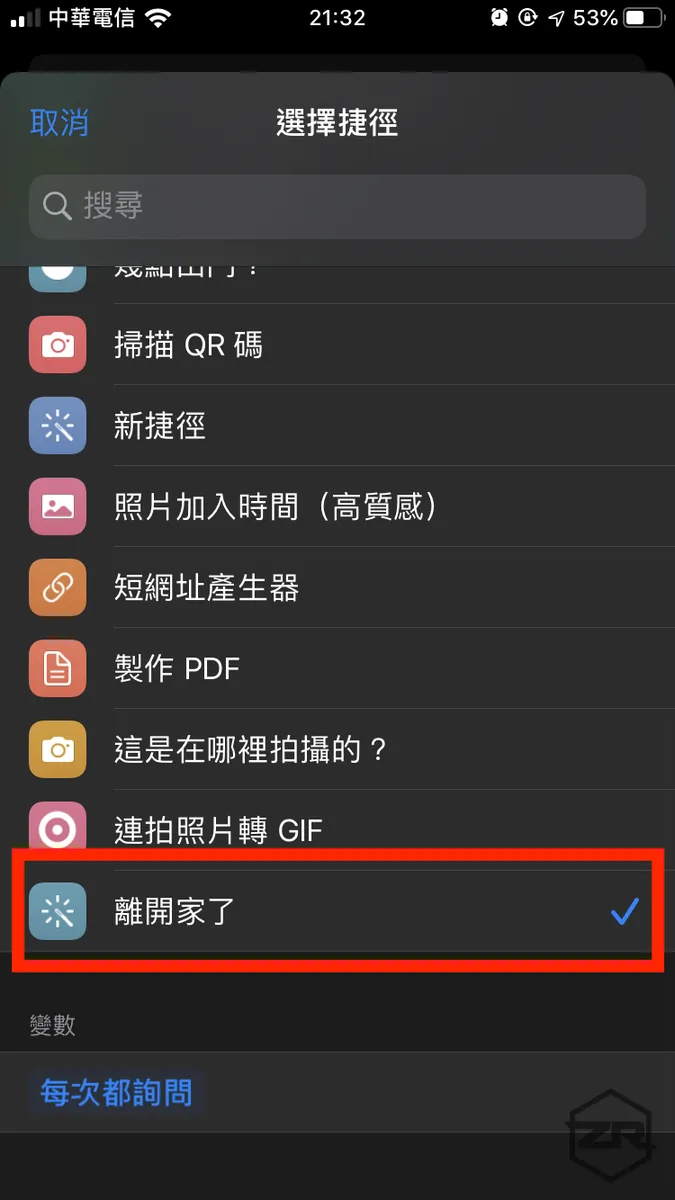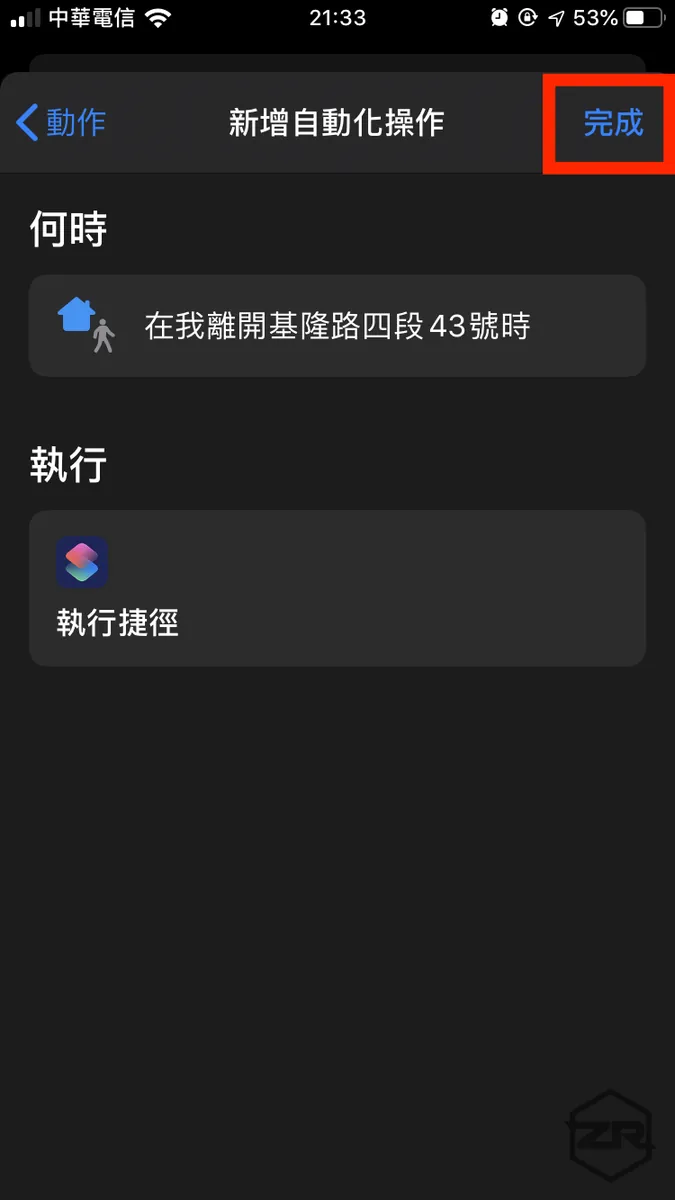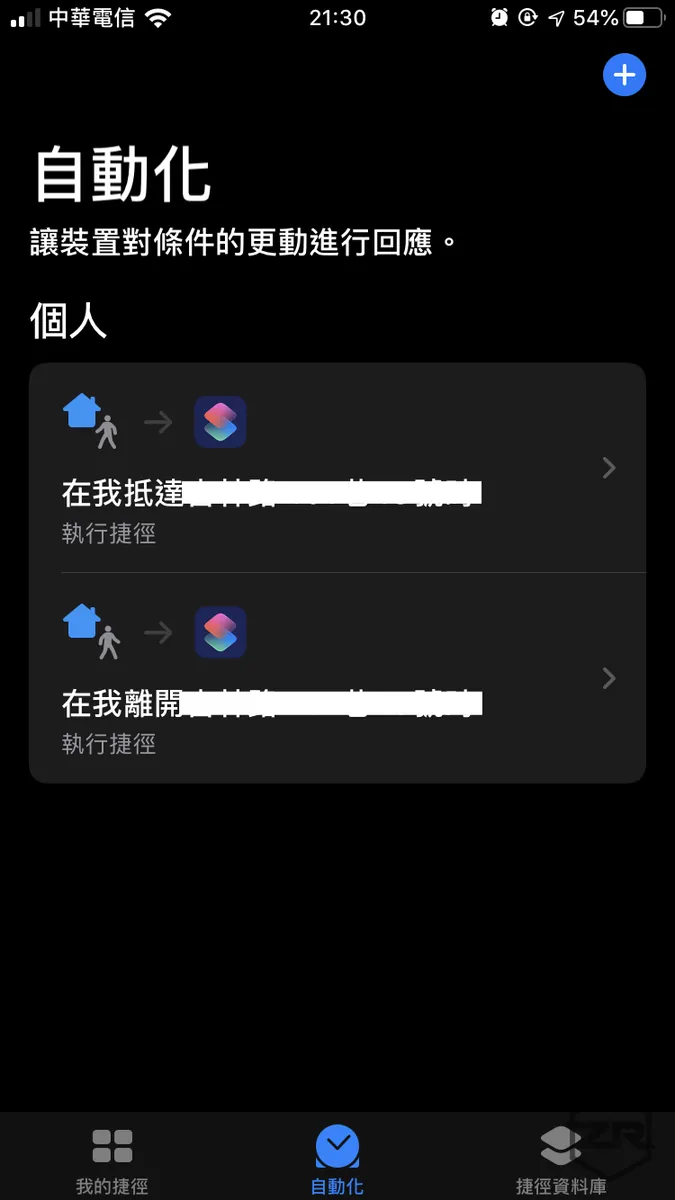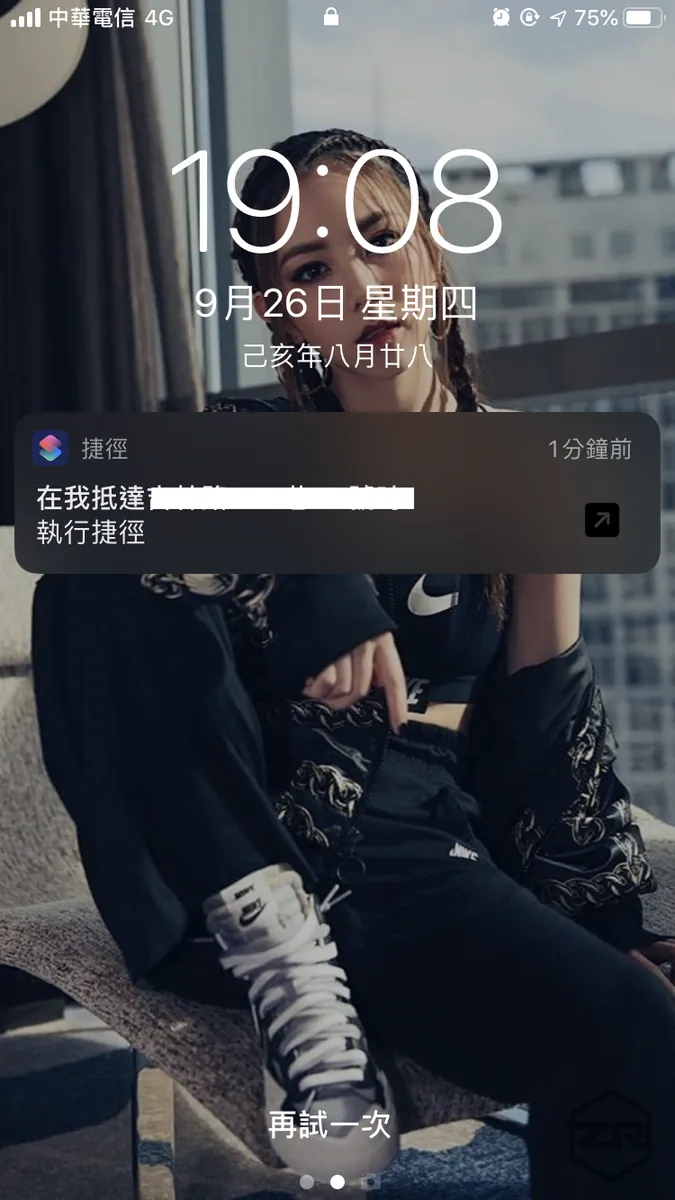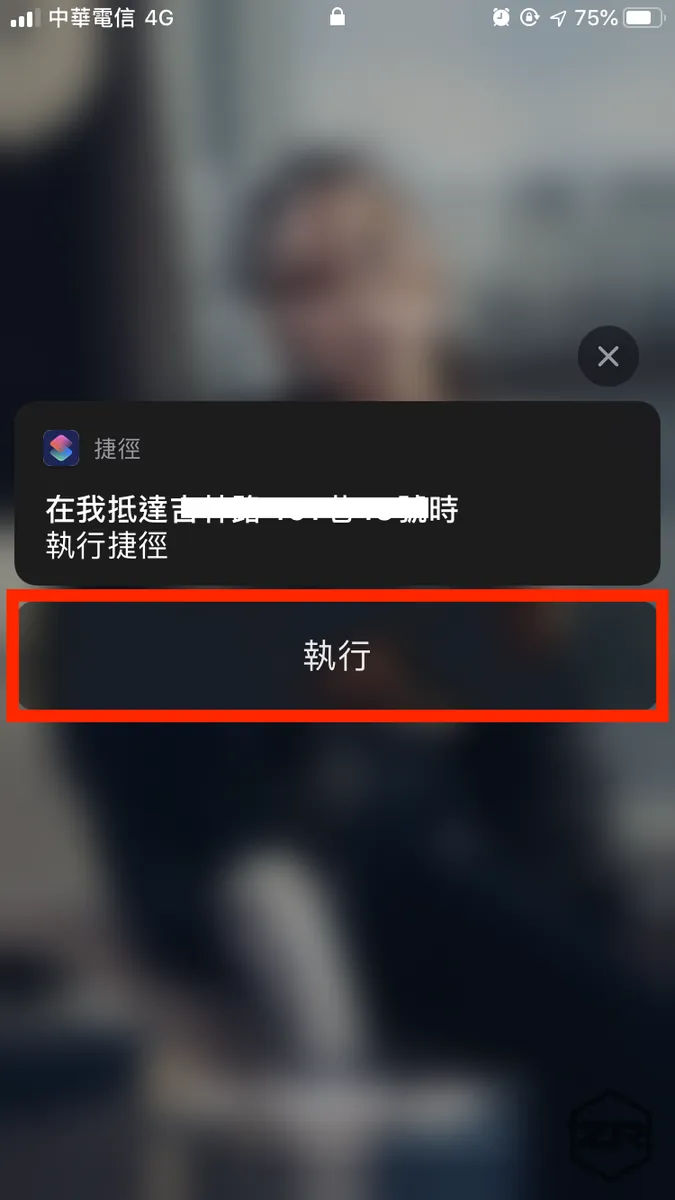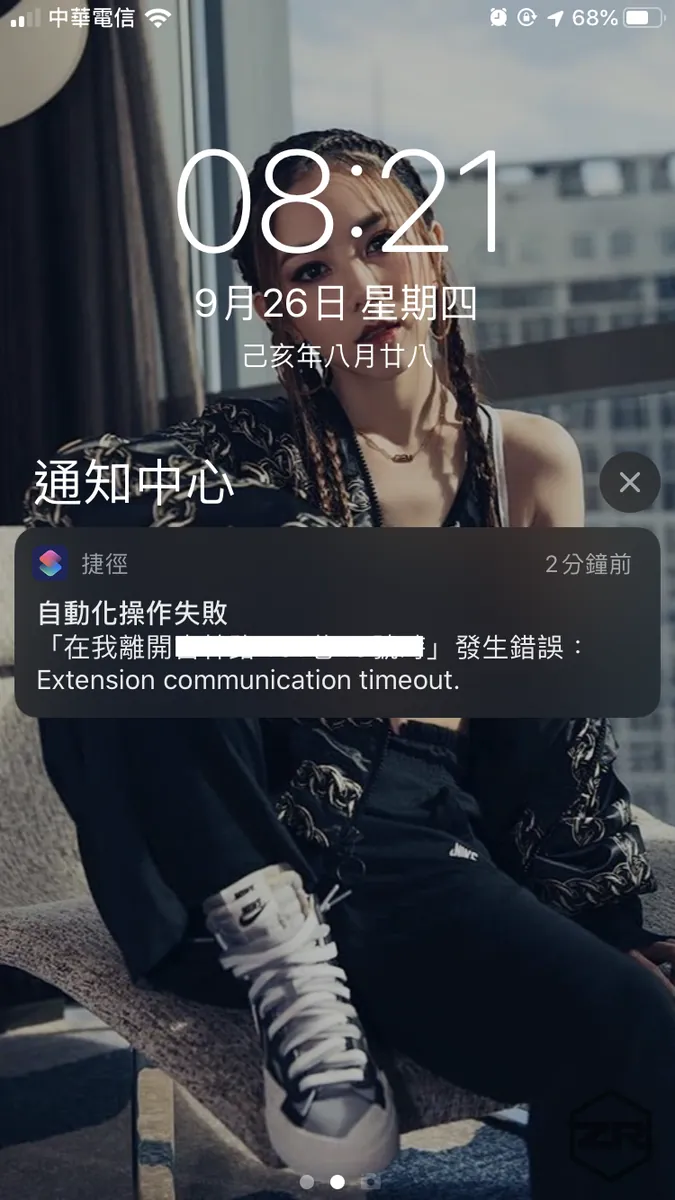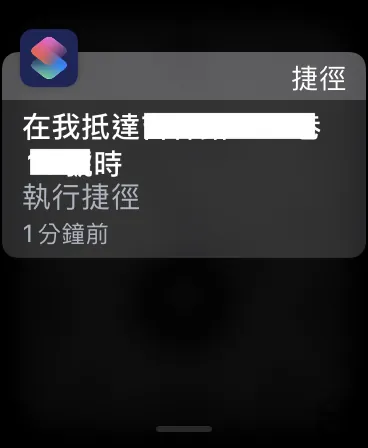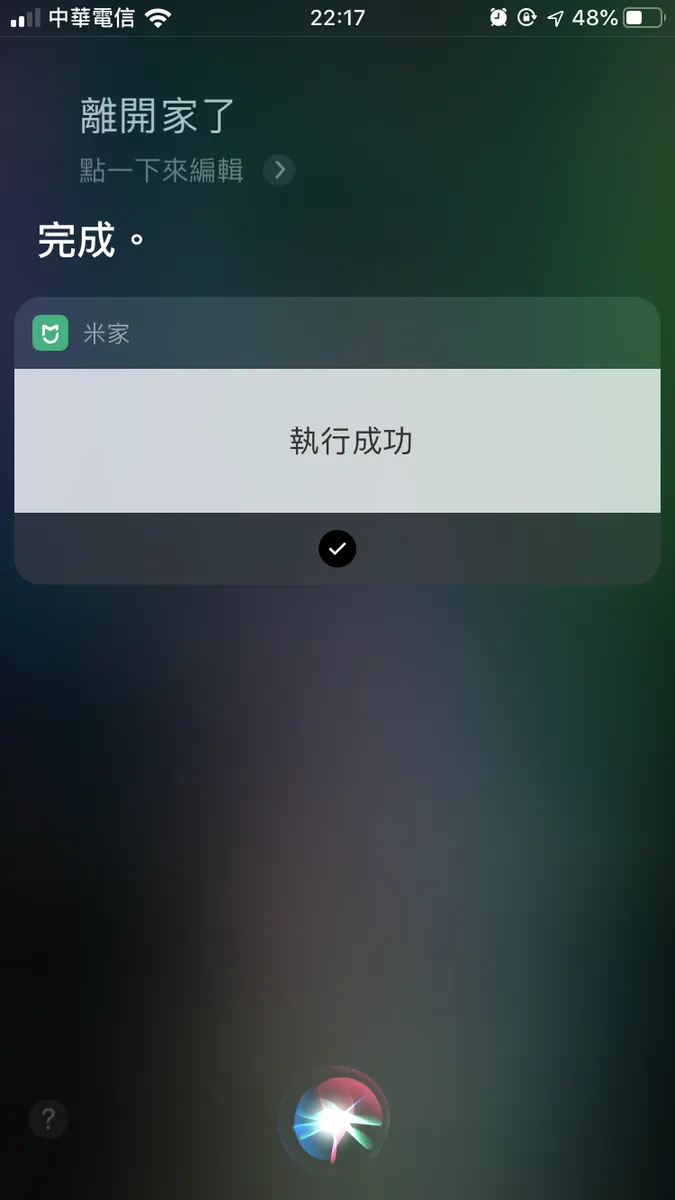iOS ≥ 13.1 Shortcuts Automation|Seamless Integration with Mi Home Smart Devices
Discover how iOS 13.1+ Shortcuts enables effortless automation with Mi Home smart devices, solving manual control hassles for smarter living and streamlined home management.
点击这里查看本文章简体中文版本。
點擊這裡查看本文章正體中文版本。
This post was translated with AI assistance — let me know if anything sounds off!
Table of Contents
iOS ≥ 13.1 Using the “Shortcuts” Automation Feature with Mijia Smart Home
Directly Use the Built-in Shortcuts App in iOS ≥ 13.1 to Complete Automation Tasks
Introduction
In early July this year, I bought two smart devices: the Mi Home Desk Lamp Pro and the Mi Home LED Smart Desk Lamp. The difference is that one supports HomeKit, while the other only supports Mi Home. At that time, I wrote an article titled “Smart Home First Experience — Apple HomeKit & Xiaomi Mi Home,” which mentioned how to complete away and home modes without a HomePod, Apple TV, or iPad. The steps were a bit complicated.
This time, iOS ≥13.1 (note that automation is available only from version 13.1 onwards) built-in “Shortcuts” app (if you can’t find it, please download it from the Store) supports automation features; if you use IFTTT or Mi Home, you no longer need to rely on third-party apps!
[p.s If you have a HomePod, Apple TV, or iPad, you don’t need to read this article; just set the device as a Home Hub!] (../c3150cdc85dd/)
Achieved Results
Entering or leaving the set area will trigger a shortcut execution notification, which will run automatically when clicked.
How to Use
1. First, open the Mi Home app
Switch to “Mine” -> “Smart”
Assuming you have already added the device to Mi Home.
Select “Manual Execution”
Here, I want to mention again why I don’t directly use Mi Home’s “leave or arrive at a location.” First, GPS used in mainland China has deviations, and Xiaomi hasn’t corrected this. Second, it can only set locations with landmarks on the map, but the Gaode Map in mainland China has very few landmarks in Taiwan.
Scroll down to the “Smart Devices” section, add the device and action to be performed.
Click “Continue Adding” to include all devices to be operated.
For example, in the “Away from Home” mode, I want to turn off the fan and lights; turn on the camera when leaving home.
Click the “Save” button at the top right and enter the name for this smart action
Back to the list, tap “Add to Siri”
Click “Add to Siri” next to the smart action you want to add
Type “Call Siri command” -> “Add to Siri”
Important! Commands must not conflict with built-in iOS commands!
2. Open the 「 Siri Shortcuts 」 APP
Switch to the “Automation” tab and click the “+” button at the top right corner.
If the “Automation” tab is missing, please check if your iOS version is above 13.1.
Choose “Create Personal Automation”
Select type “Arrival” or “Departure”
Set “Location”
Search for a location or use the current location, then tap “Done”
Below, you can set the automatic execution time range. Click “Next” at the top right corner.
Because leaving and arriving home are events that need to be detected around the clock, no execution time range will be set here!
Click “Add Action”
Select “Process Instruction”
Scroll to the “Shortcuts” section and select “Run Shortcut”
Click the “Shortcuts” section
Find the “Siri Command When Calling Siri” that you just set in Mi Home under “Add to Siri,” and select it.
Tap “Done” at the top right corner
The newly added automation will appear right on the homepage!
Done!
Actual Execution Result
When leaving or entering the set address range, your iPhone and Apple Watch will receive a notification to run the shortcut. Tap it to execute!
1. GPS sensing range has an error margin of 100 meters
2. “Automation” here only means automatically notifying you to execute, not truly running actions automatically in the background
On iPhone:
Execution Notification
Click to “Execute”
Please note, unlocking the phone will be required first.
Failures will also provide feedback!
Sometimes, Mi Home devices fail to execute due to network issues.
On Apple Watch:
Click to execute
Unlike IFTTT’s native apps, its strength lies in the ability to execute actions directly from watch notifications.
(IFTTT only sends notifications, and you still need to take out your phone to tap and execute)
Besides that
Using Siri to Trigger Execution
Since the Mi Home smart operation scenes have been added to Siri, you can now use Siri to execute actions!
One step closer to a smart life!
Further Reading
If you have any questions or feedback, feel free to contact me.
This post was originally published on Medium (View original post), and automatically converted and synced by ZMediumToMarkdown.