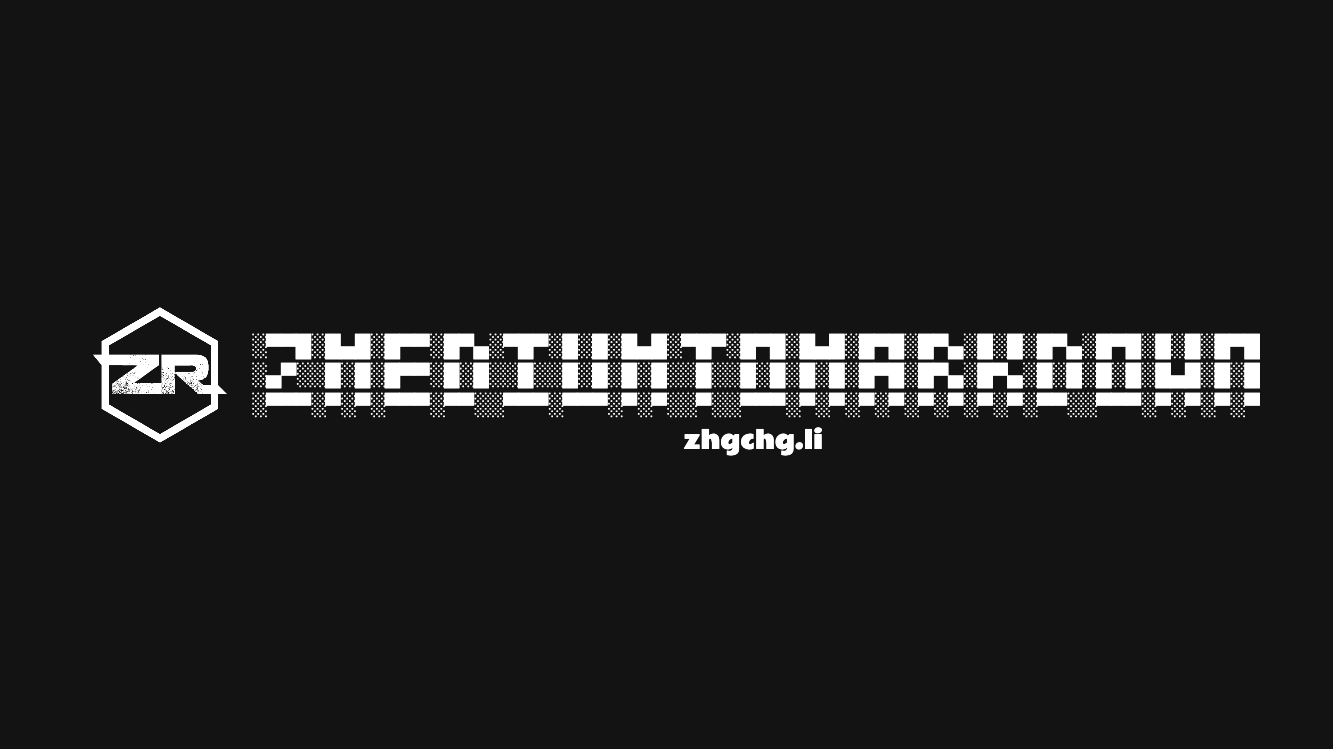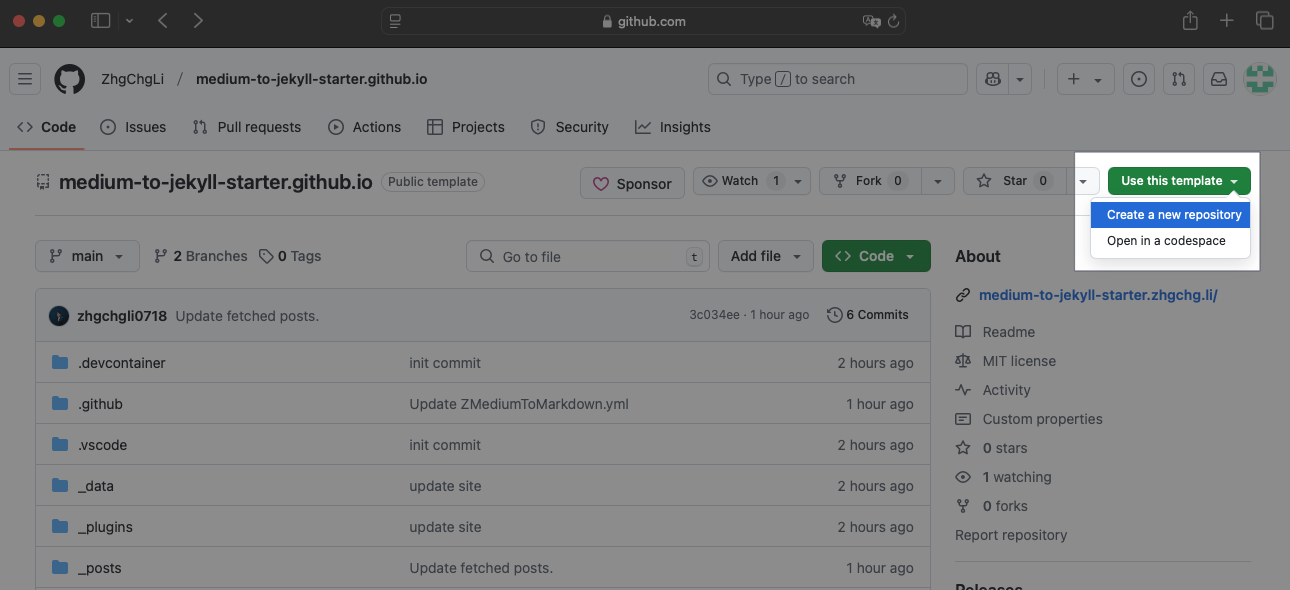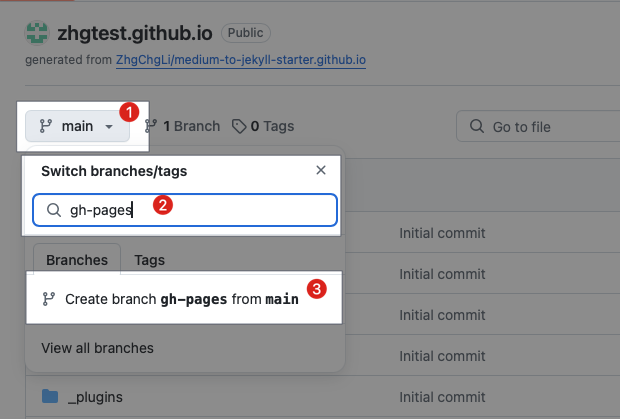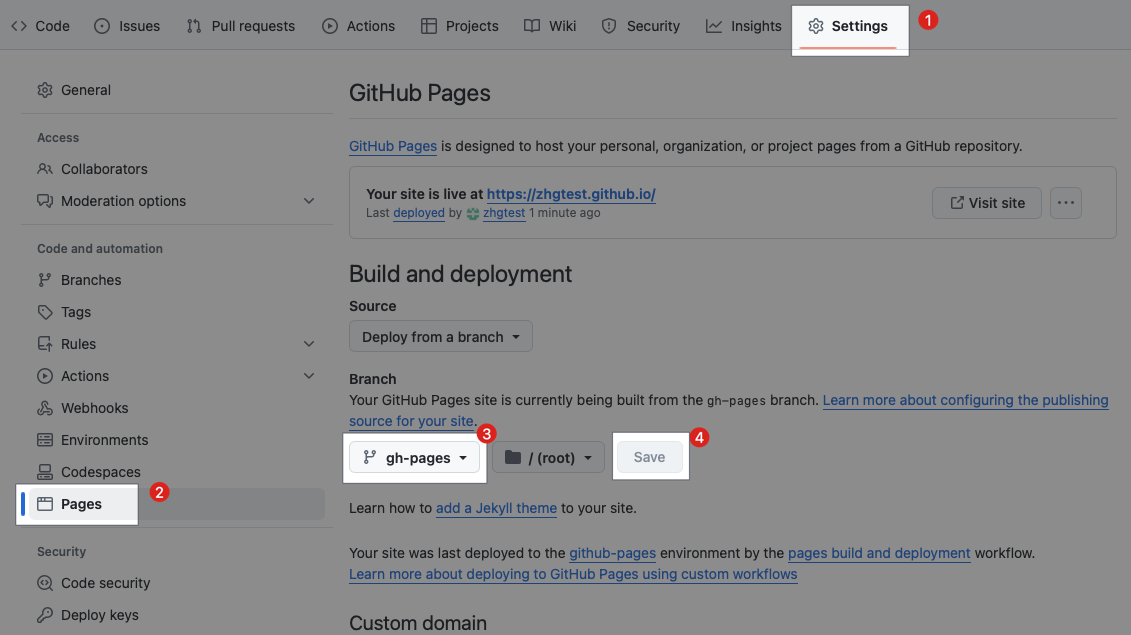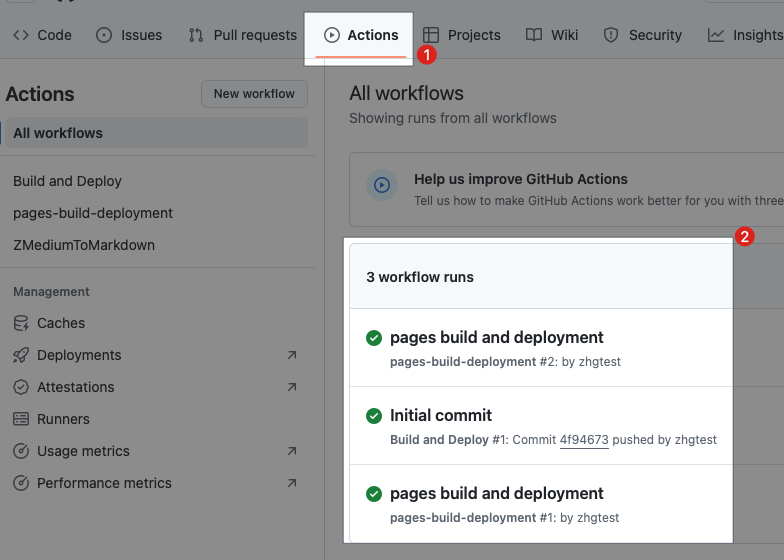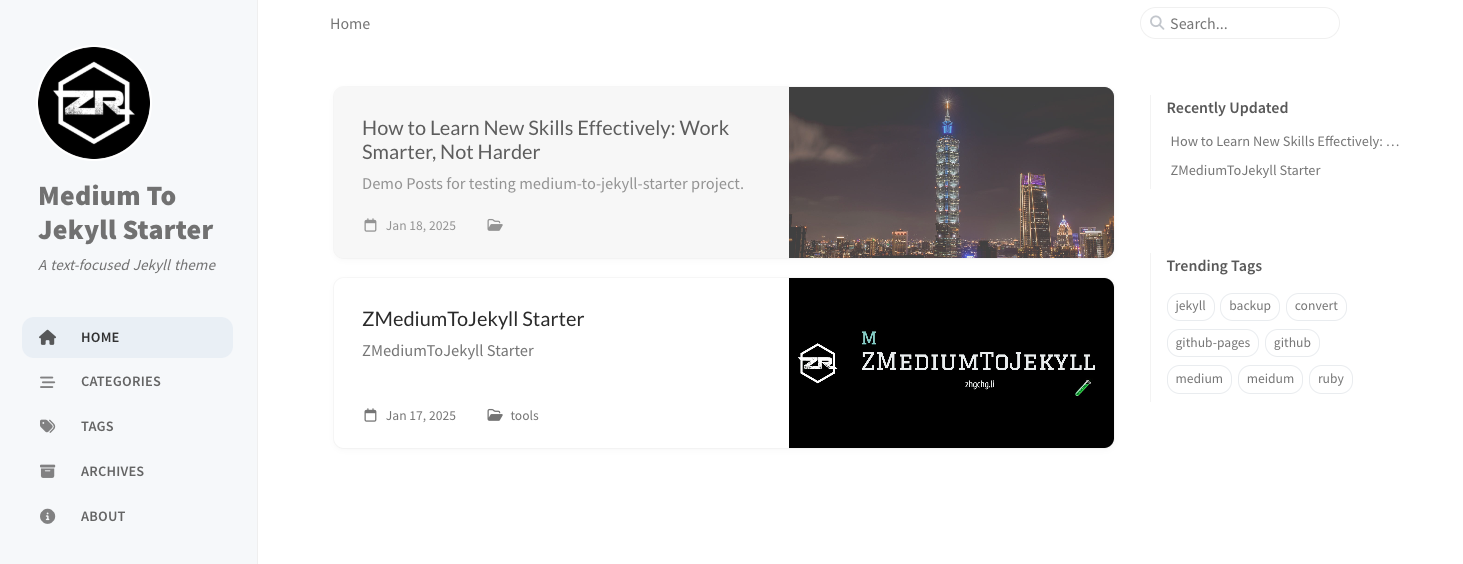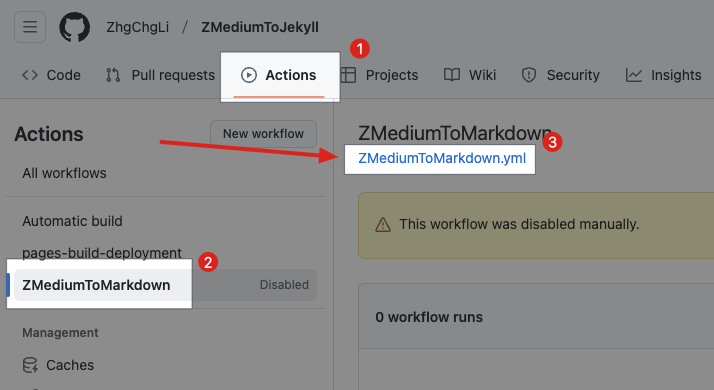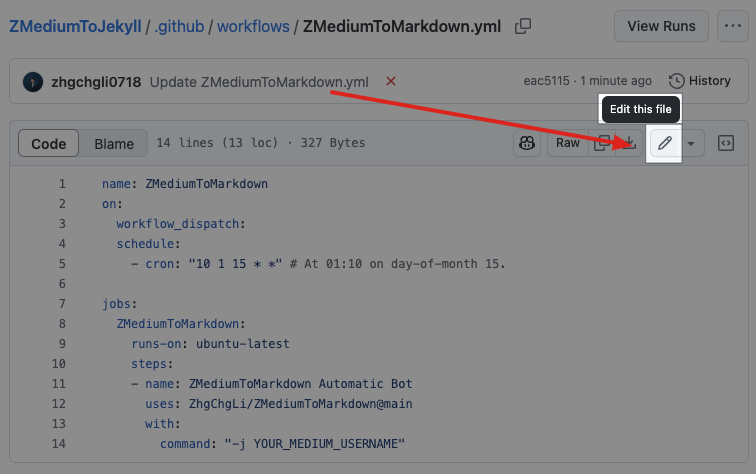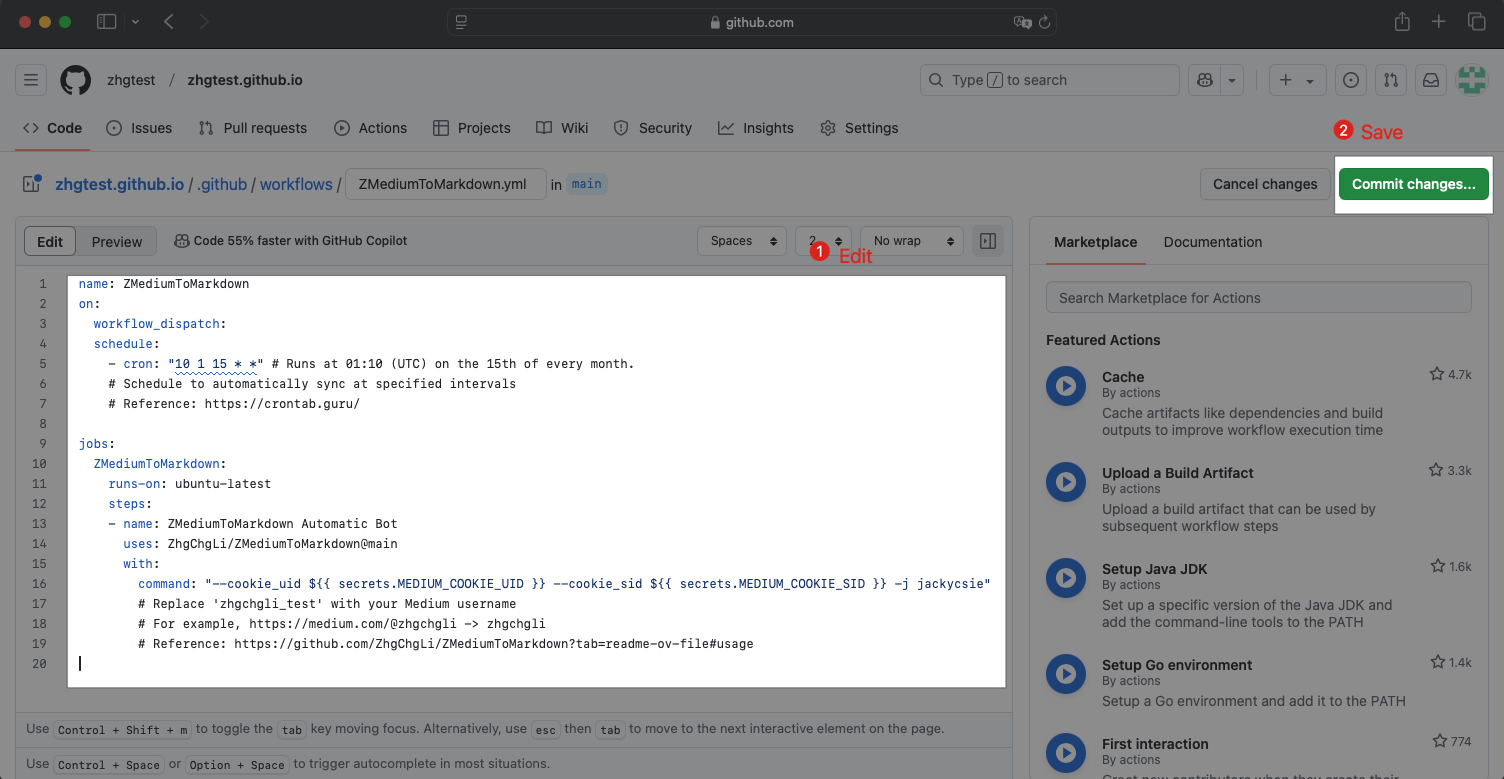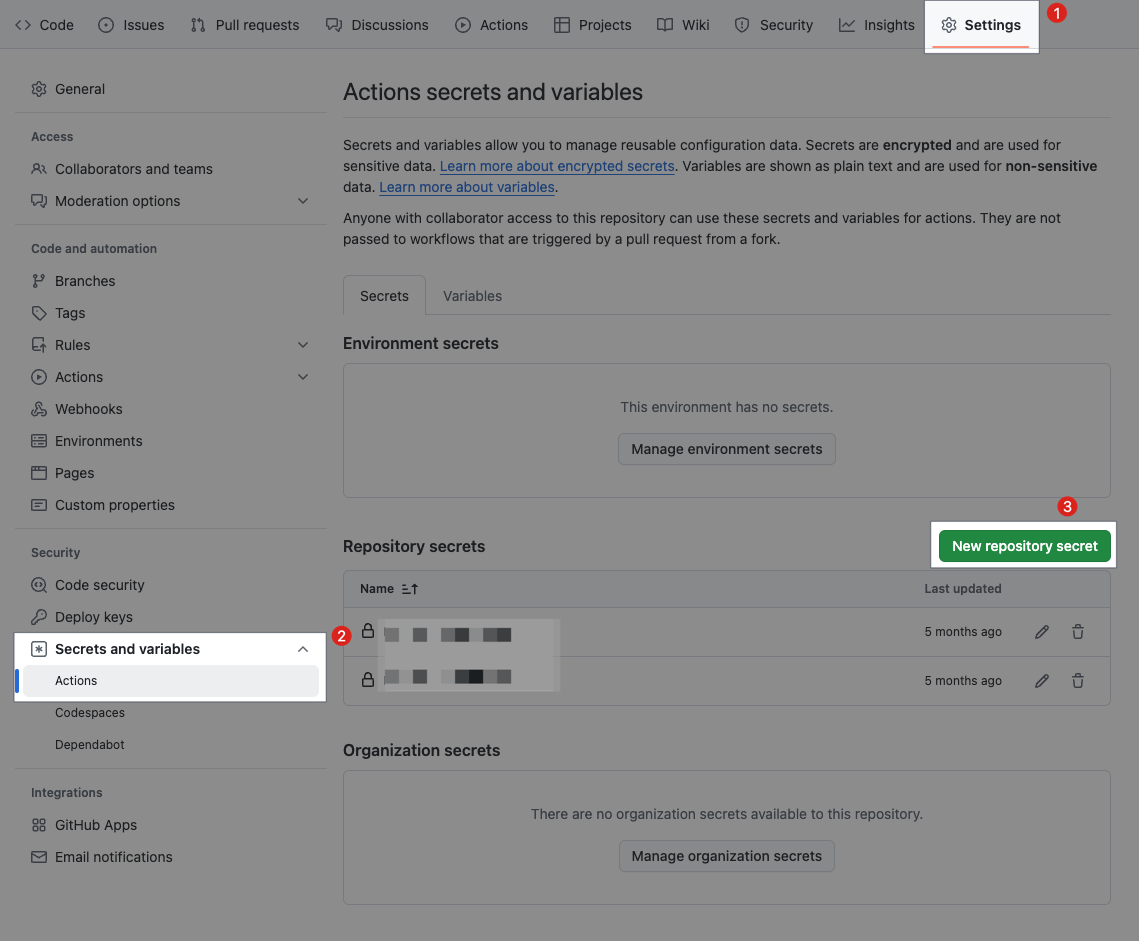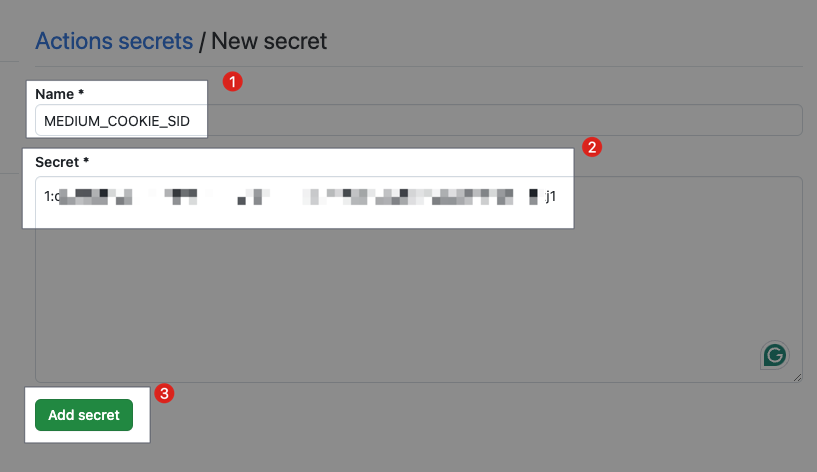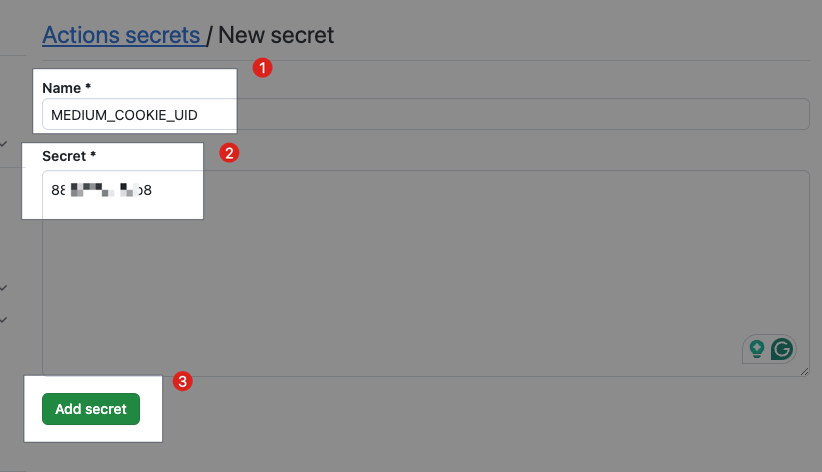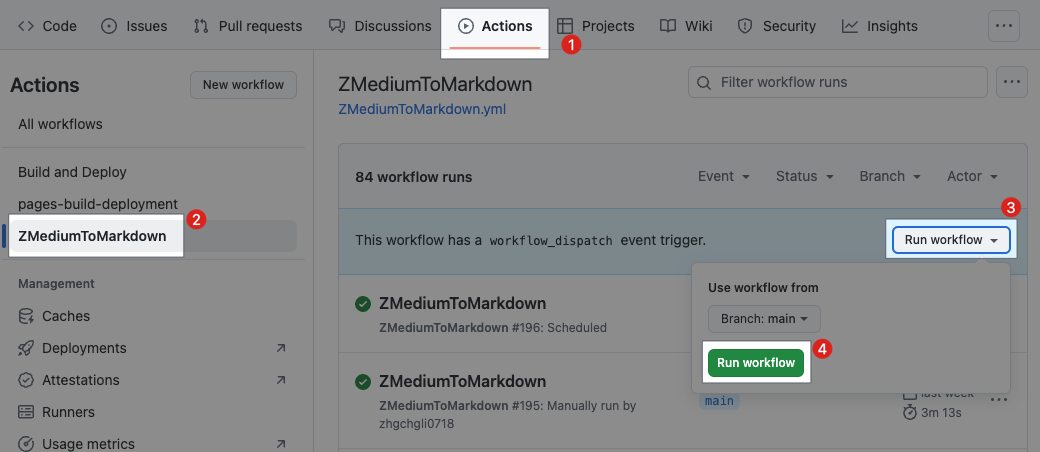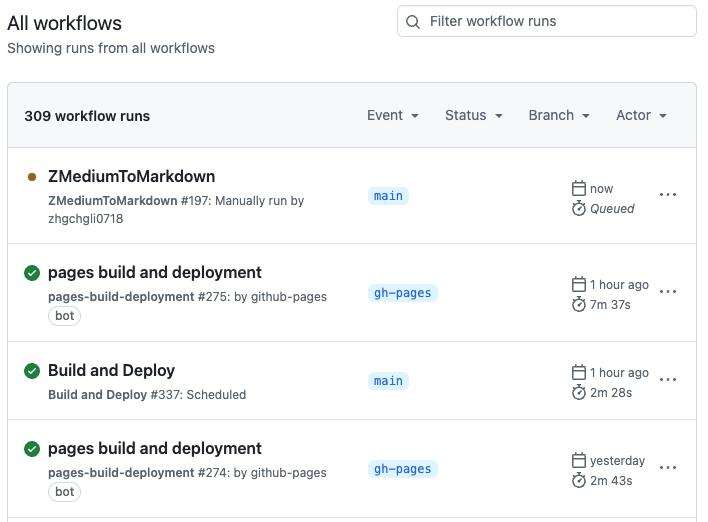[正體中文] Medium to Jekyll 安裝設定教學
Meidum to Jekyll 安裝設定教學
[正體中文] Medium to Jekyll 安裝設定教學
Start!
1. 前往 Template Repo -> medium-to-jekyll-starter.github.io
點擊右上角「Use this template」->「Create a new repository」
2. Create a new repository
- Repository name: 通常為
帳號或組織名稱.github.io,必須以*.github.io為結尾。 - 必須為
PublicRepo 才能使用 Github Pages
3. Create gh-pages branch if needed
- 在 Repo 主頁點擊「
main」分支選單,輸入「gh-pages」,若無則選擇「Create branchgh-pagesfrommain」 - 若
gh-pages分支已存在、或建立時出現「Sorry, that branch already exists.」則可跳過此步驟
4. Enable Github Pages,前往 Settings -> Pages -> Build and deployment
- 選擇「
gh-pages」分支,點擊「Save」儲存設定
5. 等待所有部署工作完成
- 🟢 pages build and deployment
- 🟢 Build and Deploy
6. 前往網站查看結果
https://
帳號或組織名稱.github.io
成功!🎉🎉🎉
Github Repo (Github Actions) 設定
1. 前往所屬 Github Repo 的 Github Actions 頁面 -> 點擊「ZMediumToMarkdown」-> 點擊「ZMediumToMarkdown.yml」
https://github.com/{ORG}/{REPO_NAME}/blob/main/.github/workflows/ZMediumToMarkdown.yml
2. 點擊右方編輯按鈕
3. 設定 Medium 文章自動同步參數
1
2
3
4
5
6
7
8
9
10
11
12
13
14
15
16
17
18
19
name: ZMediumToMarkdown
on:
workflow_dispatch:
schedule:
- cron: "10 1 15 * *" # Runs at 01:10(UTC), everyday.
# 設定排程多久自動同步一次
# ref: https://crontab.guru/
jobs:
ZMediumToMarkdown:
runs-on: ubuntu-latest
steps:
- name: ZMediumToMarkdown Automatic Bot
uses: ZhgChgLi/ZMediumToMarkdown@main
with:
command: "--cookie_uid ${{ secrets.MEDIUM_COOKIE_UID }} --cookie_sid ${{ secrets.MEDIUM_COOKIE_SID }} -j zhgchgli_test"
# zhgchgli_test 替換成你的 Meidum 使用者
# 例如 https://medium.com/@zhgchgli -> zhgchgli
# ref: https://github.com/ZhgChgLi/ZMediumToMarkdown?tab=readme-ov-file#usage
有付費牆文章,需提供有存取權限的 Medium 帳號 Cookies。 (作者本人 or Medium Member)
取得 Meidum 帳號 Cookies MEDIUM_COOKIE_UID & MEDIUM_COOKIE_SID 步驟:
- 登入擁有存取權限的 Medium 帳號,進入 Medium 後台
- 在空白處點擊右鍵
- 選擇「Inspect」
- 出現 Developer Console 後選擇「Application」
- 選擇「Cookies」->「https://medium.com」
- 往下滾動找到「
sid」「uid」 - 點兩下複製這兩個欄位的值
將 Meidum 帳號 Cookies 安全存放在 Github Repo Secrets
1. 前往 Github Repo Settings -> Secrets and variables -> Actions -> New repository secret
https://github.com/{ORG}/{REPO_NAME}/settings/secrets/actions/new
2. New secret - MEDIUM_COOKIE_SID
完成
帳號無特別登出或遇到問題,Cookies 不會失效。
如果在同步中出現以下訊息並且同步的文章不完整:
1
This post is behind Medium's paywall. You must provide valid Medium Member login cookies to download the full post.
代表 Cookies 已失效,請重新照上述步驟重新設定。
4. 首次手動同步,Repo -> Github Actions -> 點擊「ZMediumToMarkdown」-> 點擊「Enable workflow」
5. 等待同步文章與網站部署工作完成
等待以下三個 Actions 工作執行完成並且沒有錯誤:
- 🟢 ZMediumToMarkdown
- 🟢 pages build and deployment
- 🟢 Build and Deploy
6. 重整網頁查看結果,Enjoy!
⚠️ 請注意!所有檔案變更都會觸發:
- 🟢 pages build and deployment
- 🟢 Build and Deploy
需等待以上兩個部署工作完成,網站更改才會生效。
Jekyll 網站設定
網站基本設定
./_config.yml- 分享功能設定:
./_data/share.yml - 定義文章作者資訊:
./_data/authors.yml
左側 Sidebar 設定
./tabs- 底部連結按鈕:
./_data/contact.yml
網站底部及其他文字內容設定
./locales/{Lang}.ymldefault is/locales/en.yml
本地測試
- 確定你的環境有安裝並使用 Ruby >= 3.1 版本
cd ./bundle installbundle exec jekyll s- Go to http://127.0.0.1:4000/ 查看結果
- Press
Ctrl-cto stop.
*網站基本設定檔案有調整需要重新執行才會生效。
===
本文首次發表於 Medium ➡️ 前往查看
This post is licensed under CC BY 4.0 by the author.