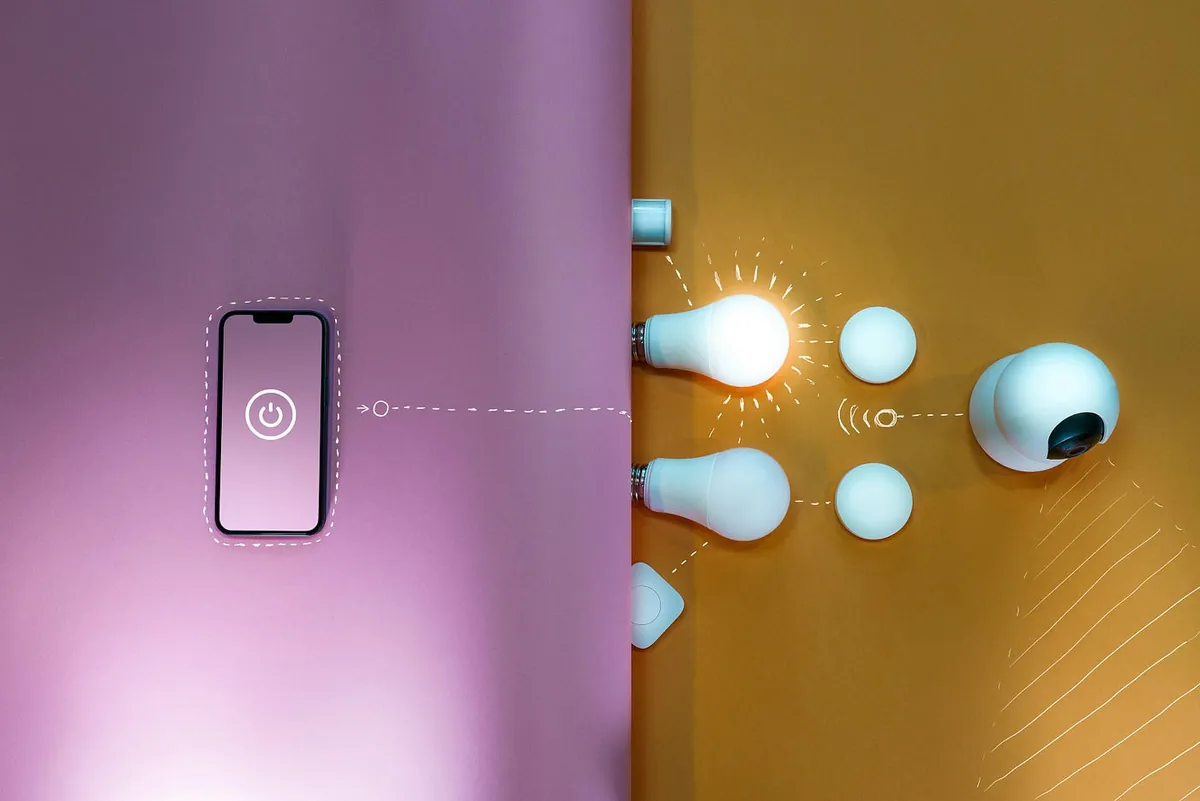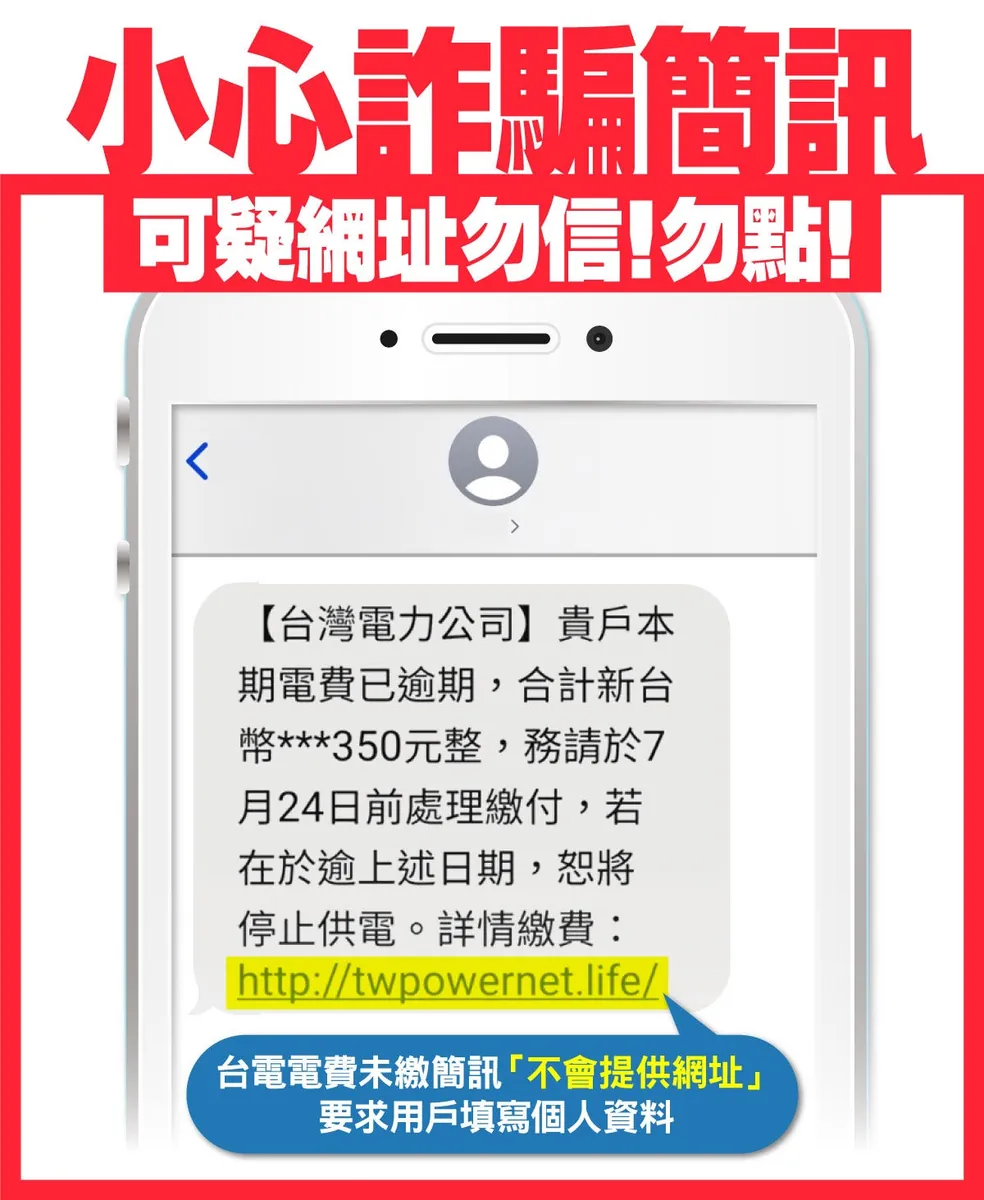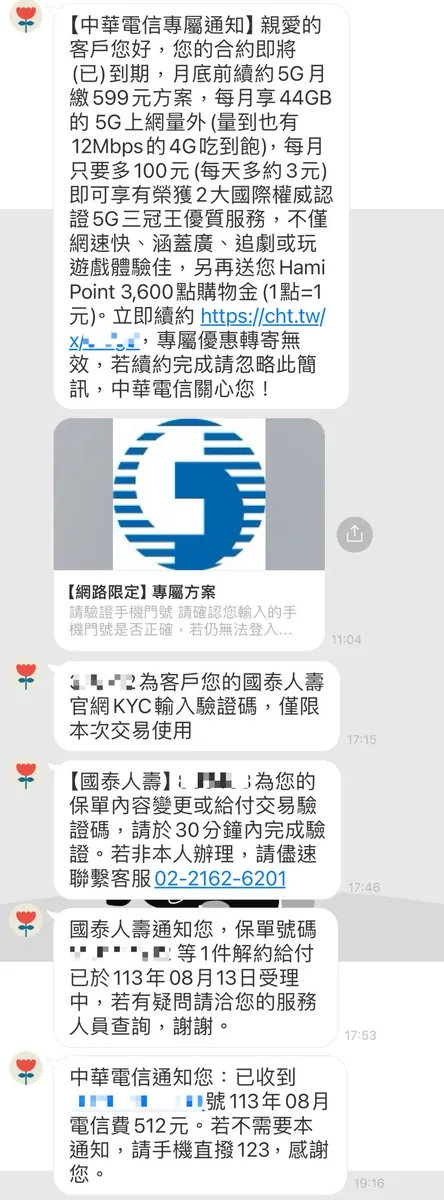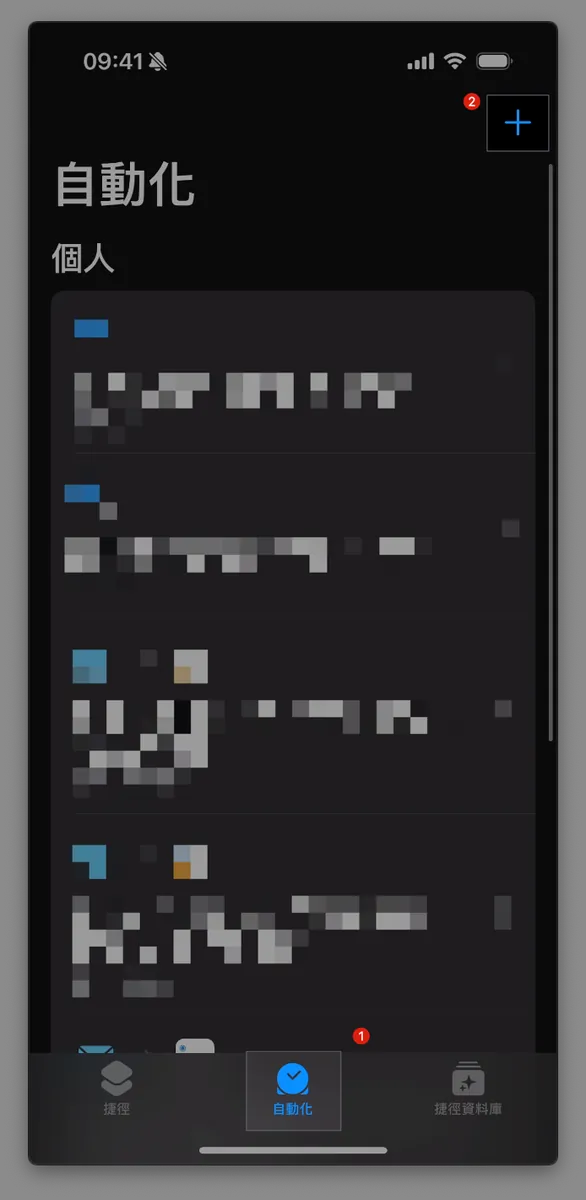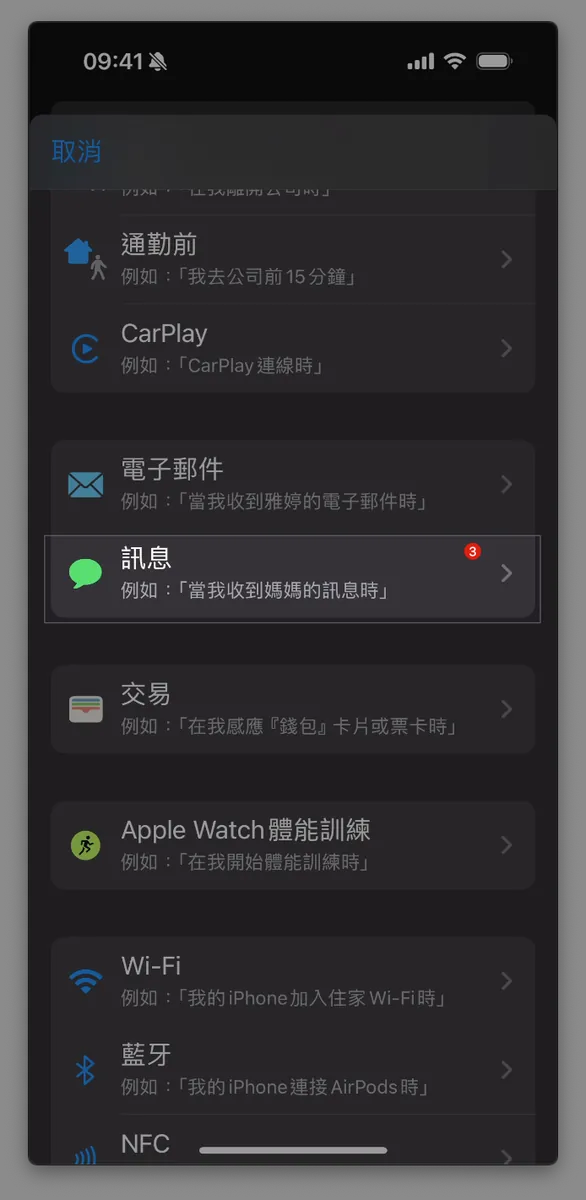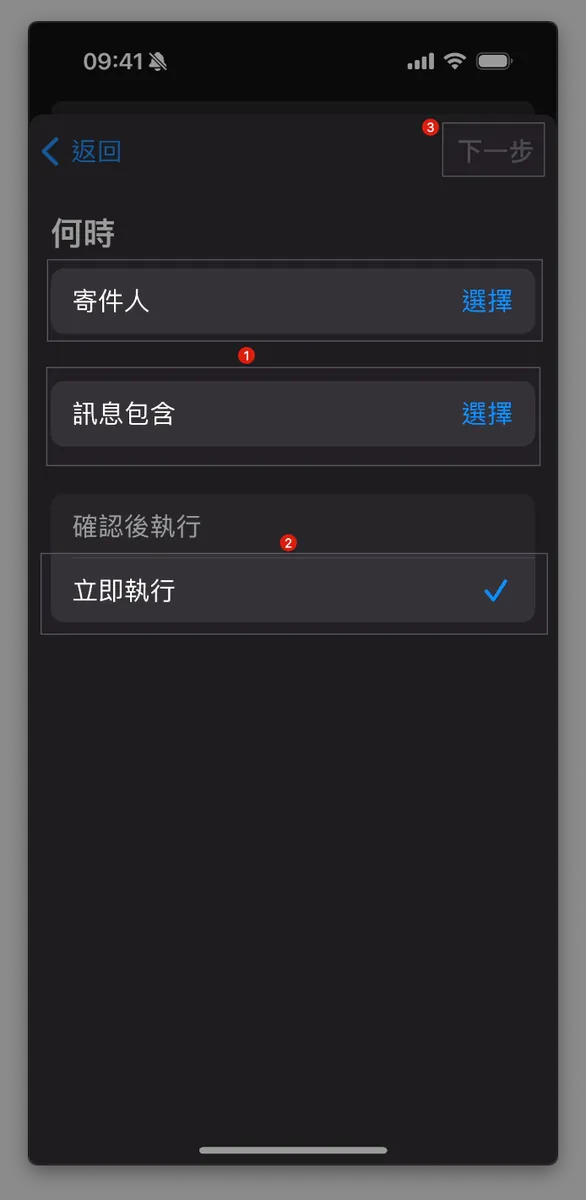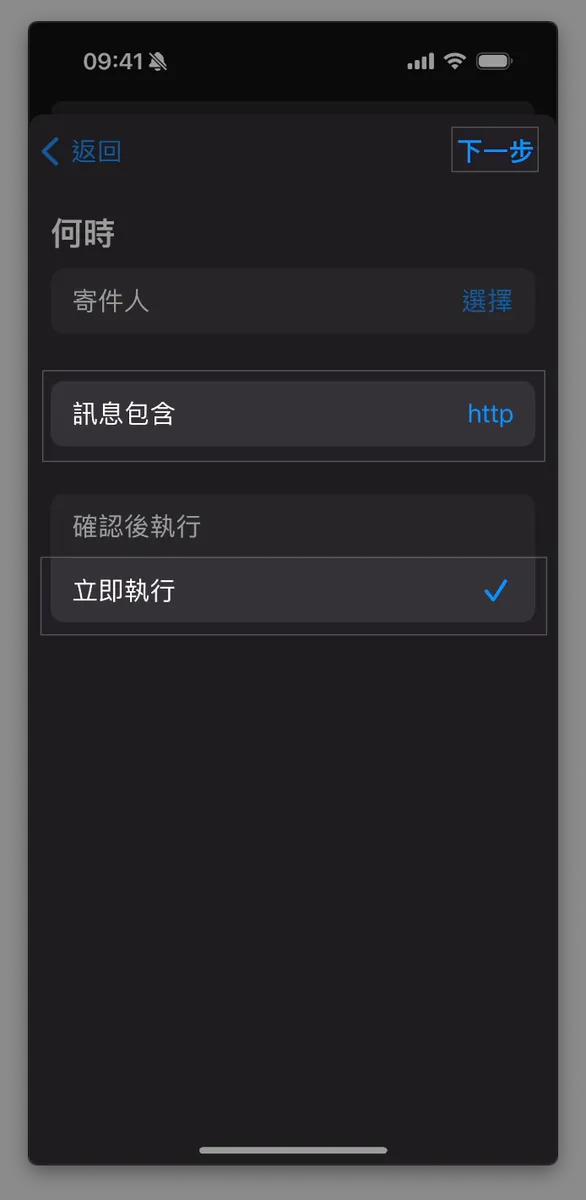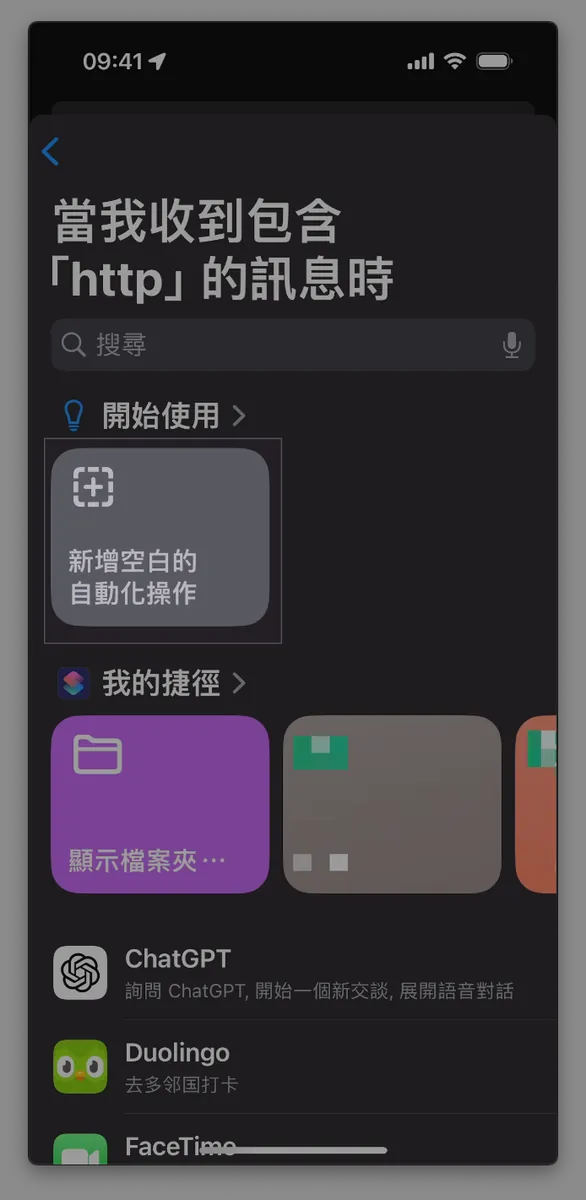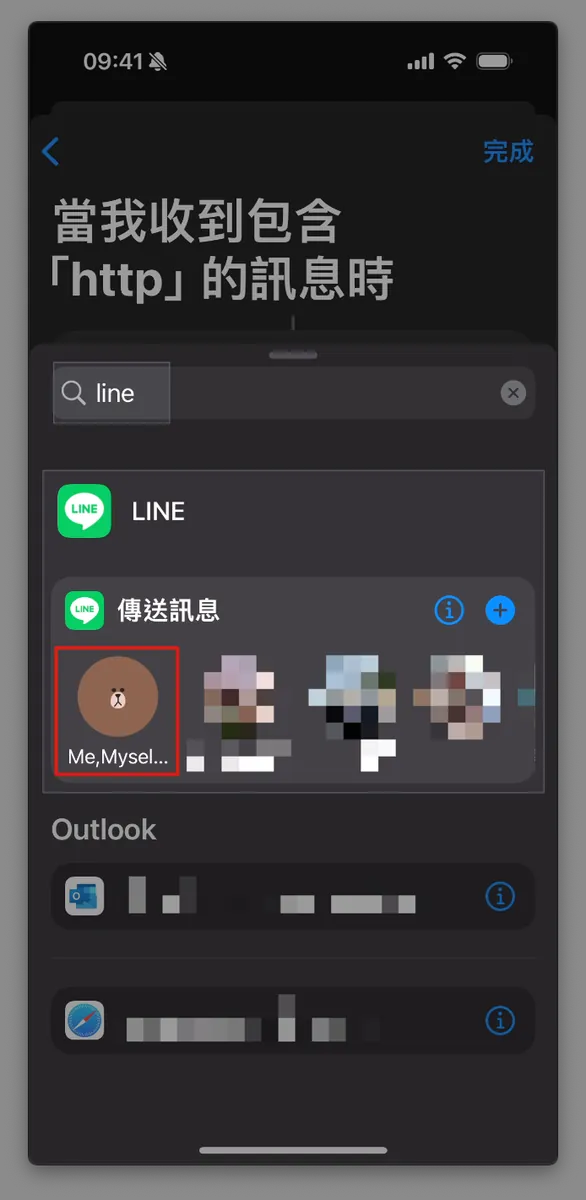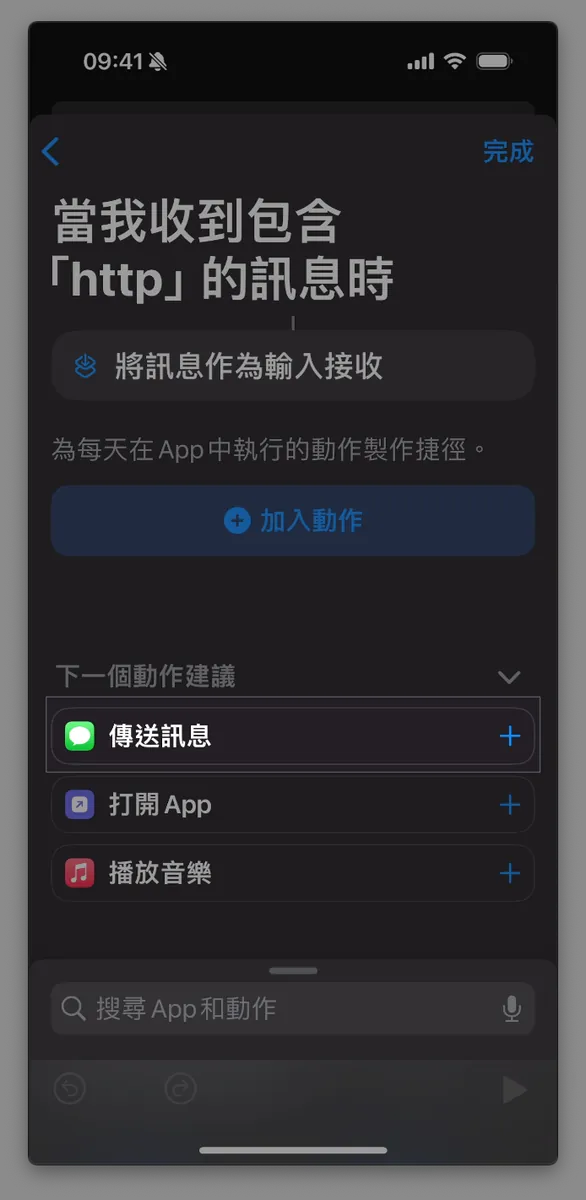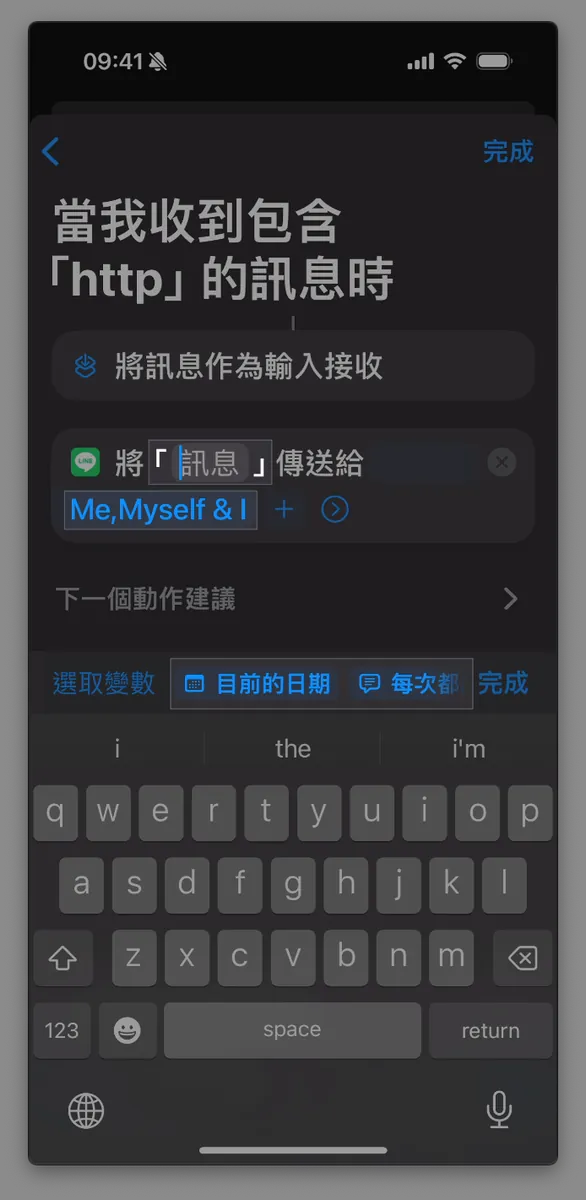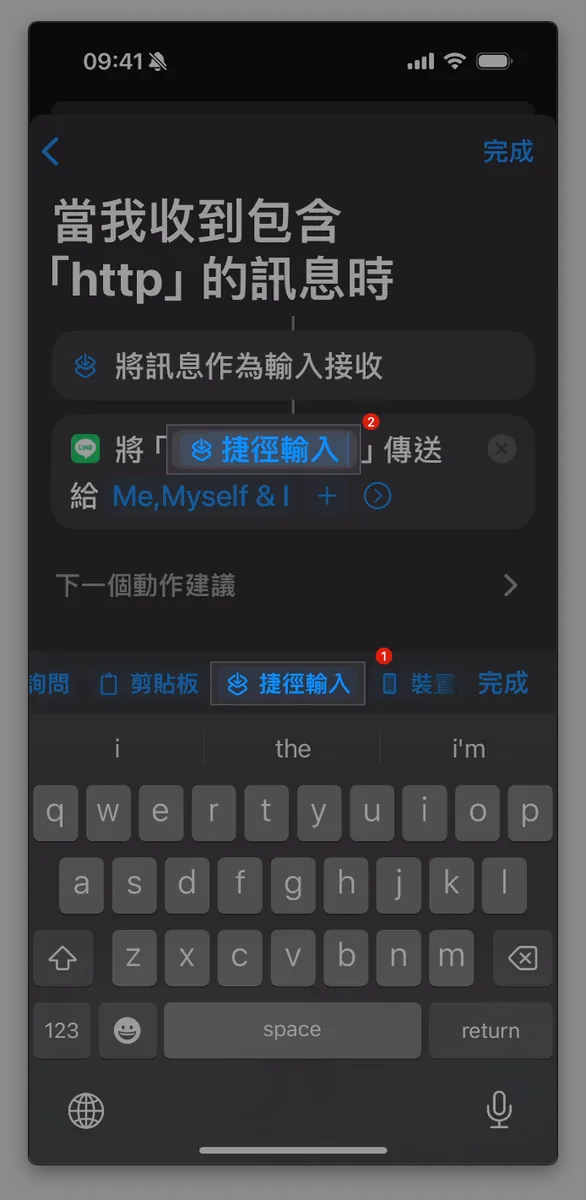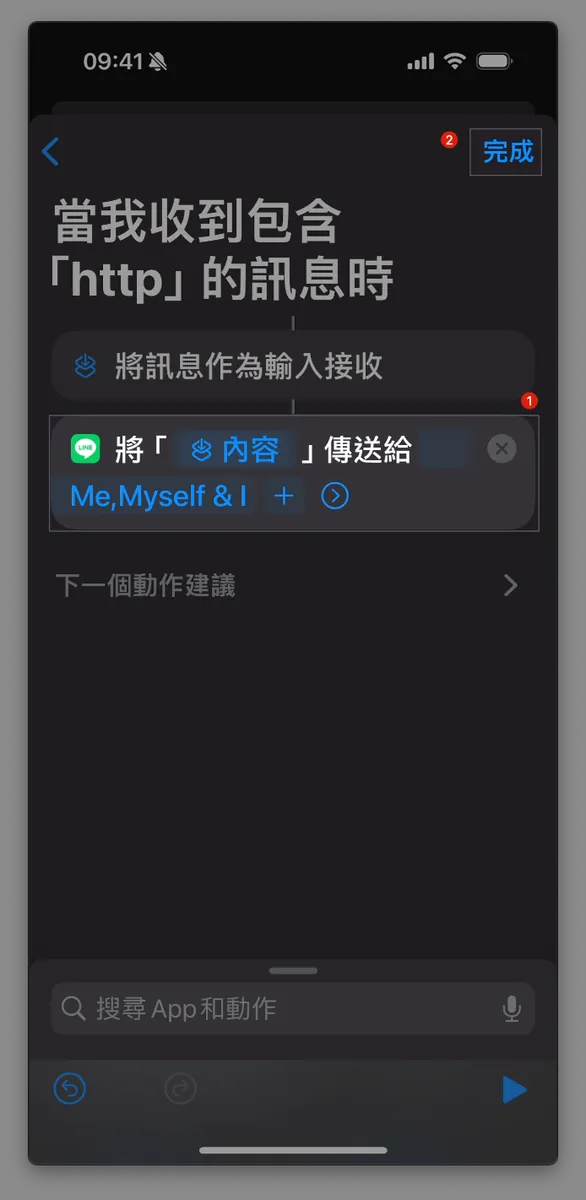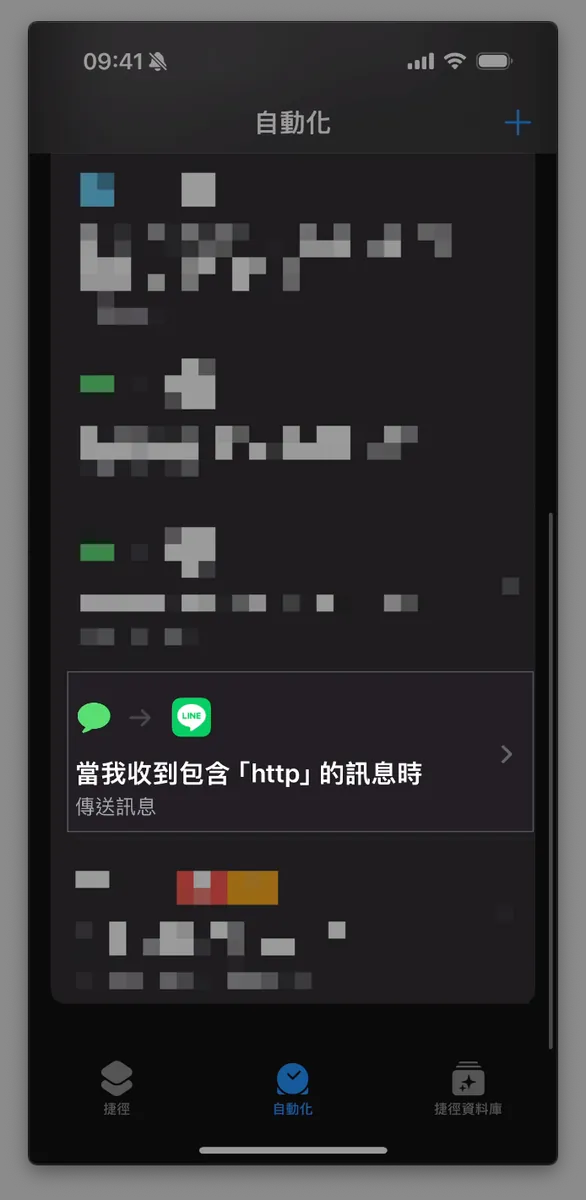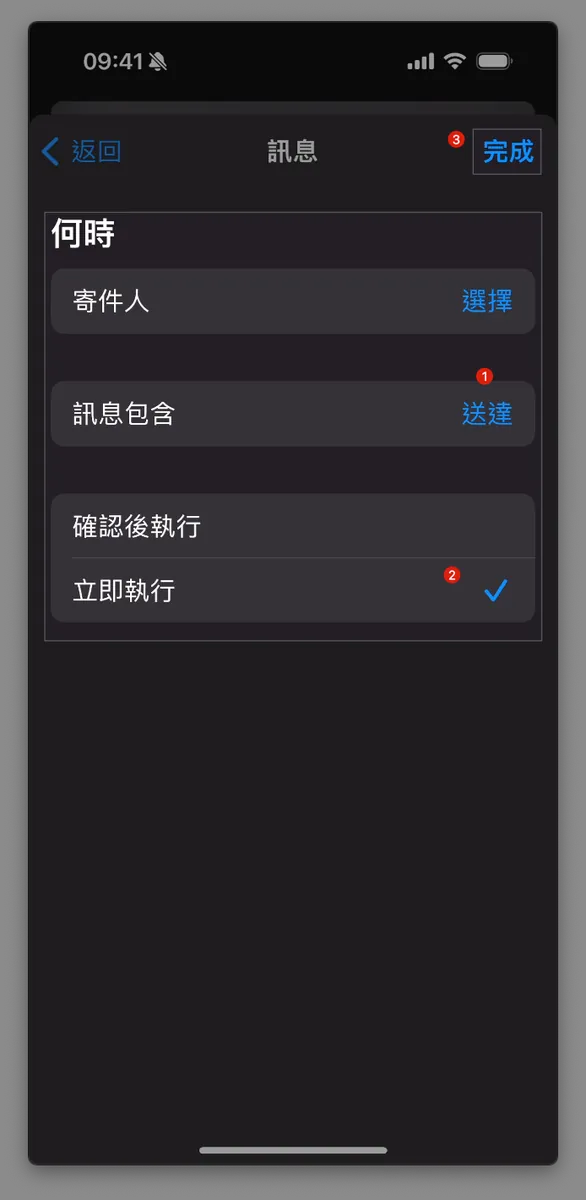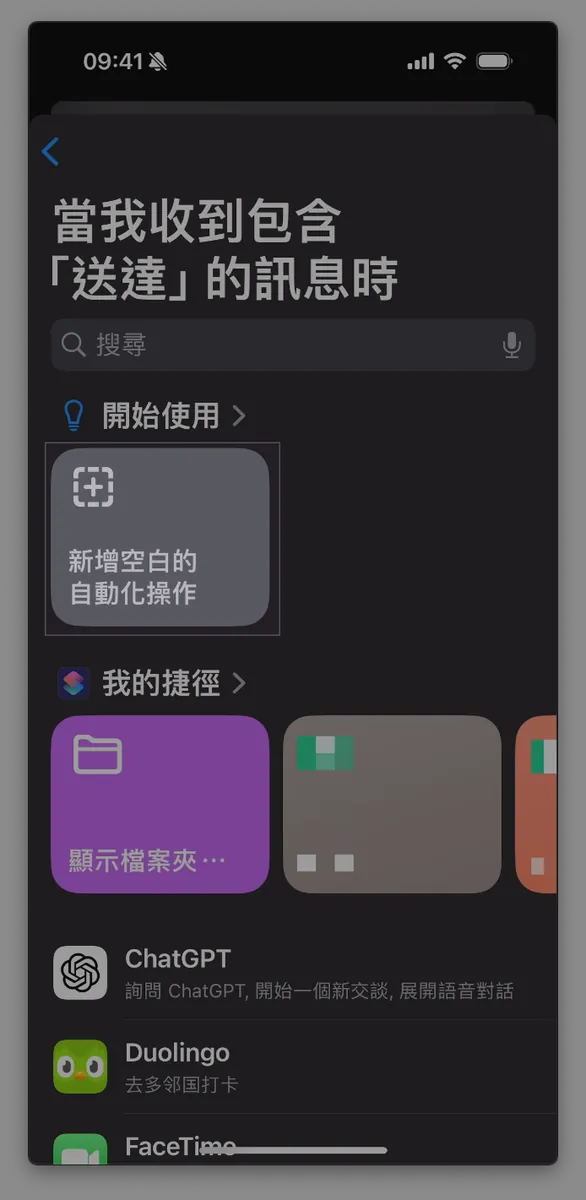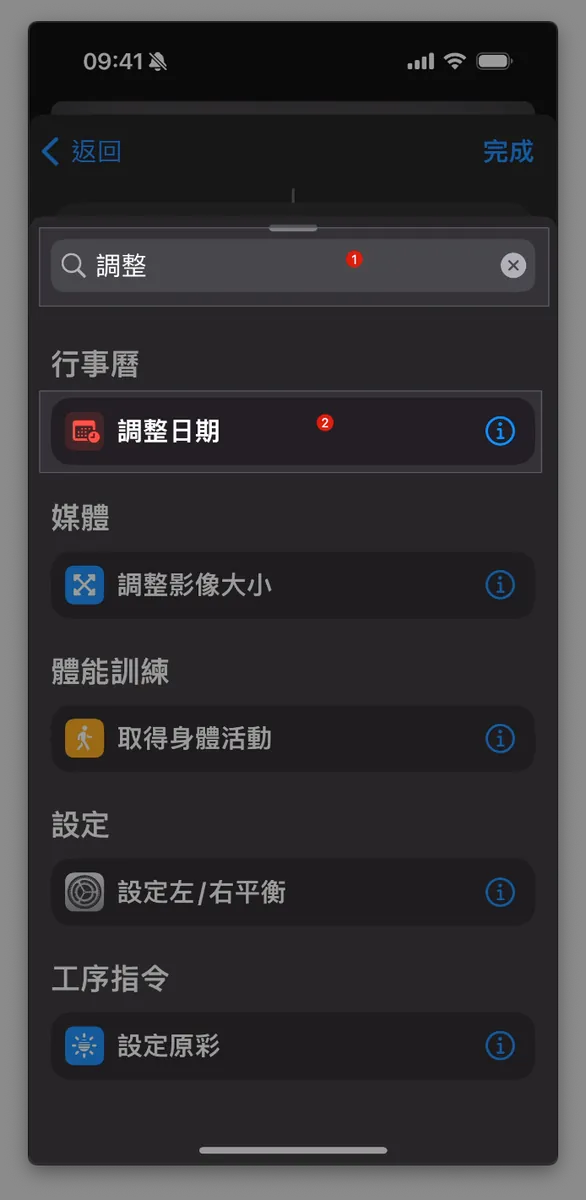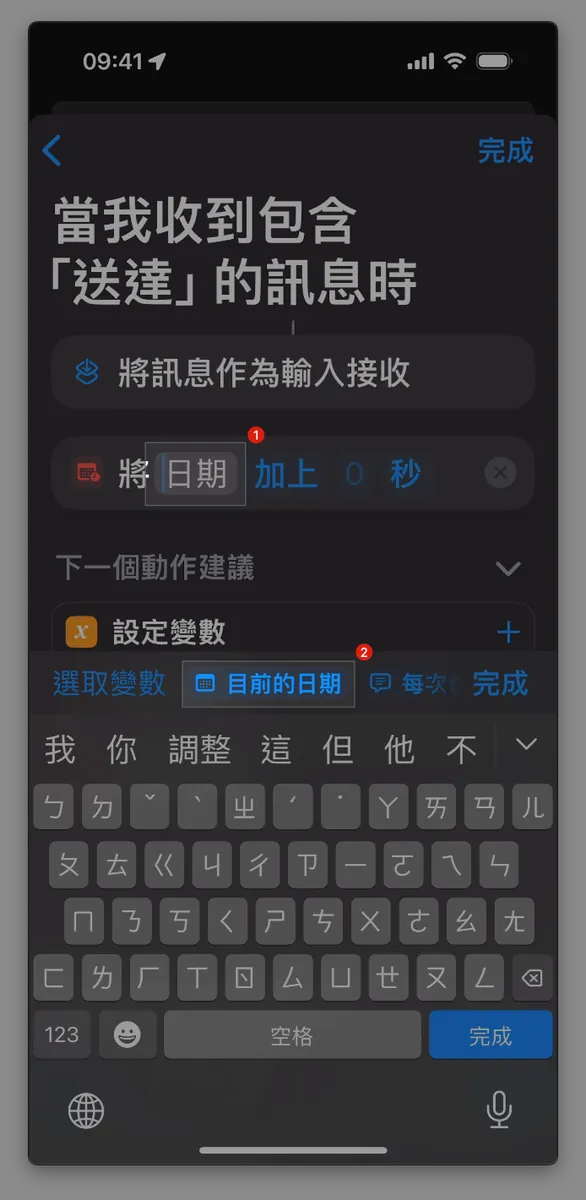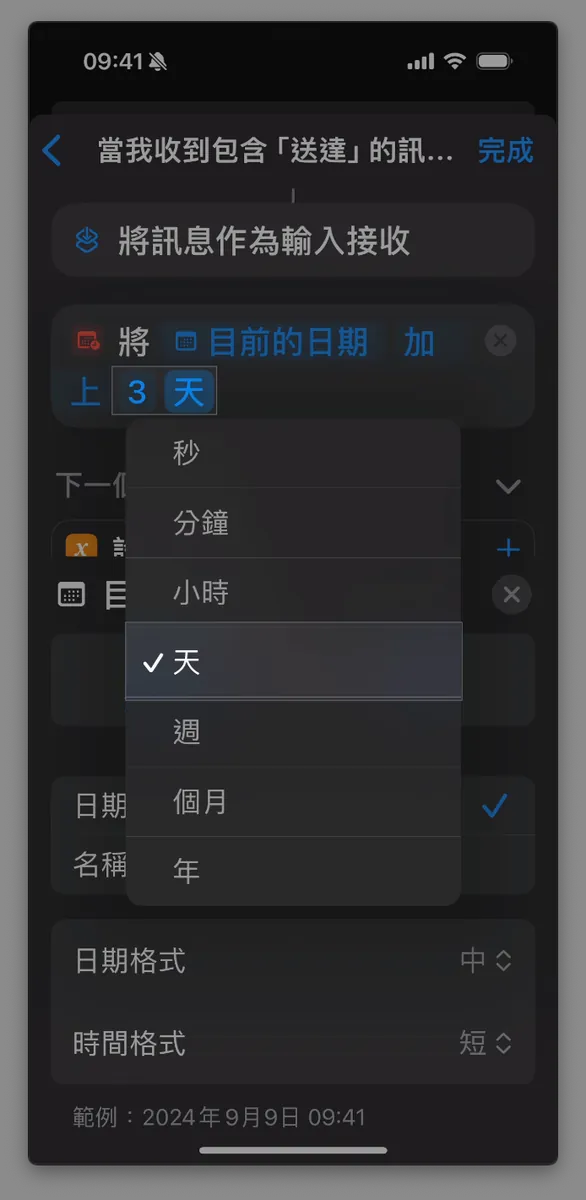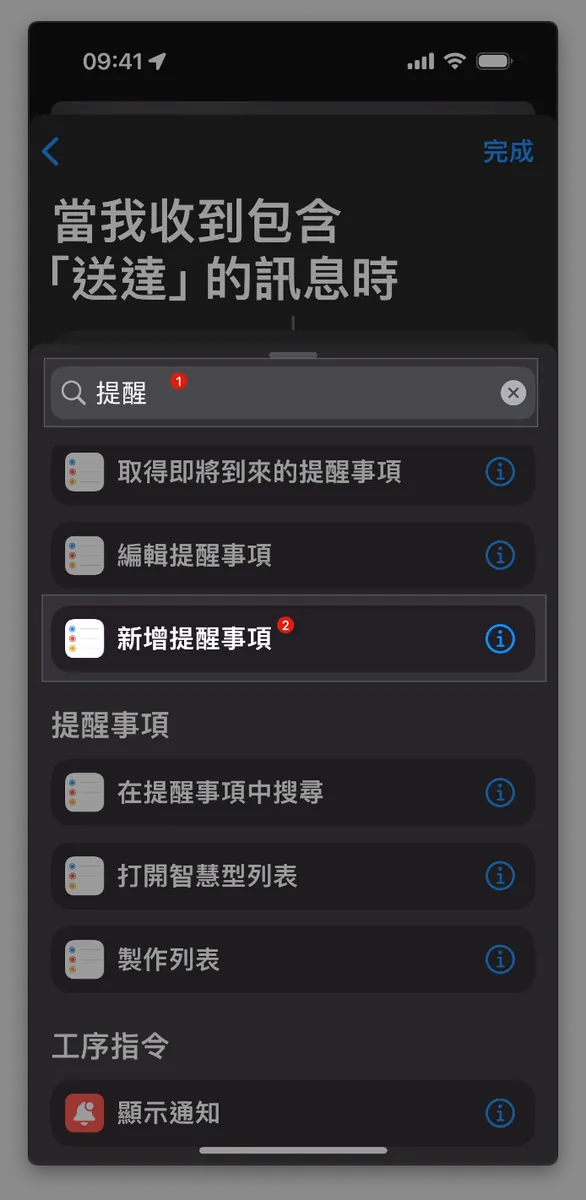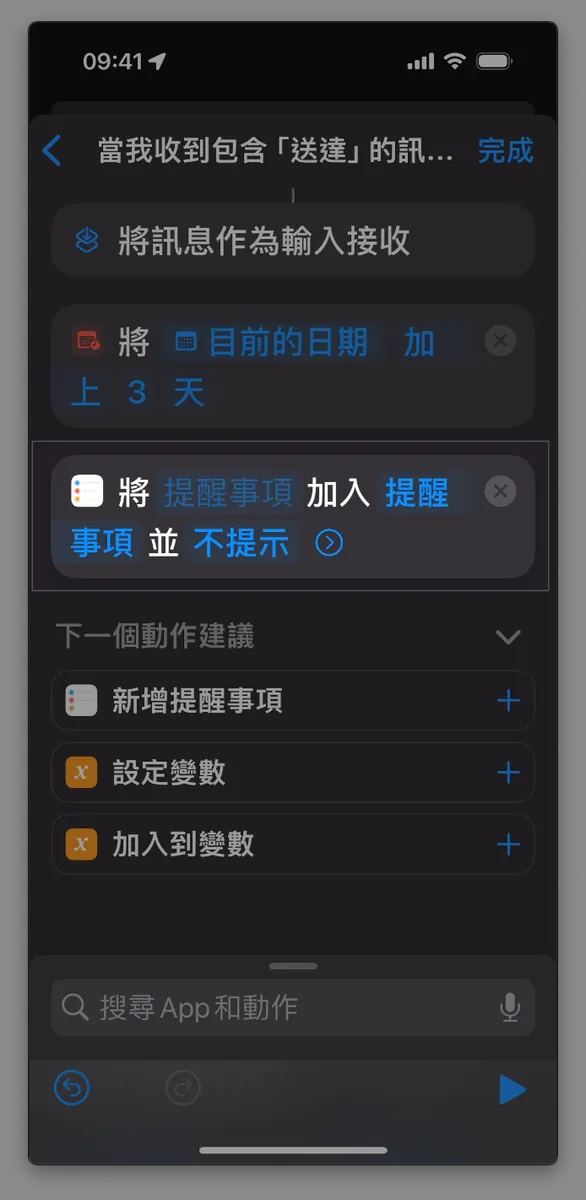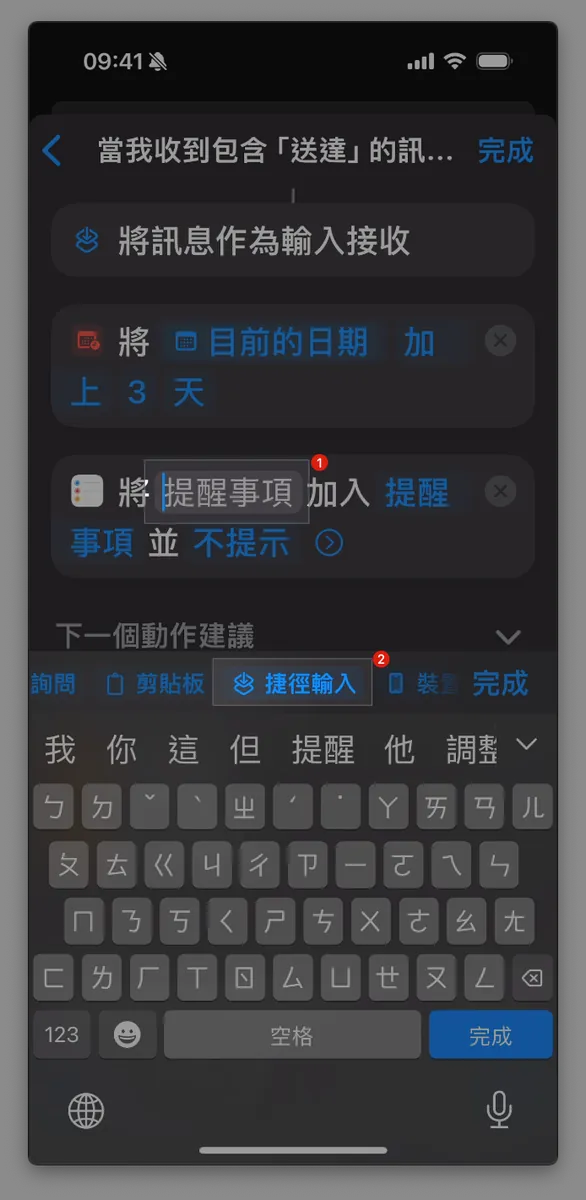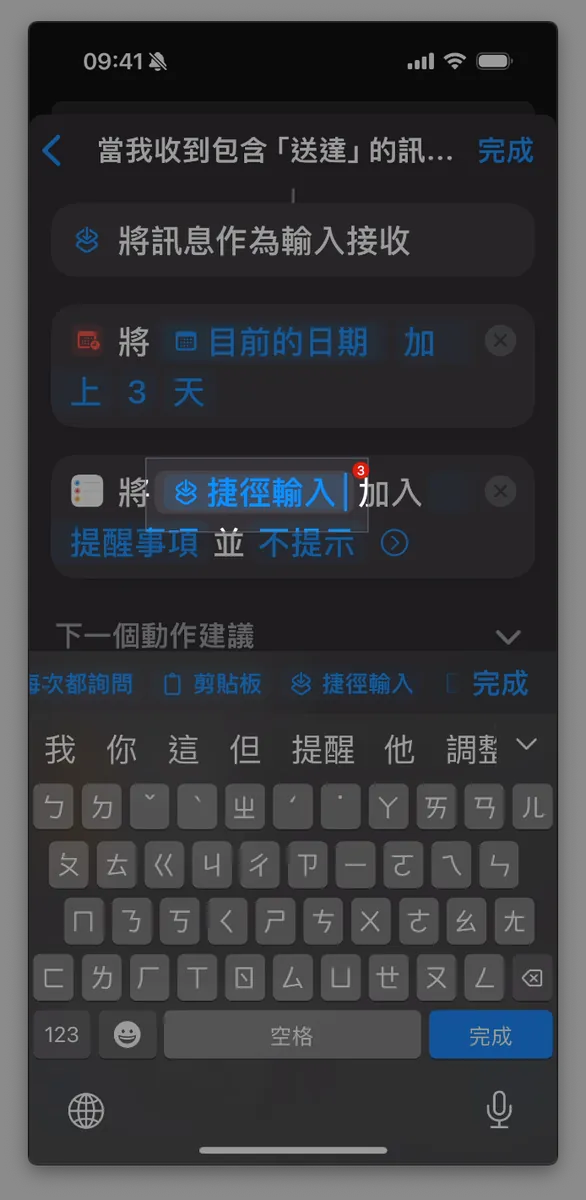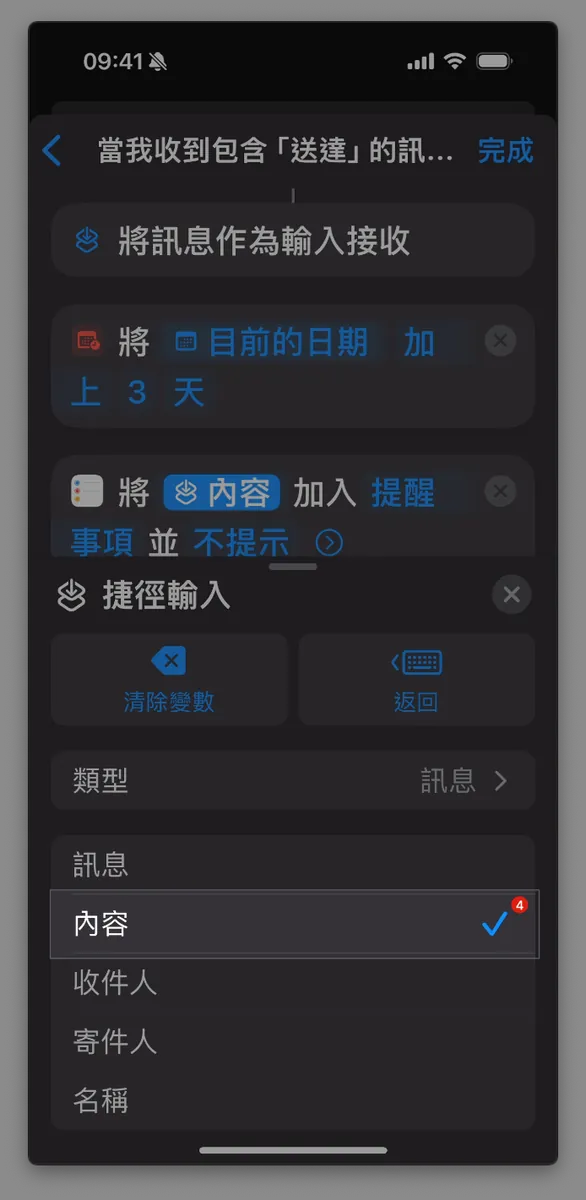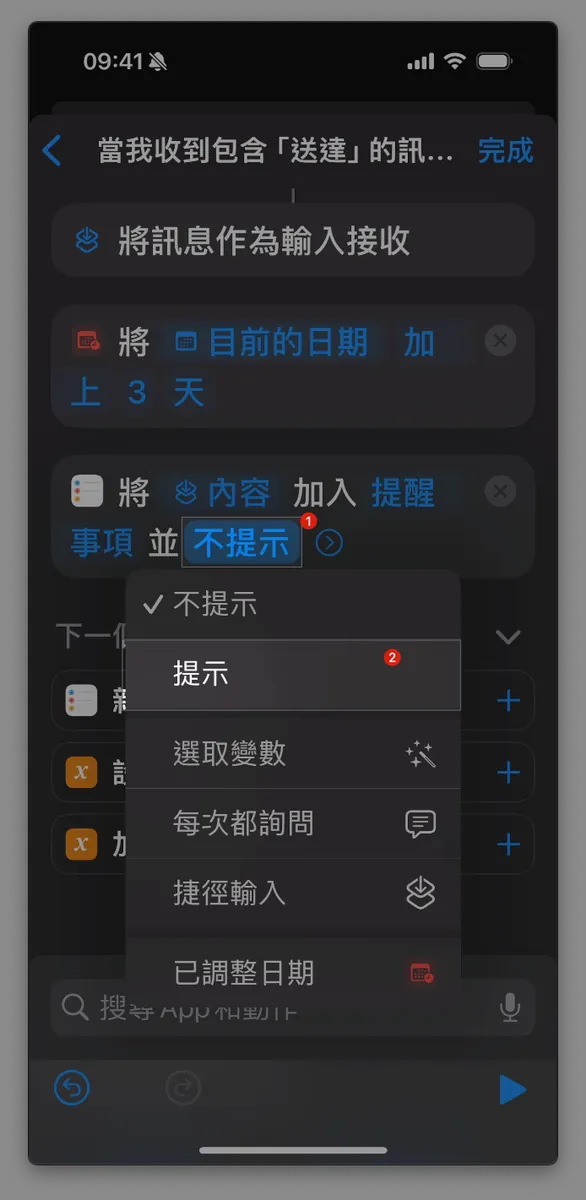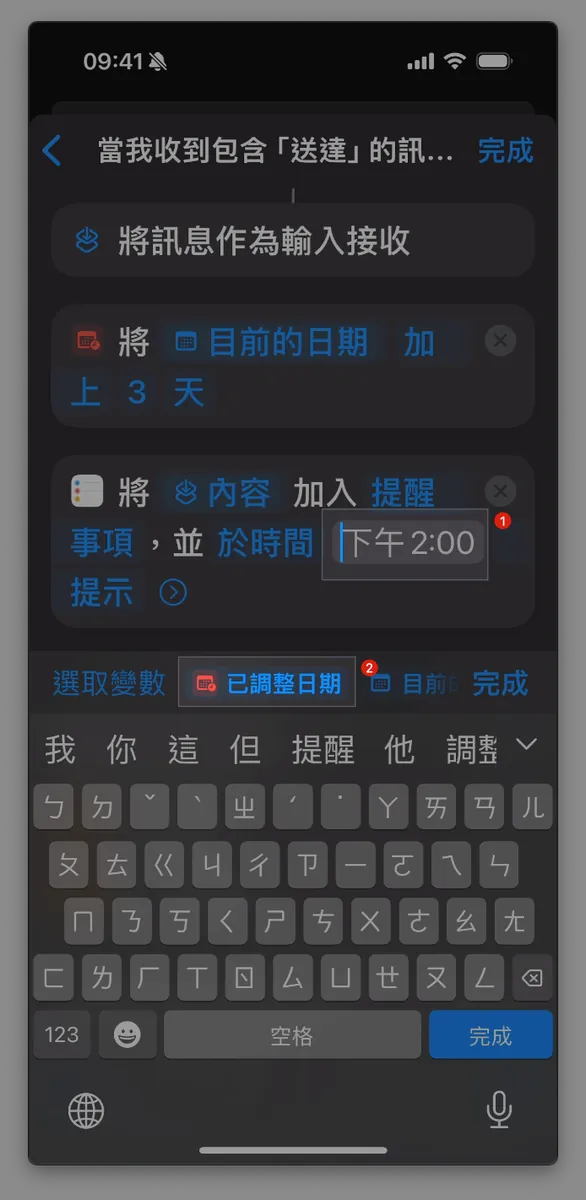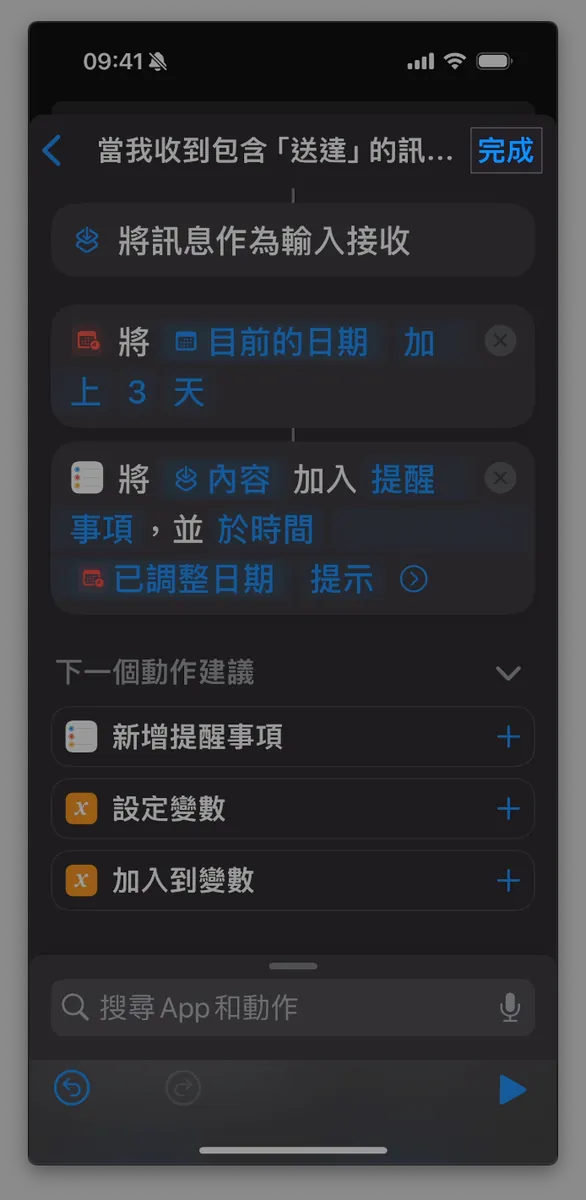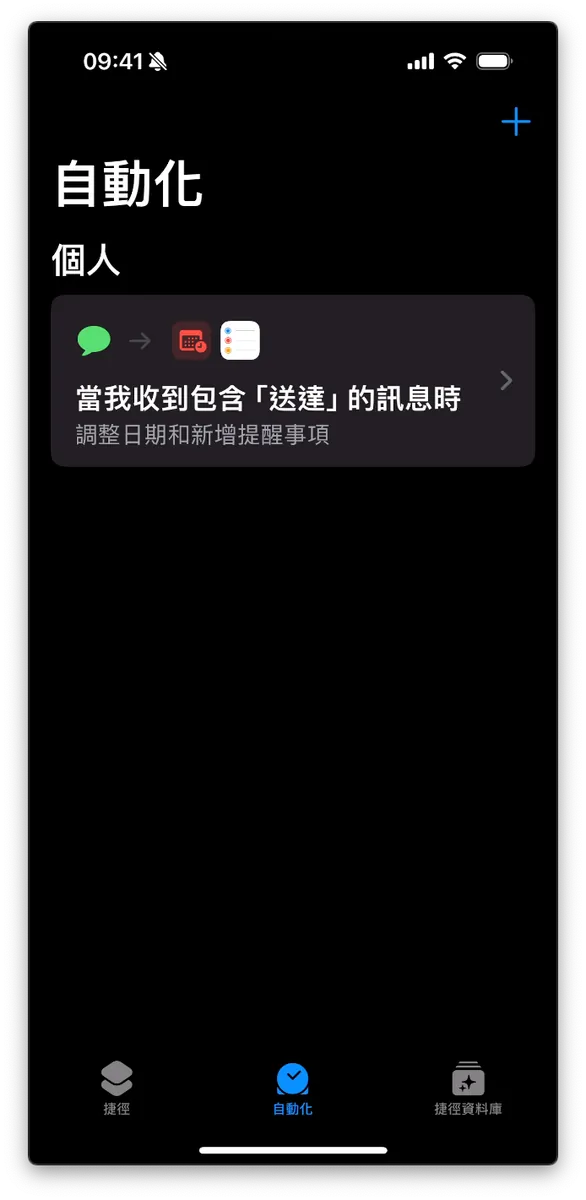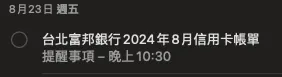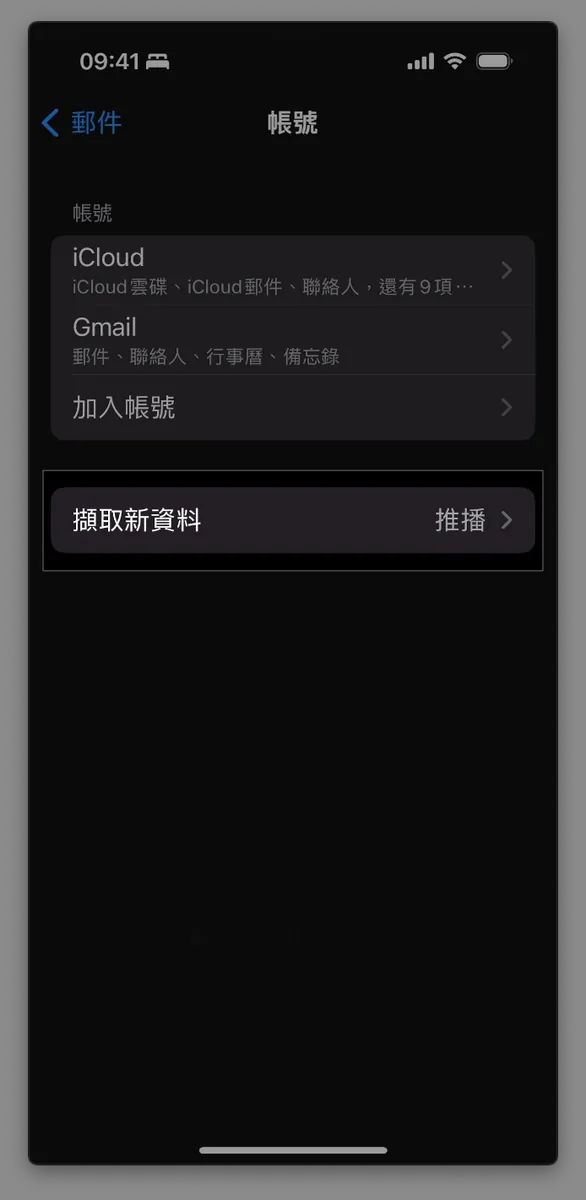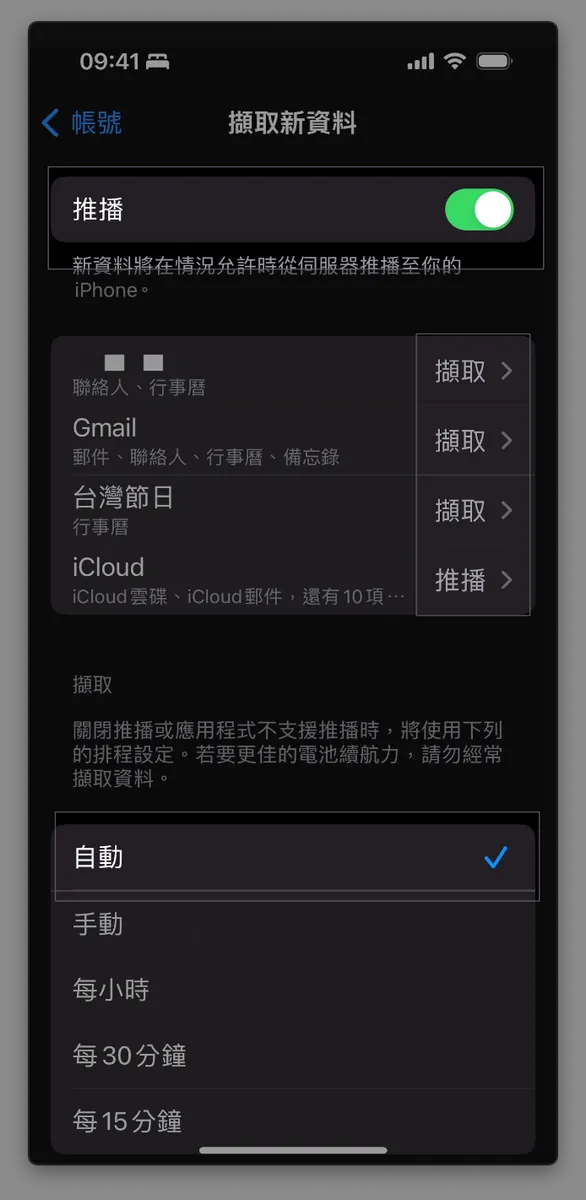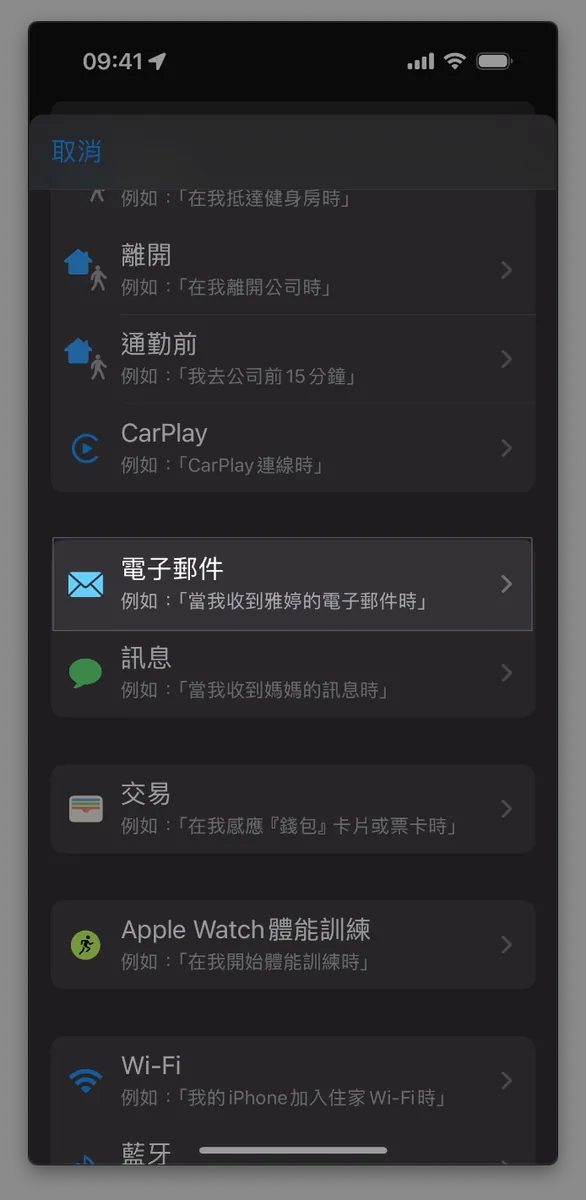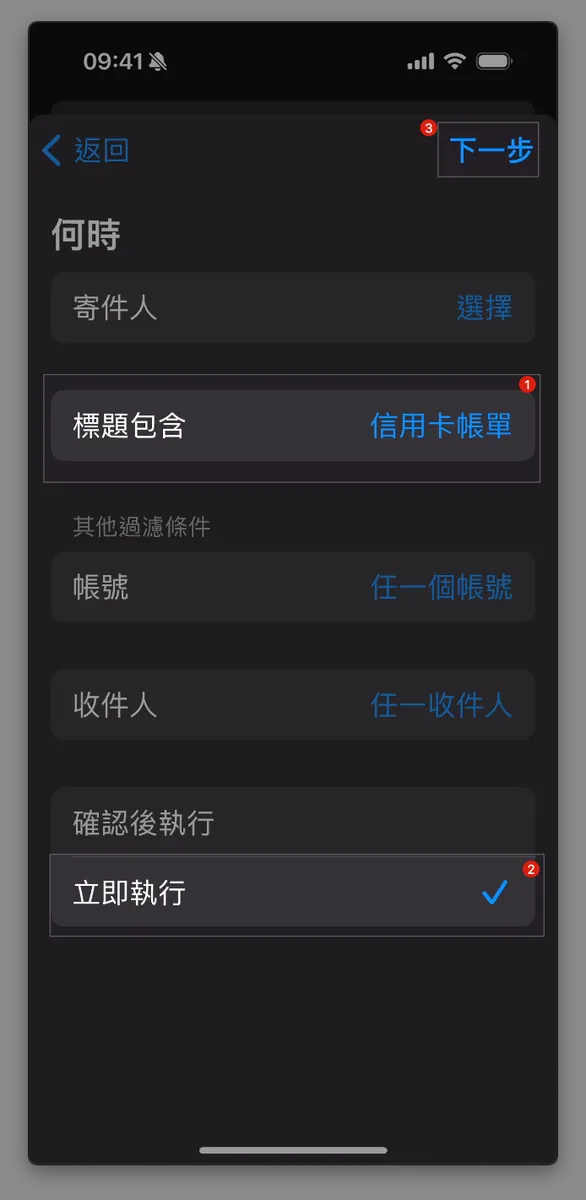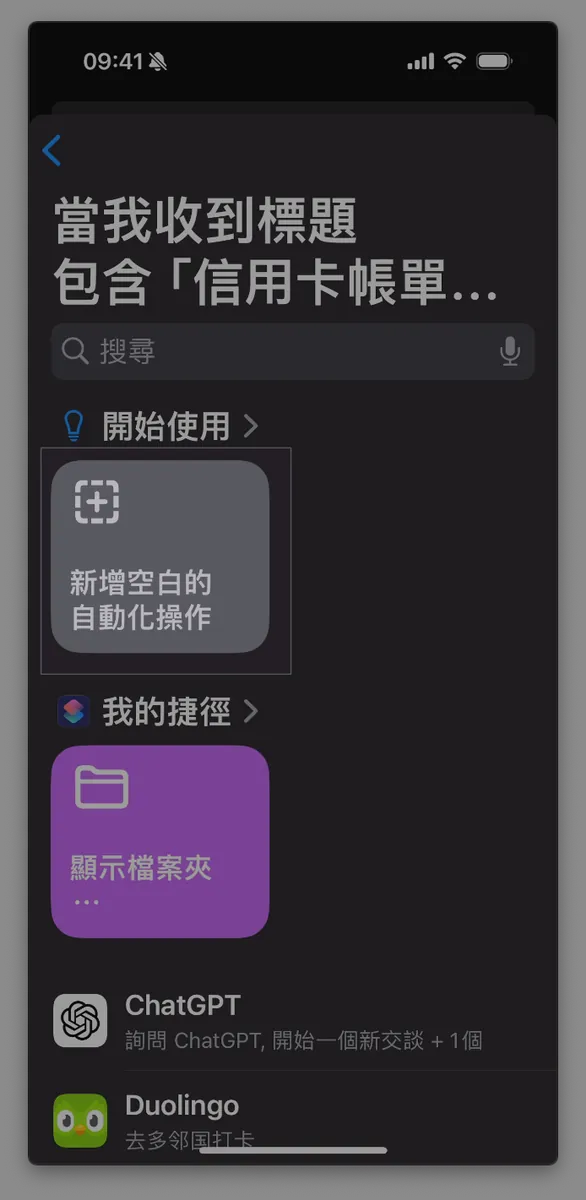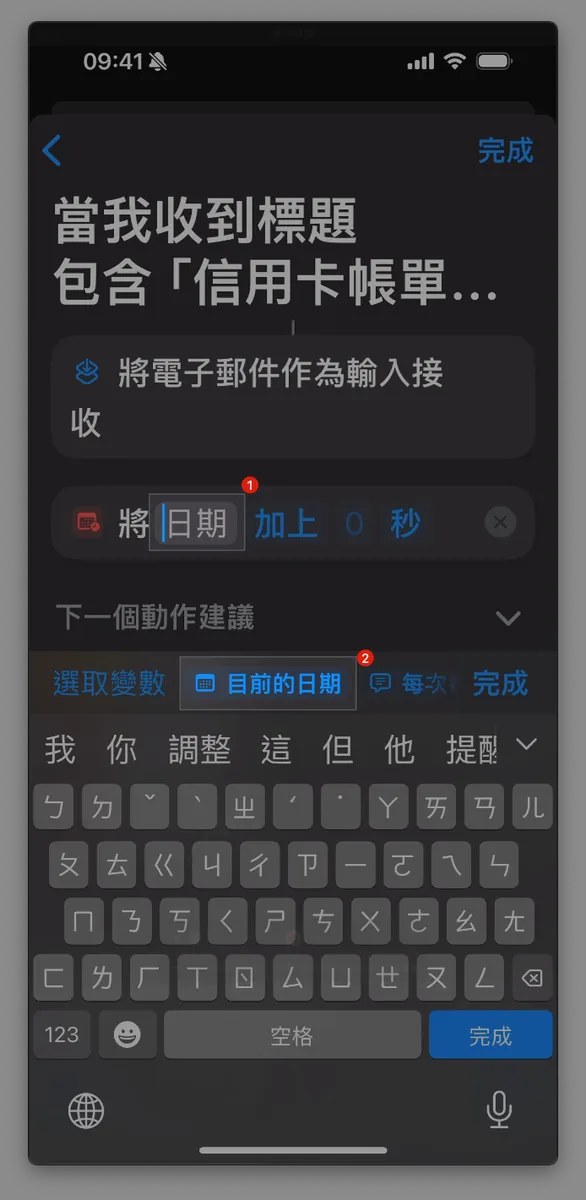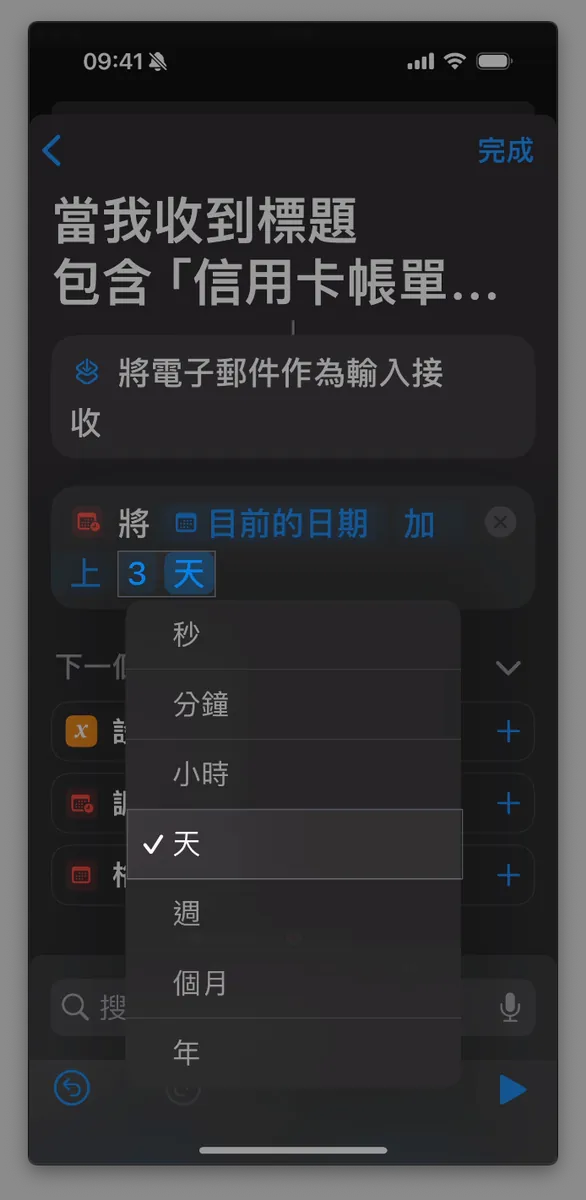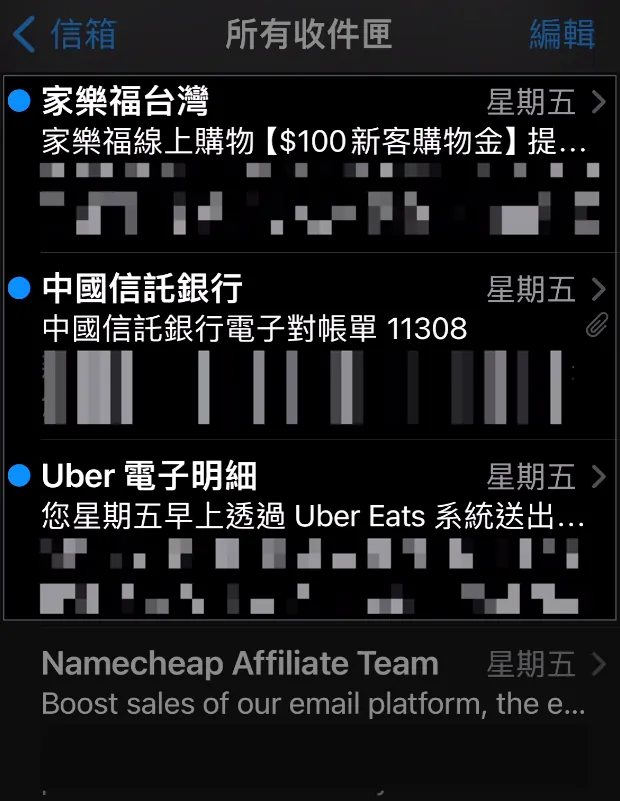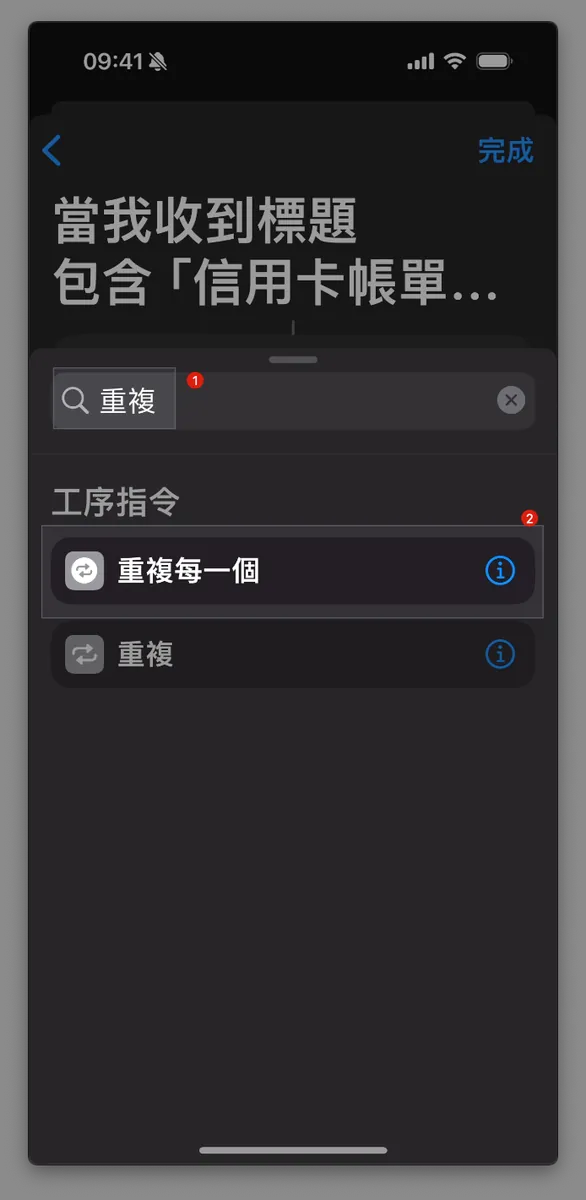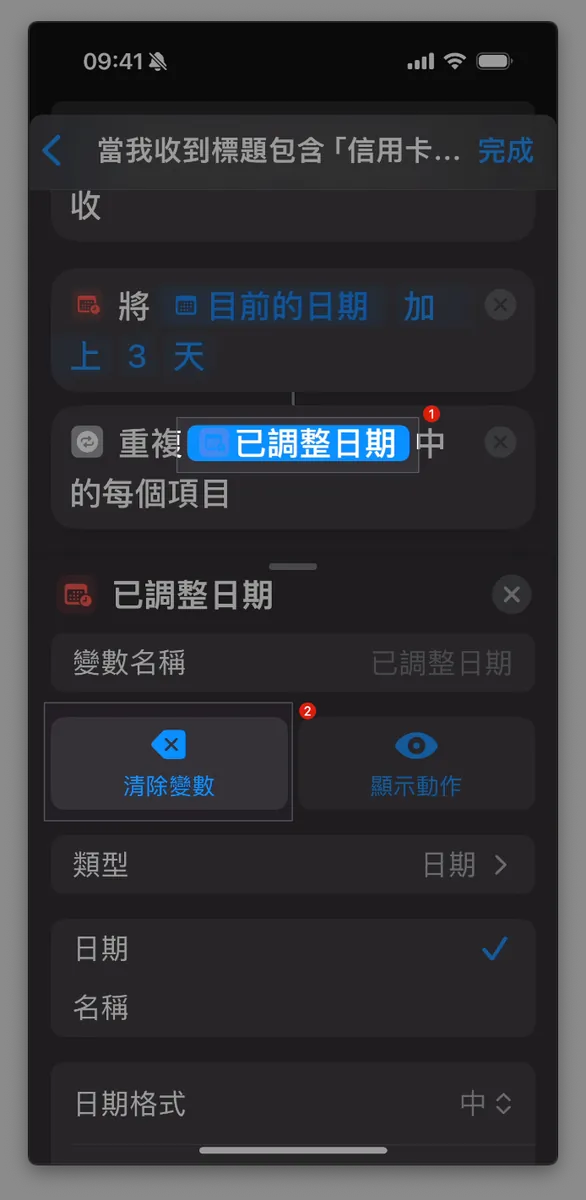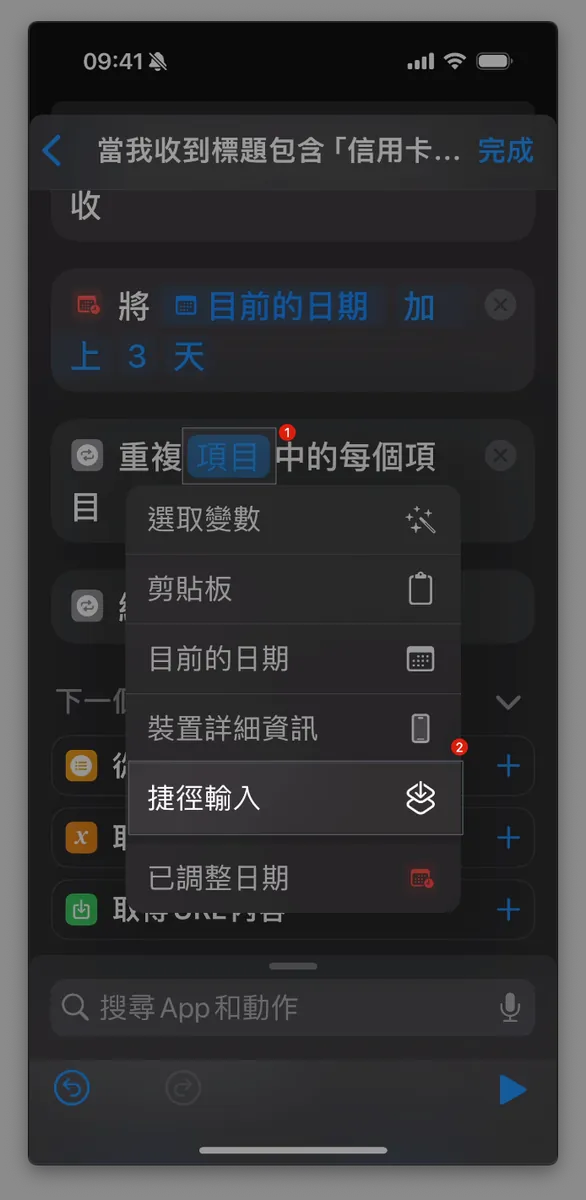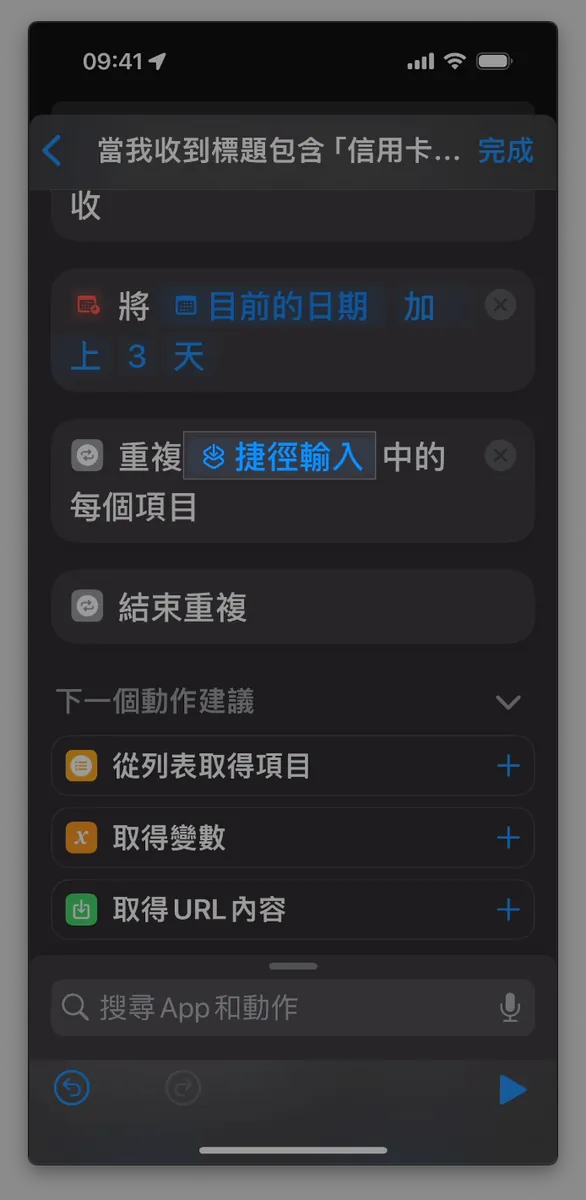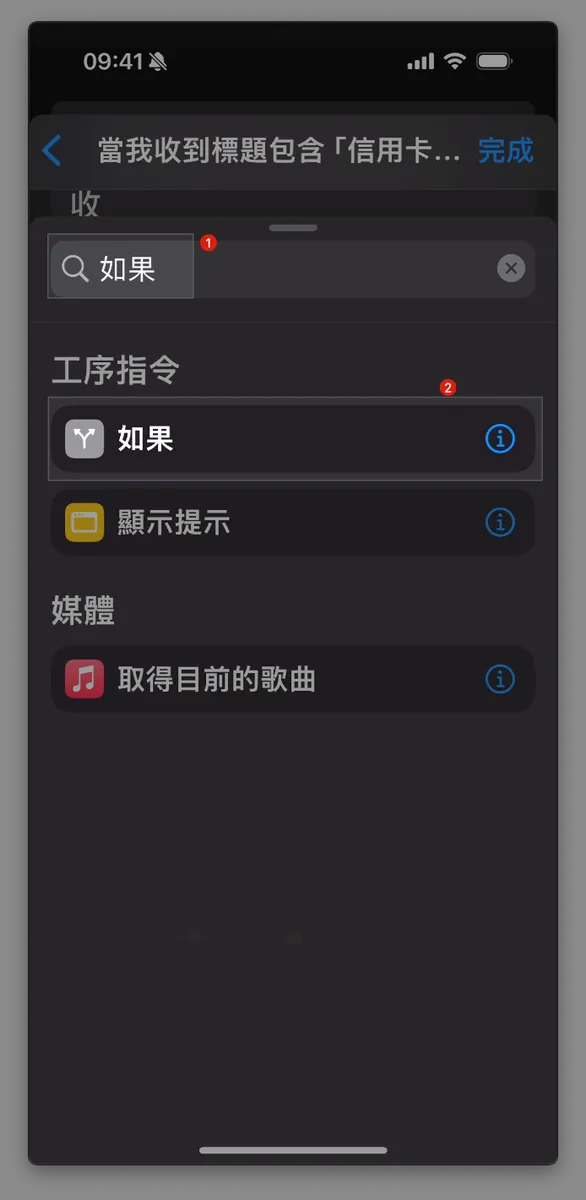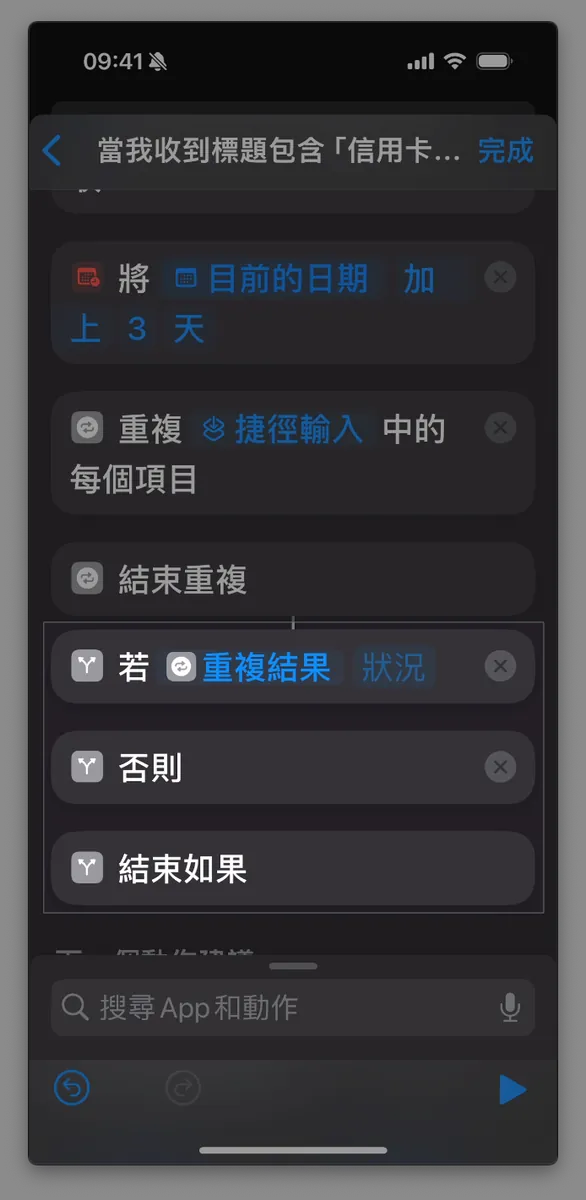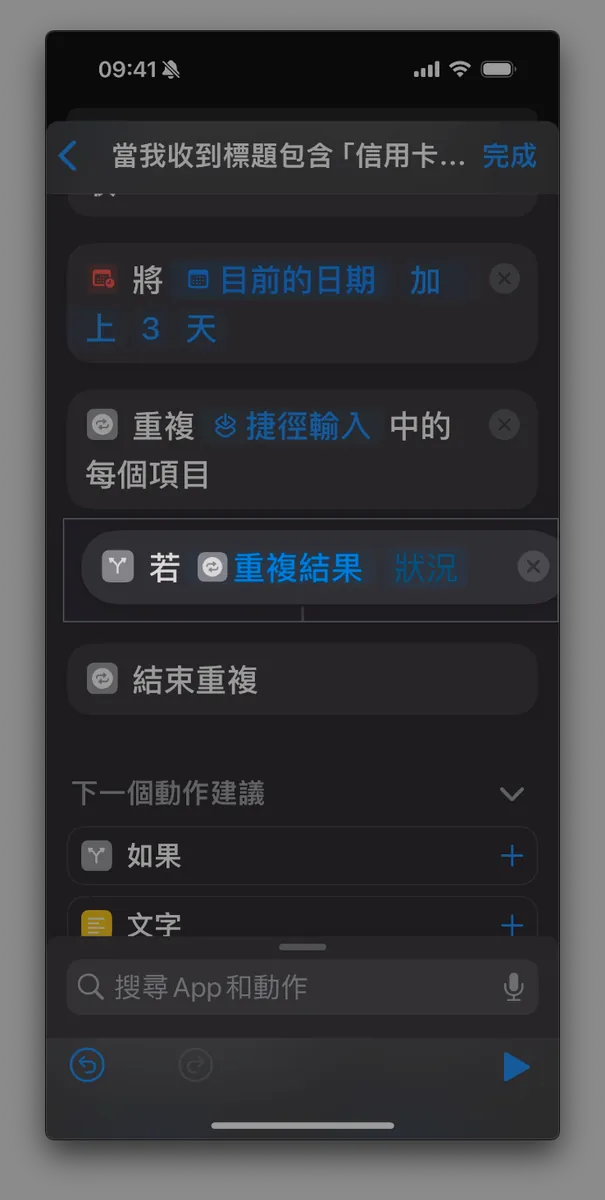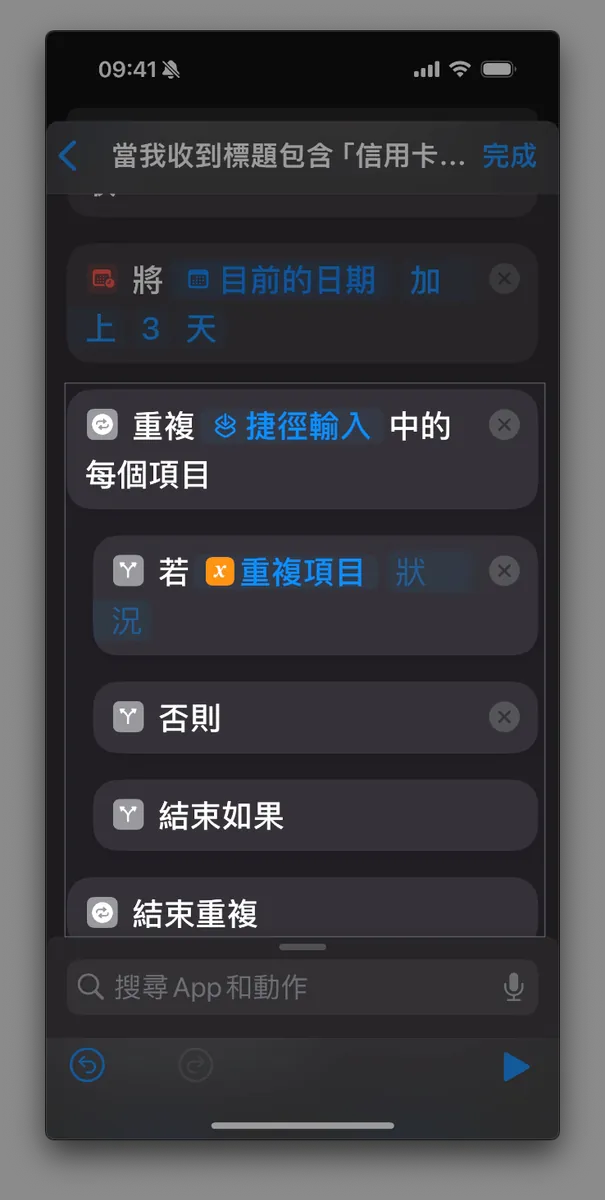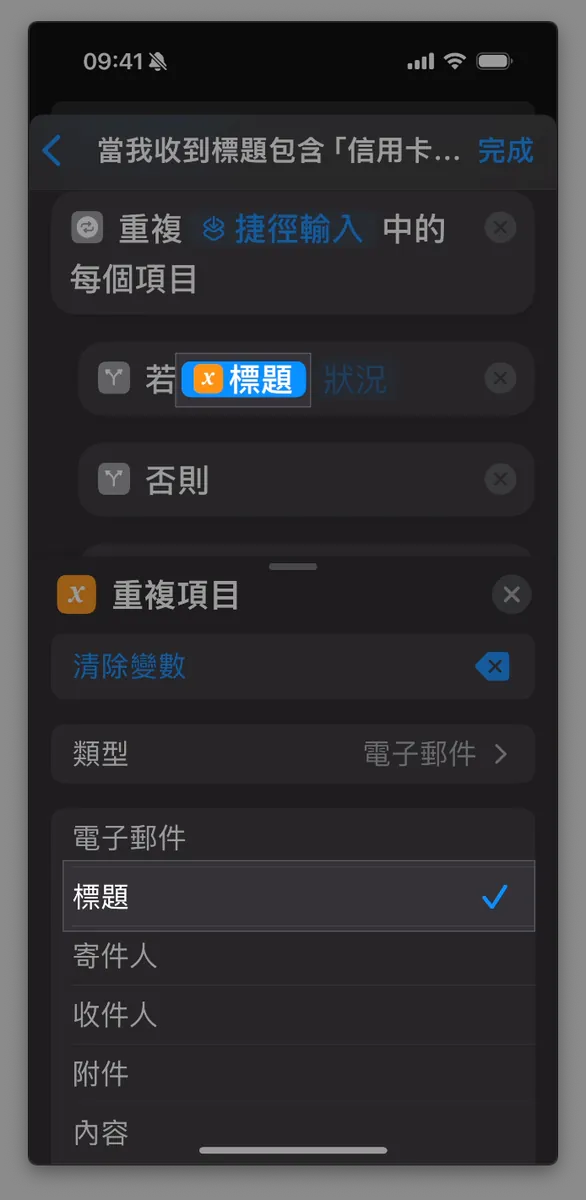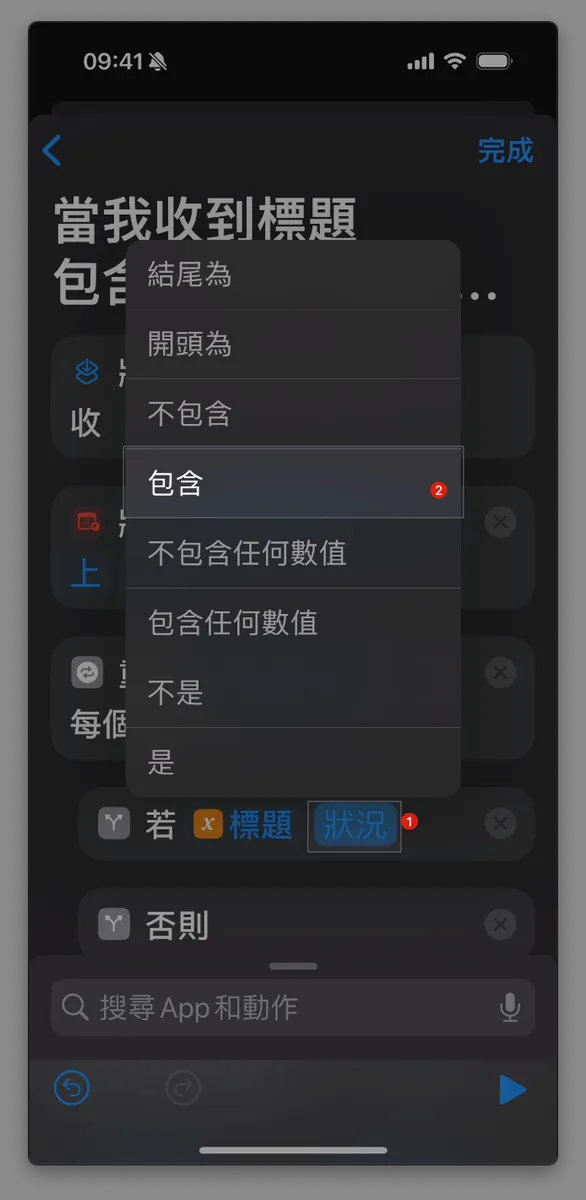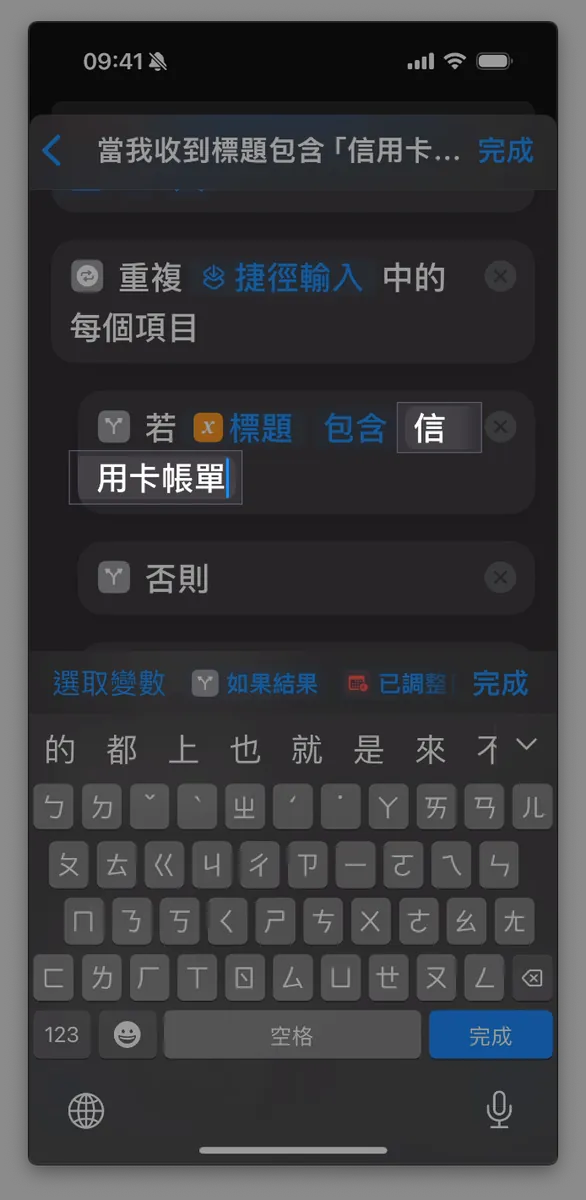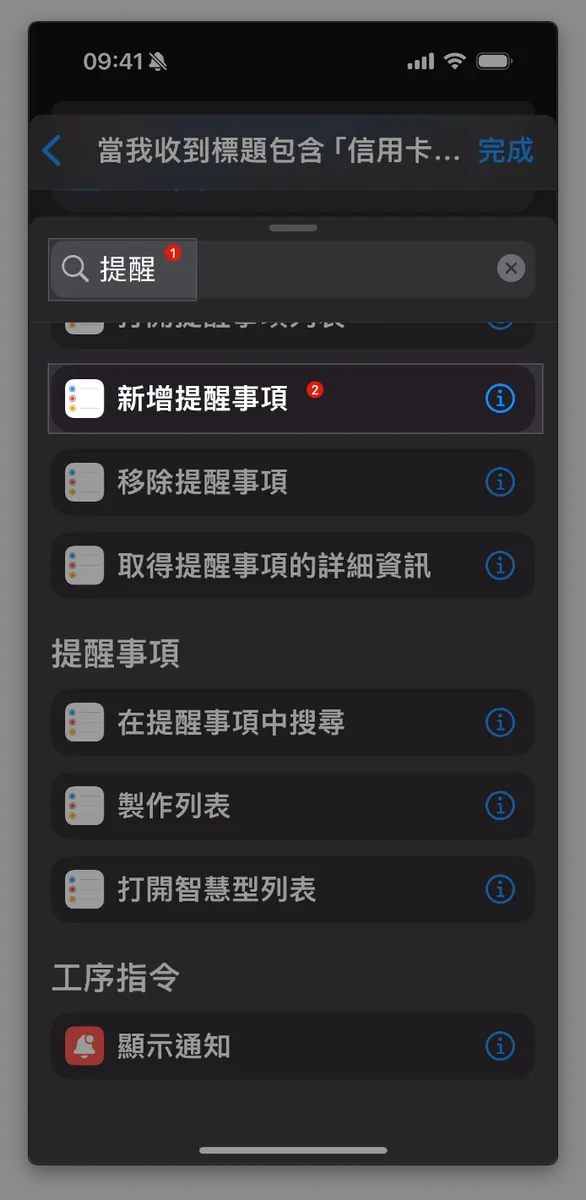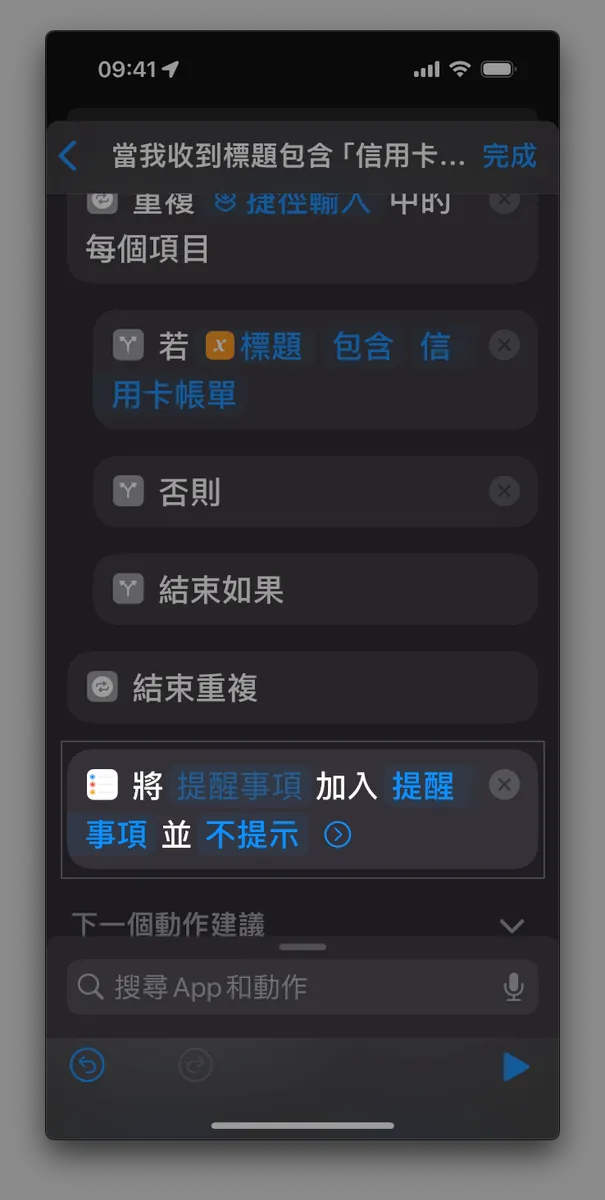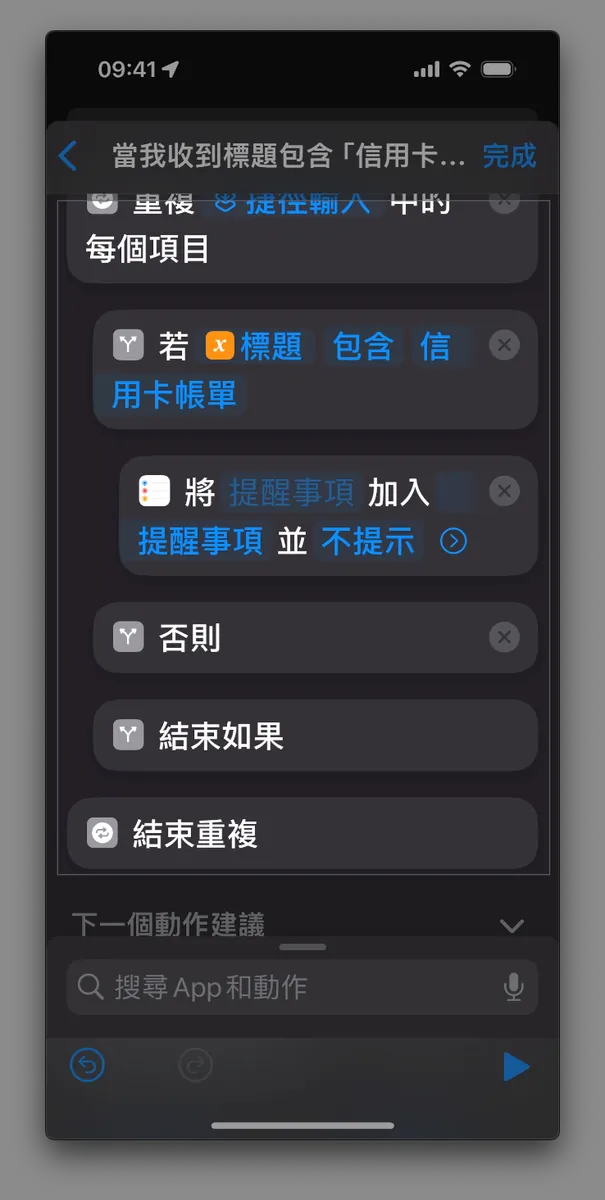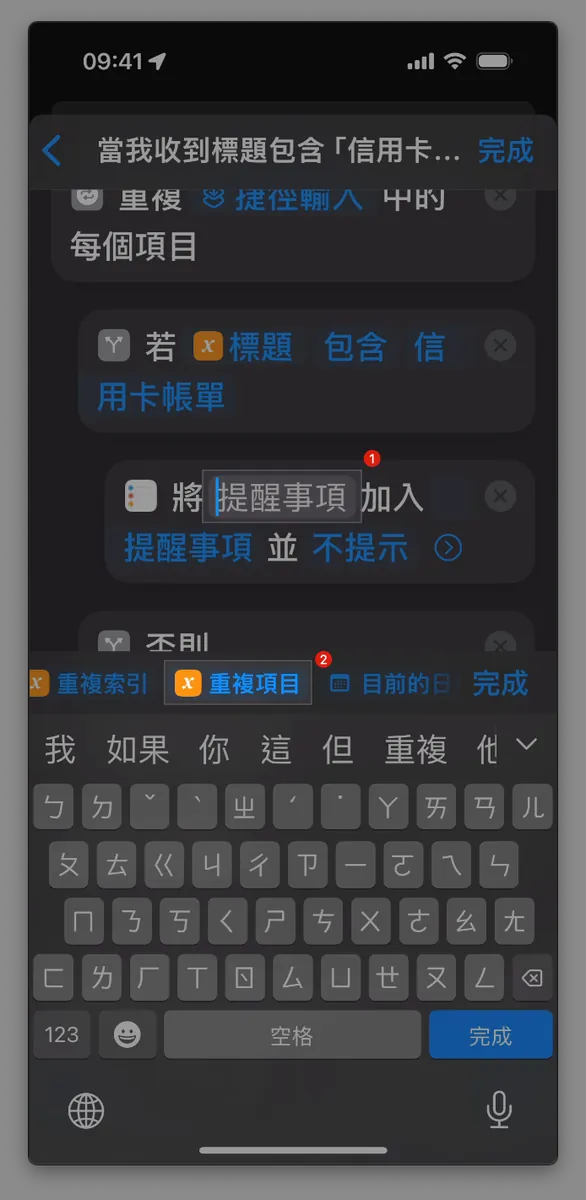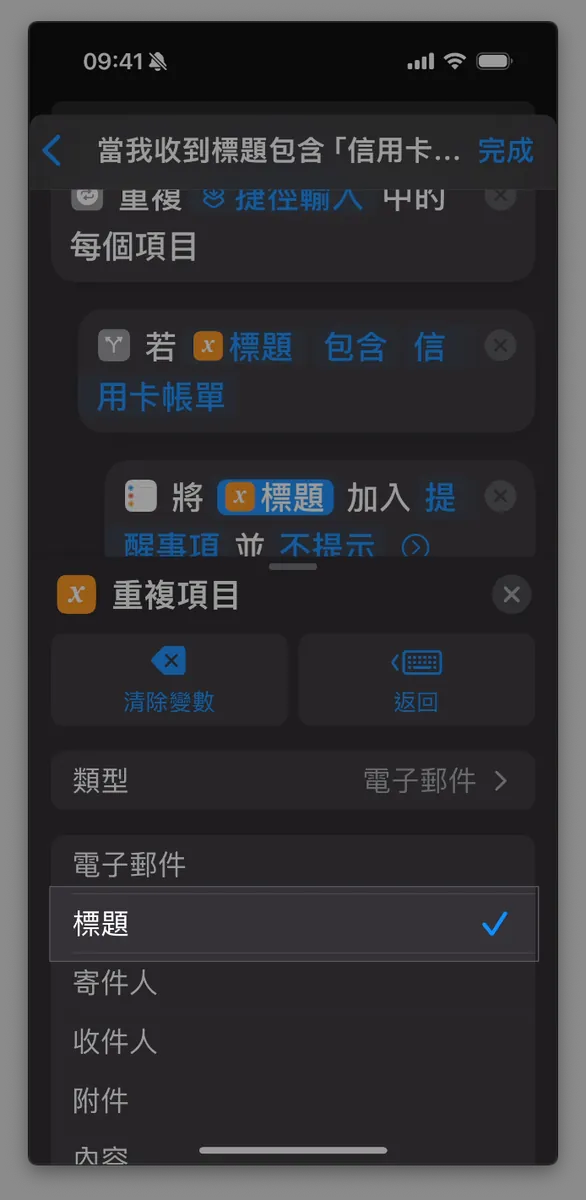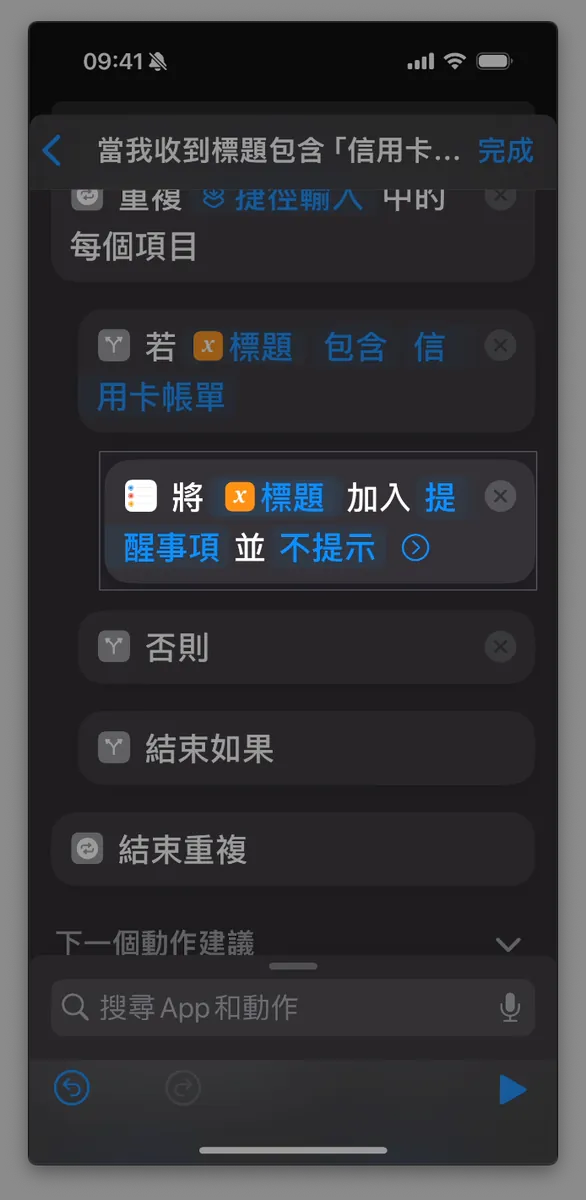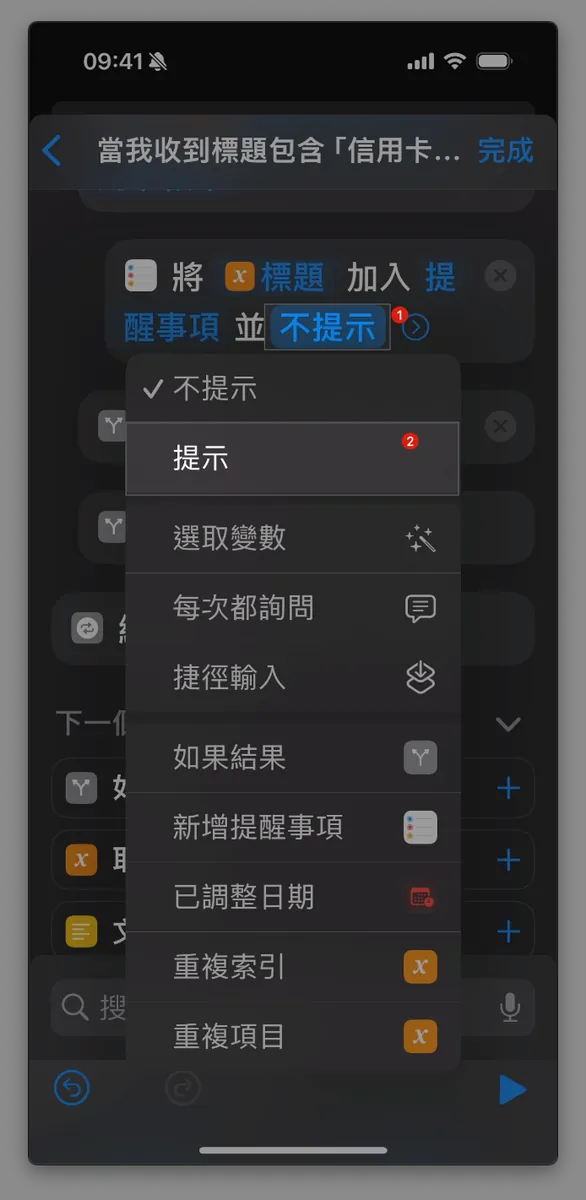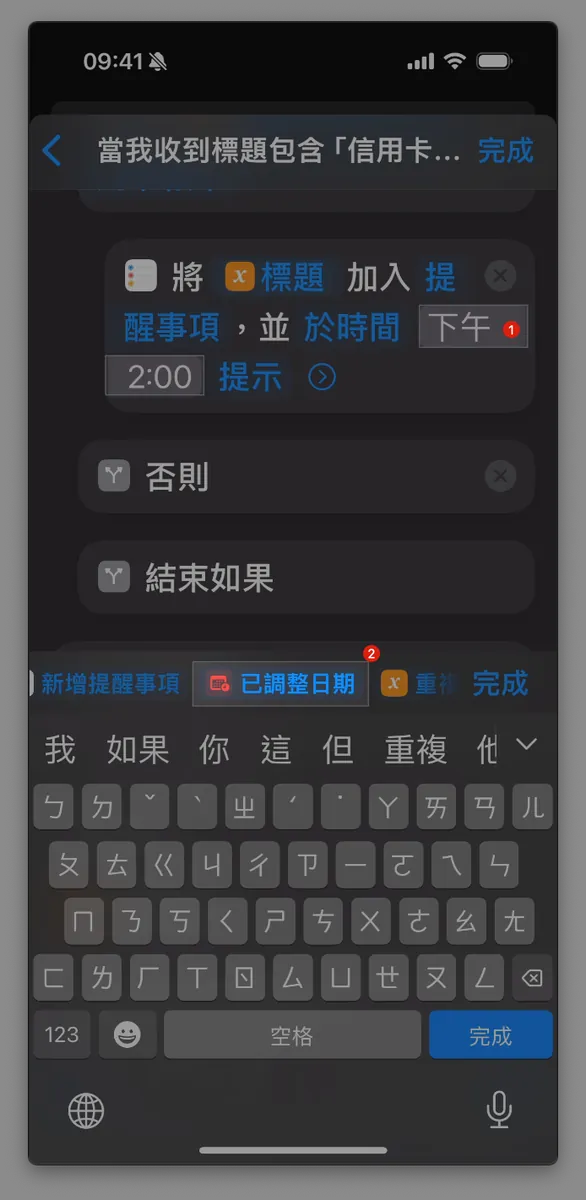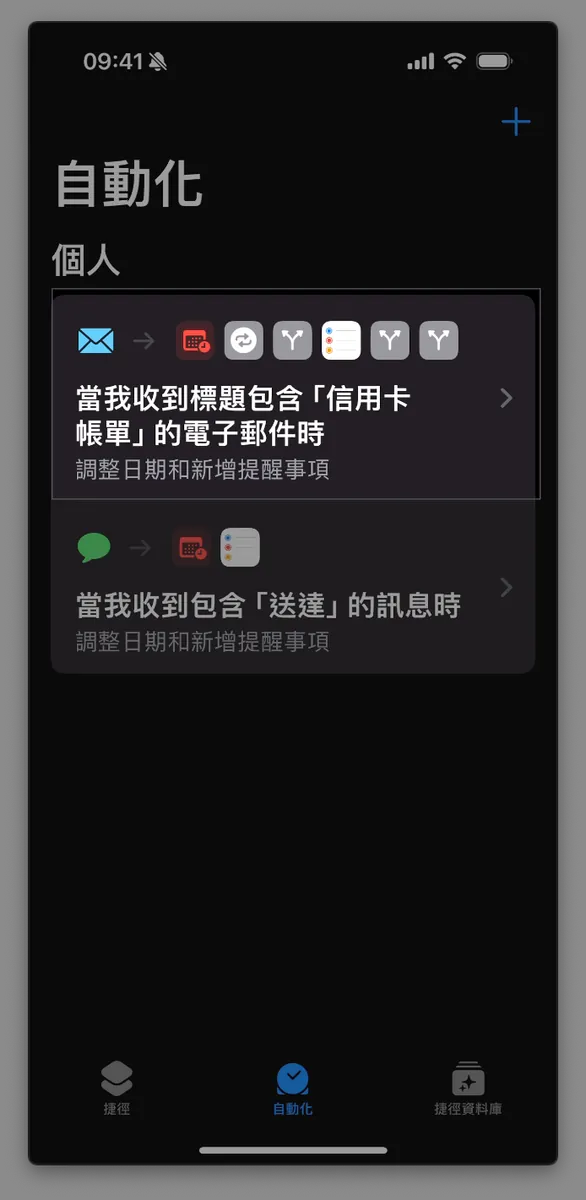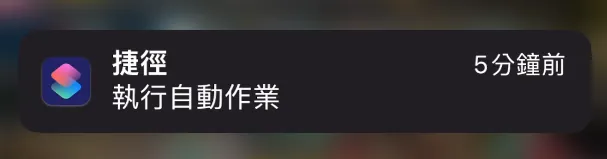iOS Shortcut Automation|Auto-Forward SMS & Create Reminder Tasks Effortlessly
Discover how iOS Shortcut automates forwarding specific SMS to parents and creating reminder tasks for package pickups and credit card payments, saving time and ensuring you never miss important alerts.
点击这里查看本文章简体中文版本。
點擊這裡查看本文章正體中文版本。
This post was translated with AI assistance — let me know if anything sounds off!
Table of Contents
iOS Shortcut Automation Use Case — Automatically Forward SMS and Create Reminder Tasks
iOS Using Shortcuts: A Few Simple Steps to Automatically Forward Specific SMS to Line and Automatically Create Package Delivery Pickup and Credit Card Payment Reminder To-Do Items
Photo by Jakub Żerdzicki
Background
捷徑 Shortcut (formerly known as Workflow) is a new feature introduced in iOS 12; it allows users to create a series of tasks that can be executed with one tap and set to trigger automatically in the background.
Besides the built-in Shortcuts feature in iOS, Apple has also opened Siri Shortcut / App Intents to developers in recent years, allowing third-party apps to include some functions in Shortcuts for users to combine and use.
The automatic execution conditions are currently limited to iOS itself or its own apps, such as: specific times, arriving at or leaving a location, detecting NFC, receiving messages, emails, or connecting to Wi-Fi, battery level, Do Not Disturb mode, detecting sounds, and so on.
Apple’s own services do not require jailbreaking like early SMS forwarding; the Shortcuts feature works without jailbreaking or installing strange third-party apps.
There are already many online resources explaining how to use Shortcuts and providing ready-made scripts, so this article will not go into detail.
iOS’s cross-device message forwarding feature (Settings -> Messages -> Text Message Forwarding) only works for devices using the same Apple ID, so we need to use Shortcuts to forward specific messages for us.
This article only introduces 3 practical, convenient, and simple use cases that I find very useful.
Scenario 1 — Automatic SMS Forwarding
In an era full of scam text messages, there is a real fear that elderly family members or children might receive scam messages and accidentally enter information, leading to fraud. Additionally, elders may not understand the process of verifying account security via text messages and may need remote assistance to receive texts and complete verification. There’s also concern about children using phones for unauthorized activities.
https://branch.taipower.com.tw/d112/xmdoc/cont?xsmsid=0M242581319225466606&sid=0N209616847897374705
Effect
Set the conditions as follows:
When receiving an SMS containing “http,” forward the message “content” to me on Line.
When receiving an SMS containing “通知,” forward the message “內容” to me on Line.
When receiving a text message containing “verification code,” forward the message “content” to me on Line.
When receiving an SMS containing “verification code,” forward the message “content” to me on Line.
Testing shows that sending works correctly even when the phone is locked and on standby.
Setup Method
1. Install & Open the Shortcuts App
2. Switch to the “Automation” tab, tap the “+” at the top right, and scroll down to find “Messages”
3. Set Message Conditions
“Message contains”:
http( = All messages with URLs will be forwarded )
Create separate shortcuts for multiple keywords."Confirm and Execute"changed to"Execute Immediately"Click
「Next」
When — Other Settings:
“Sender”: Multiple, but must be added to contacts
“At least one of the two conditions, ‘Message Contains’ or ‘Sender,’ must be set, so it is not possible to handle all messages without setting any condition.”
4. Add Automation Actions
Choose
「Create Blank Automation」If you want to forward to Line messages, enter
「line」in the search box to find the shortcut feature provided by Line, then select Line’s「Send Message」and choose the target you want to send to.
Here, only the four most recent chat contacts or groups will appear. If your target does not show up, you can first go back to Line and send a few messages to the target contact or group, then come back and it will appear.
The feature to select phone numbers from contacts for sending messages in Line is not working.
- Similarly, you can also use the “Send Message” or “Send Email” actions (as shown in the third image) to forward the received message content to SMS (if iCloud Messages is not enabled, SMS fees may apply) or Email.
After Adding a Recipient
First, click
Send "Message" to "XXX", then the"Message"input box.Swipe right to find & click
「Shortcut Input」Go back to the top and click the
“Shortcut Input” sent to “XXX”section’s“Shortcut Input”input box.Exit the menu below and change the original selection from
「訊息」to「內容」Click the “X” next to the menu to close
Click “Done” at the top right corner
If you want to change the recipient to XXX, first click the X on the right to remove the entire Line action, then add a new Line message action with the new recipient.
Confirm the final setting result as:
When I receive a message containing "XXX", take the message as input and Line will send the "content" to "XXX"No problem, tap “Done” at the top right corner.
If tapping Done does nothing, it might be an iOS bug. You can ignore it and just tap Back to return to the home page.Return to the Shortcuts automation homepage to view, pause, or edit this shortcut.
Done!
As long as you wait for new messages to arrive, those containing the specified keywords will be automatically forwarded (even if the phone is locked). Due to current feature limitations, each keyword requires a separate shortcut, and if the same message contains multiple keywords, it will be sent twice.
Scenario 2 — Automatically Create Reminder To-Do When Package Arrives at Convenience Store
I currently use Apple’s built-in Reminders app to manage my daily to-do tasks, so I also want to integrate other reminders I need, such as package deliveries to convenience stores, credit card payment notifications, and so on.
Effect
Set the conditions as follows:
Add a reminder when the SMS contains “已在” (Coupang uses “已在”)
Add a reminder when receiving an SMS containing “Delivered” (usually “Delivered”)
Setup Method
1. Install & Open the Shortcuts App
2. Switch to the “Automation” tab, tap the “+” at the top right, and scroll down to find “Messages”
3. Set Message Conditions
Following the previous introduction of automatic SMS forwarding conditions, here set Message content contains "delivered" and change to "Execute immediately".
4. Add Automation Actions & Set Reminder Time
First, we need to set the reminder’s due date by creating a date variable that calculates the time from when the message is received plus the desired reminder interval.
Choose
「Create a Blank Automation」Search for
「調整日期」in the box below.Choose
「Adjust Date」Select the input box for “Date” in the option
Add 0 seconds to "Date"Select the variable below and choose
「Current Date」Change the
「seconds」input box of the optionAdd 0 "seconds"to「days」.Enter the number of days before expiration you want to be reminded. Here, I enter 3 days.
Click the “X” next to the menu to close it
5. Add Reminder Action
- In the search bar, type
「Reminder」, scroll down to find & click「Add Reminder」
After adding “Add Reminder”
First, click the first
「提醒事項」input box inAdd "Reminders" to "Reminders" without prompting.Swipe right to find and tap
「捷徑輸入」Click the
“Shortcut Input”input box inAdd “Shortcut Input” to “Reminders” without promptOpen the dropdown menu below and change the original selection from
「訊息」to「內容」Click the “X” next to the menu to close
6. Set Reminder Notifications
Change
「No Prompt」to「Prompt」Select the
「2:00 PM」input box at time2:00 PM, then choose the variable「Adjusted Date」Click the “X” next to the menu to close it
After confirming everything is fine, tap “Done” at the top right corner.
If tapping Done has no response, it might be an iOS bug. You can ignore it and just tap back to return to the home page.
- Returning to the Shortcuts automation homepage lets you view, pause, and edit this shortcut.
Done!
As mentioned earlier, just wait for new messages to arrive. If they contain the specified keywords, reminders will be automatically created (even if the phone is locked). Due to current functionality limitations, each keyword requires a separate shortcut, so if one message contains multiple keywords, reminders will be created multiple times.
Scenario 3 — Automatically Create Reminder To-Do When Receiving Credit Card Bill Email
Another life notification is the credit card bill alert; set it up like an SMS, so when an email is received, it can also trigger a shortcut automation to add a reminder. However, since automation features are not yet available to third-party apps, it can only be triggered using Apple’s Mail App.
Effect
Set the conditions as follows:
- Add Reminder When Email Subject Contains “Credit Card Statement”
Please note that each company has different formats Orz, some call it “Credit Card Electronic Statement,” others “Credit Card Electronic Reconciliation Statement,” and Cathay goes further with “Credit Card XXXX Year X Month Electronic Statement”
Because Regex is not supported temporarily, only text matching can be used. As mentioned above, each keyword requires adding a new shortcut.
1. Make sure you have installed the Mail App and completed mailbox account login (Gmail is also supported)
2. Confirm Email Retrieval Settings
Confirm that “Settings” -> “Mail” -> “Accounts” -> “Fetch New Data” is set to Fetch or Push.
3. Install & Open the Shortcuts App
4. Switch to the “Automation” tab, select the “+” at the top right, and scroll down to find “Email”
3. Set Email Conditions
“Title contains”:
credit card statementCreate multiple shortcuts separately for multiple keywords.Change “確認後執行” to
Execute ImmediatelyClick “Next”
When — Other Settings:
“Sender”: Multiple, but must be added to contacts
Other Filter Criteria — Account: Can filter sources from iCloud or Gmail
Other filter conditions — Recipients: multiple, but must be added to contacts, usually your own multiple accounts
4. Add Automation Actions & Set Reminder Time
First, set the due date for the reminder. Add a date variable to calculate the reminder time by adding the desired duration to the time the message is received.
Choose
“Add Blank Automation”Search for
「Adjust Date」in the box below.Select
「Adjust Date」Select the input box for “Date” in the option
Add 0 seconds to "Date"Select the variable below, choose
「Current Date」Add 0 "seconds"change"seconds"to"days"Enter the number of days before expiration you want to be reminded. Here, I enter 3 days.
Click the “X” next to the menu to close it
5. Set Up Email Filters
Triggering differs for each message. Email triggers work by batch retrieval, so if any email in that batch contains the keyword in the subject, all those new emails will be sent together.
Not sure if this is a Shortcuts bug, but this is the result anyway.
Example: Batch capture three emails, including a Carrefour notification, a credit card statement, and an Uber notification. All three will be input into our shortcut; therefore, we need an additional step to filter out the emails with the keywords we want.
Virtual Logic:
1
2
3
4
5
6
for email_subject in emails
if email_subject.contain("credit card statement") then
add_reminder
else
end
end
In the search box, type
「Repeat」, scroll down and click「Repeat Each」.After adding, it will grab the wrong variable. In the “Repeat Each Item in Adjusted Dates” action, select the “Adjusted Dates” input box and choose “Clear Variable.”
After clearing, select the input box for “Items” in “Repeat Each Item,” and choose “Shortcut Input.”
In the search box, type
「如果」, scroll down to find & click「如果」At this time, the position will be incorrect
Drag the
If "Repeat Result" "Condition"action below (inside)Repeat with Each Item in "Shortcut Input"Confirm the final location map as shown in Figure 2 above. If incorrect, please delete duplicates and redo the previous step.
Click the
Duplicate Resultinput box underDuplicate Result>Status, then change the selection below toTitle. Click the “X” next to the menu to close it.
- Click the
Titleinput box underIf "Title" "Condition", change the selection toContains, enterCredit Card Statement, and tap the keyboard’s “Done”.
6. Set Up Email Filters
In the search bar, type “Reminder,” scroll down to find and click “Add Reminder.”
At this time, the position will still be incorrect.
Drag the action
Add "Reminders" to "Reminders" and "Do Not Notify"underIf "Title" "Contains" "Credit Card Bill"(inside)Confirm the final location map as shown in Figure 3 above. If incorrect, please delete duplicates and redo the previous step.
After adding “Add Reminder”
Click the first
「提醒事項」input box inAdd "Reminder" to "Reminders" and "Do Not Prompt".Swipe right to find & click
「Duplicate Items」Go back to the top and click the
Duplicate Itemsinput box, then change the originally selectedEmailtoTitle.Click the “X” next to the menu to close it
6. Set Reminder Prompt
Change
「No Prompt」to「Prompt」Select the input box
「2:00 PM」atTime 2:00 PM, then choose the variable「Adjusted Date」Click the “X” next to the menu to close it
No problem, tap “Done” at the top right corner.
If tapping Done does nothing, it might be an iOS bug. You can ignore it and just tap Back to return to the home page.
- Return to the Shortcuts automation homepage to view, pause, or edit this shortcut.
Done!
Email settings are relatively more complex because batch retrieval requires an additional filtering step, followed by creating reminders based on the filtered results.
When a new email arrives and Apple Mail finishes fetching it, if the subject contains a credit card statement, it will automatically create one!
Because Apple Mail uses fetching (if not iCloud), email retrieval is not instantaneous and will be delayed for a while.
Others
The shortcut automation will show a notification after execution, and this notification cannot be disabled.
End
Several basic automation integration features have been completed, saving you effort in just a few simple steps; other advanced integrations, such as API connections to Notion or more complex setups, are also technically achievable. What’s lacking is not the technology but your imaginative automation ideas!
Other Automation Further Reading
If you have any questions or feedback, feel free to contact me.
This post was originally published on Medium (View original post), and automatically converted and synced by ZMediumToMarkdown.