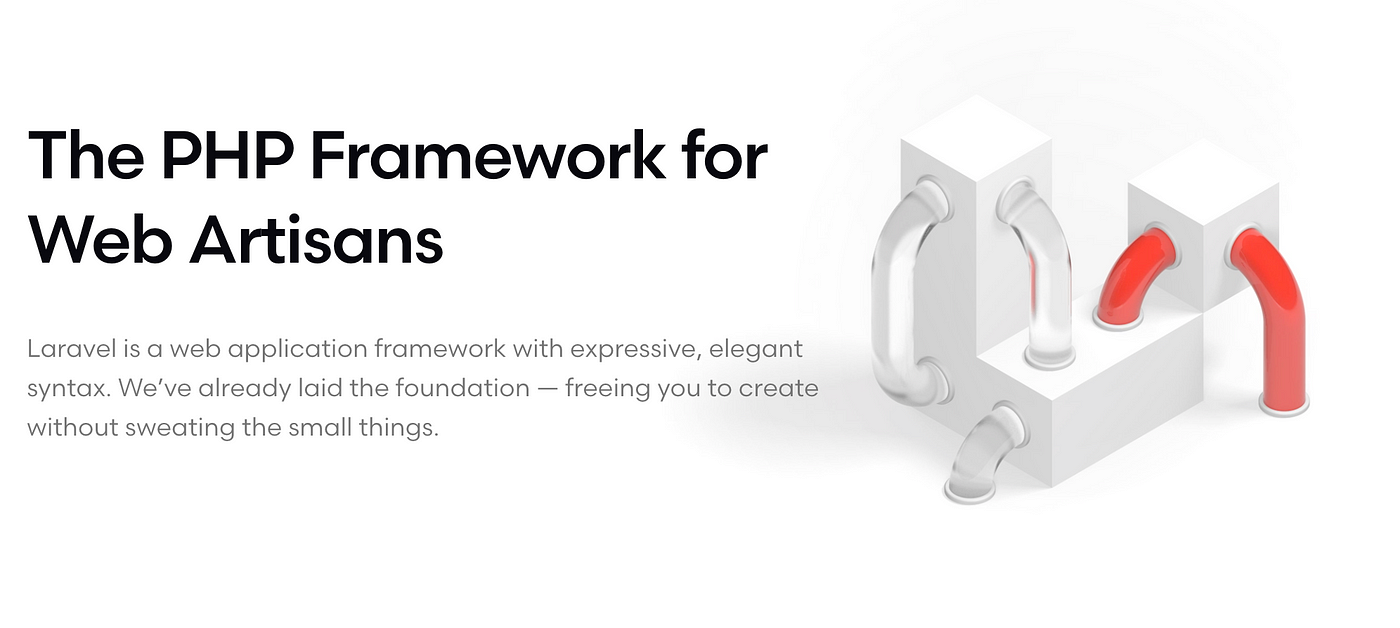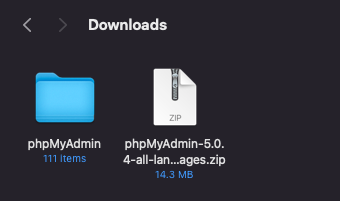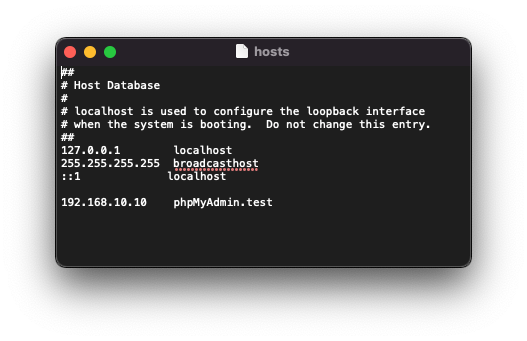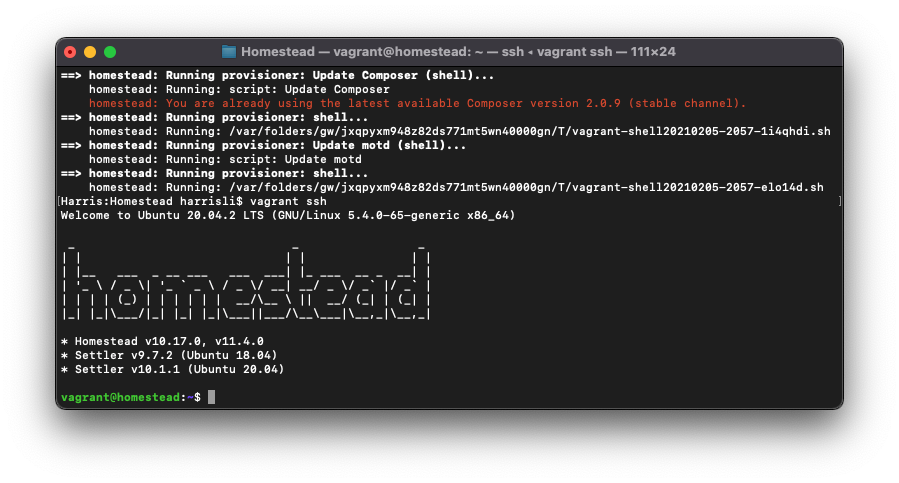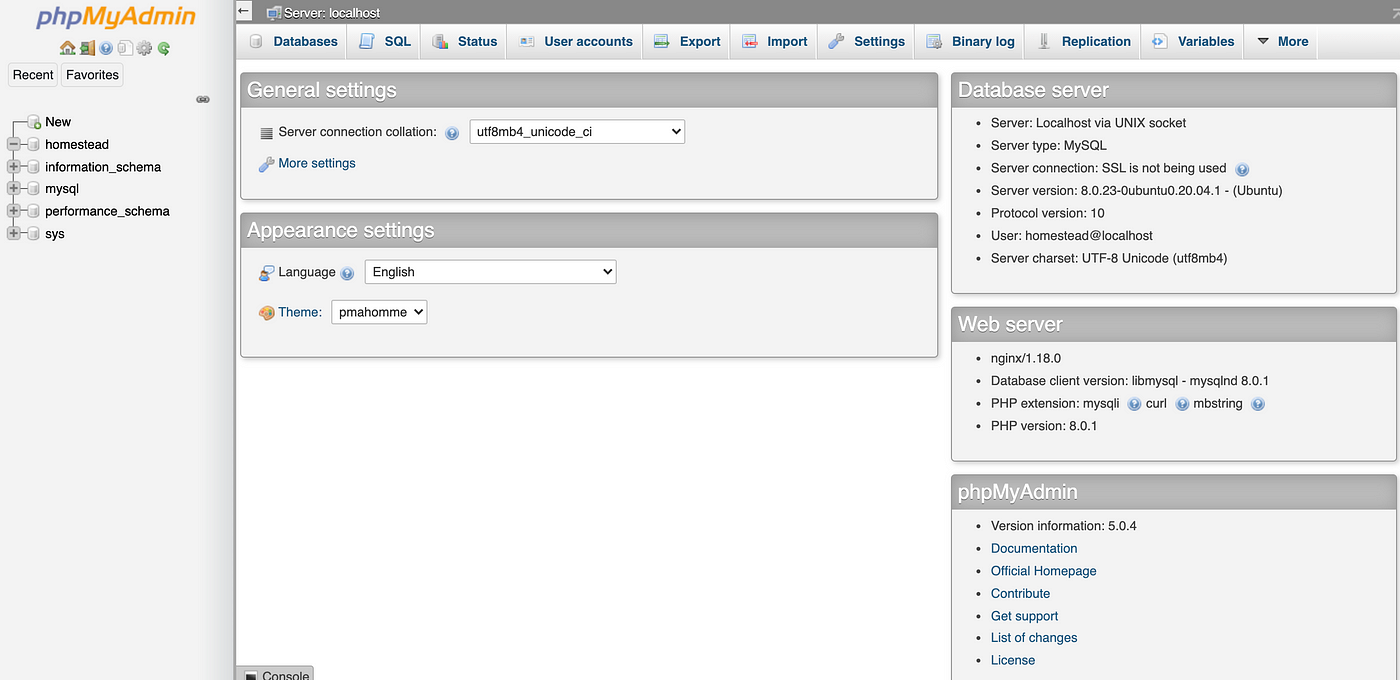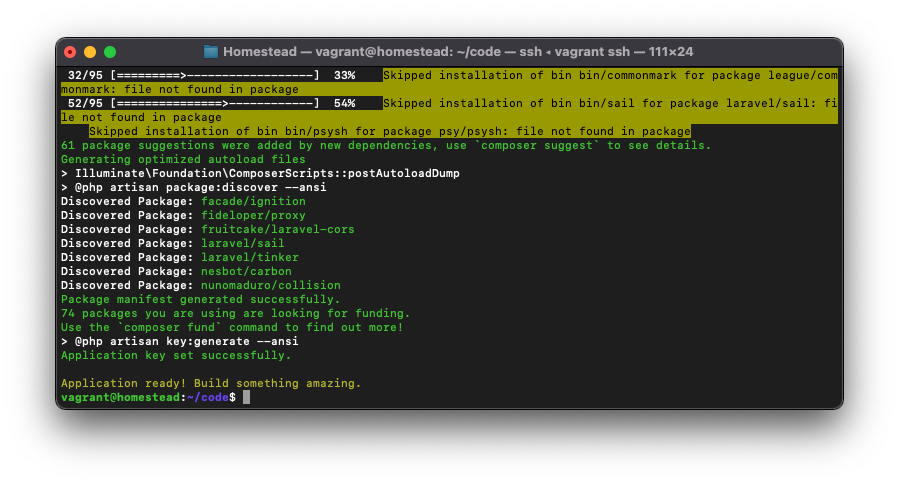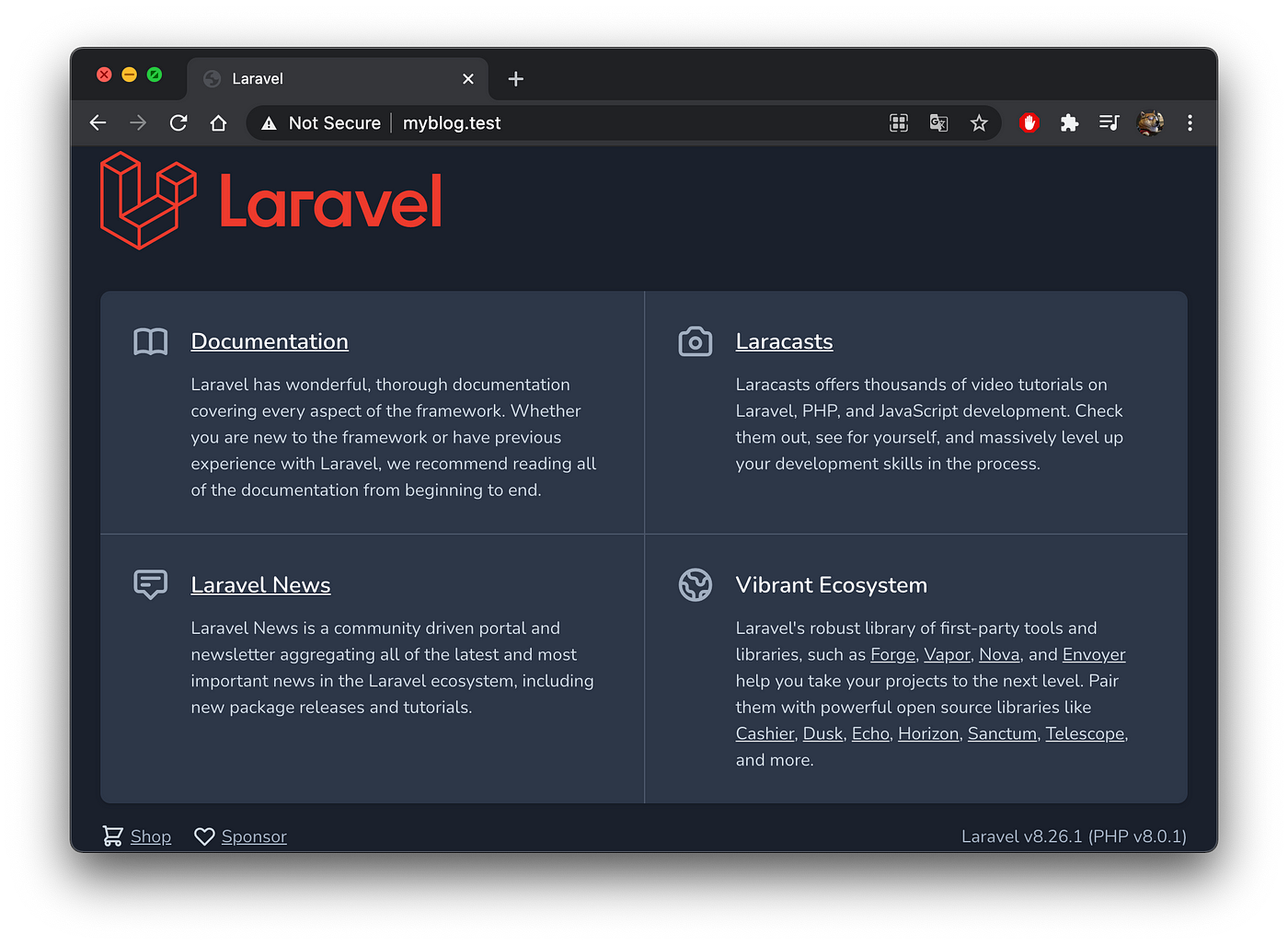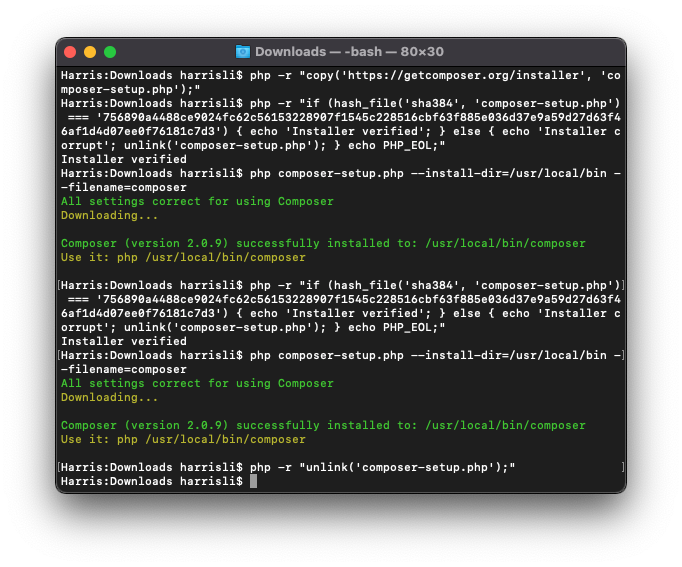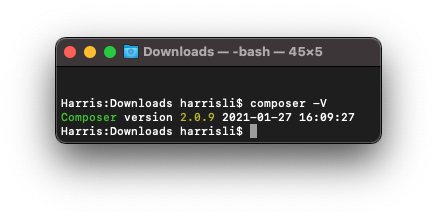重灌筆記1-Laravel Homestead + phpMyAdmin 環境建置
從 0 到 1 建置 Laravel 開發環境並搭配 phpMyAdmin GUI 管理 MySql 資料庫
[重灌筆記1] -Laravel Homestead + phpMyAdmin 環境建置
從 0 到 1 建置 Laravel 開發環境並搭配 phpMyAdmin GUI 管理 MySql 資料庫
最近把 Mac Reset 一遍,紀錄一下重新還原 Laravel 開發環境的步驟。
環境需求
- Vagrant :虛擬環境配置工具
- VirtualBox :免費虛擬機軟體,如果已有購買 Parallels 也可直接使 Parallels(但需要安裝 plug-in )
下載、安裝完這兩個軟體後,繼續下一步設定。
VirtualBox 安裝時會要求要重新開機還有要到「設定」->「安全性與隱私權」->「Allow VirtualBox」才能啟用所有服務。
配置 Homestead 環境
1
2
3
4
git clone https://github.com/laravel/homestead.git ~/Homestead
cd ~/Homestead
git checkout release
bash init.sh
phpMyAdmin
phpMyAdmin 是一個以PHP為基礎,以Web-Base方式架構在網站主機上的MySQL的資料庫管理工具,讓管理者可用Web介面管理MySQL資料庫。藉由此Web介面可以成為一個簡易方式輸入繁雜SQL語法的較佳途徑,尤其要處理大量資料的匯入及匯出更為方便。 — Wiki
到 phpMyAdmin 官網下載最新版本回來。
解壓縮 .zip -> 資料夾 -> 重新命名資料夾名稱 -> 「phpMyAdmin」:
將 phpMyAdmin 資料夾移動到 ~/Homestead 資料夾中:
phpMyAdmin 設定
在 phpMyAdmin 資料夾中找到 config.sample.inc.php ,將其改名為 config.inc.php ,並使用編輯器打開,修改成以下設定:
1
2
3
4
5
6
7
8
9
10
11
12
13
14
15
16
17
18
19
20
21
22
23
24
25
26
27
28
29
30
31
32
33
34
35
36
37
38
39
40
41
42
43
44
45
46
47
48
49
50
51
52
53
54
55
56
57
58
59
60
61
62
63
64
65
66
67
68
69
70
71
72
73
74
75
76
77
78
79
80
81
82
83
84
85
86
87
88
89
90
91
92
93
94
95
96
97
98
99
100
101
102
103
104
105
106
107
108
109
110
111
112
113
114
115
116
117
118
119
120
121
122
123
124
125
126
127
128
129
130
131
132
133
134
135
136
137
138
139
140
141
142
143
144
145
146
147
148
149
150
151
152
153
154
155
156
157
<?php
/* vim: set expandtab sw=4 ts=4 sts=4: */
/**
* phpMyAdmin sample configuration, you can use it as base for
* manual configuration. For easier setup you can use setup/
*
* All directives are explained in documentation in the doc/ folder
* or at <https://docs.phpmyadmin.net/>.
*
* @package PhpMyAdmin
*/
declare(strict_types=1);
/**
* This is needed for cookie based authentication to encrypt password in
* cookie. Needs to be 32 chars long.
*/
$cfg['blowfish_secret'] = ''; /* YOU MUST FILL IN THIS FOR COOKIE AUTH! */
/**
* Servers configuration
*/
$i = 0;
/**
* First server
*/
$i++;
/* Authentication type */
$cfg['Servers'][$i]['auth_type'] = 'config';
/* Server parameters */
$cfg['Servers'][$i]['host'] = 'localhost';
$cfg['Servers'][$i]['user'] = 'homestead';
$cfg['Servers'][$i]['password'] = 'secret';
$cfg['Servers'][$i]['compress'] = false;
$cfg['Servers'][$i]['AllowNoPassword'] = false;
/**
* phpMyAdmin configuration storage settings.
*/
/* User used to manipulate with storage */
// $cfg['Servers'][$i]['controlhost'] = '';
// $cfg['Servers'][$i]['controlport'] = '';
// $cfg['Servers'][$i]['controluser'] = 'pma';
// $cfg['Servers'][$i]['controlpass'] = 'pmapass';
/* Storage database and tables */
// $cfg['Servers'][$i]['pmadb'] = 'phpmyadmin';
// $cfg['Servers'][$i]['bookmarktable'] = 'pma__bookmark';
// $cfg['Servers'][$i]['relation'] = 'pma__relation';
// $cfg['Servers'][$i]['table_info'] = 'pma__table_info';
// $cfg['Servers'][$i]['table_coords'] = 'pma__table_coords';
// $cfg['Servers'][$i]['pdf_pages'] = 'pma__pdf_pages';
// $cfg['Servers'][$i]['column_info'] = 'pma__column_info';
// $cfg['Servers'][$i]['history'] = 'pma__history';
// $cfg['Servers'][$i]['table_uiprefs'] = 'pma__table_uiprefs';
// $cfg['Servers'][$i]['tracking'] = 'pma__tracking';
// $cfg['Servers'][$i]['userconfig'] = 'pma__userconfig';
// $cfg['Servers'][$i]['recent'] = 'pma__recent';
// $cfg['Servers'][$i]['favorite'] = 'pma__favorite';
// $cfg['Servers'][$i]['users'] = 'pma__users';
// $cfg['Servers'][$i]['usergroups'] = 'pma__usergroups';
// $cfg['Servers'][$i]['navigationhiding'] = 'pma__navigationhiding';
// $cfg['Servers'][$i]['savedsearches'] = 'pma__savedsearches';
// $cfg['Servers'][$i]['central_columns'] = 'pma__central_columns';
// $cfg['Servers'][$i]['designer_settings'] = 'pma__designer_settings';
// $cfg['Servers'][$i]['export_templates'] = 'pma__export_templates';
/**
* End of servers configuration
*/
/**
* Directories for saving/loading files from server
*/
$cfg['UploadDir'] = '';
$cfg['SaveDir'] = '';
/**
* Whether to display icons or text or both icons and text in table row
* action segment. Value can be either of 'icons', 'text' or 'both'.
* default = 'both'
*/
//$cfg['RowActionType'] = 'icons';
/**
* Defines whether a user should be displayed a "show all (records)"
* button in browse mode or not.
* default = false
*/
//$cfg['ShowAll'] = true;
/**
* Number of rows displayed when browsing a result set. If the result
* set contains more rows, "Previous" and "Next".
* Possible values: 25, 50, 100, 250, 500
* default = 25
*/
//$cfg['MaxRows'] = 50;
/**
* Disallow editing of binary fields
* valid values are:
* false allow editing
* 'blob' allow editing except for BLOB fields
* 'noblob' disallow editing except for BLOB fields
* 'all' disallow editing
* default = 'blob'
*/
//$cfg['ProtectBinary'] = false;
/**
* Default language to use, if not browser-defined or user-defined
* (you find all languages in the locale folder)
* uncomment the desired line:
* default = 'en'
*/
//$cfg['DefaultLang'] = 'en';
//$cfg['DefaultLang'] = 'de';
/**
* How many columns should be used for table display of a database?
* (a value larger than 1 results in some information being hidden)
* default = 1
*/
//$cfg['PropertiesNumColumns'] = 2;
/**
* Set to true if you want DB-based query history.If false, this utilizes
* JS-routines to display query history (lost by window close)
*
* This requires configuration storage enabled, see above.
* default = false
*/
//$cfg['QueryHistoryDB'] = true;
/**
* When using DB-based query history, how many entries should be kept?
* default = 25
*/
//$cfg['QueryHistoryMax'] = 100;
/**
* Whether or not to query the user before sending the error report to
* the phpMyAdmin team when a JavaScript error occurs
*
* Available options
* ('ask' | 'always' | 'never')
* default = 'ask'
*/
//$cfg['SendErrorReports'] = 'always';
/**
* You can find more configuration options in the documentation
* in the doc/ folder or at <https://docs.phpmyadmin.net/>.
*/
主要是新增修改這三項設定:
1
2
$cfg['Servers'][$i]['auth_type'] = 'config';
$cfg['Servers'][$i]['user'] = 'homestead';
homestead 預設 mysql 帳號密碼
homestead/secret。
配置 Homestead 設定
用編輯器打開 ~/Homestead/Homestead.yaml 設定檔。
1
2
3
4
5
6
7
8
9
10
11
12
13
14
15
16
17
18
19
20
21
22
23
24
25
26
27
28
29
30
31
32
33
34
35
36
37
38
39
40
41
42
43
---
ip: "192.168.10.10"
memory: 2048
cpus: 2
provider: virtualbox
authorize: ~/.ssh/id_rsa.pub
keys:
- ~/.ssh/id_rsa
folders:
- map: ~/Projects/Web
to: /home/vagrant/code
- map: ~/Homestead/phpMyAdmin
to: /home/vagrant/phpMyAdmin
sites:
- map: phpMyAdmin.test
to: /home/vagrant/phpMyAdmin
databases:
- homestead
features:
- mysql: false
- mariadb: false
- postgresql: false
- ohmyzsh: false
- webdriver: false
#services:
# - enabled:
# - "postgresql@12-main"
# - disabled:
# - "postgresql@11-main"
# ports:
# - send: 50000
# to: 5000
# - send: 7777
# to: 777
# protocol: udp
IP: 預設是192.168.10.10可改可不provider:預設是virtualbox,如果用 Parallels 才需要改folders:新增 - map: ~/Homestead/phpMyAdmin to: /home/vagrant/phpMyAdminsites:新增 - map: phpMyAdmin.test to: /home/vagrant/phpMyAdmin
如果已經有 Laravel 專案也可以一併在此新增,例如我專案都放在 ~/Projects/Web 下,所以我也先把目錄映射加上去。
sites 是設定本機虛擬網域與目錄映射,我們還需要修改本地 Hosts 檔增網域虛擬機映射:
使用 Finder -> Go -> /etc/hosts ,找到 hosts 檔案;複製到桌面(因無法直接修改)
網域名稱可隨意自訂,反正只有自己本機可以 Access。
打開複製出來的 Hosts 檔案,增加 sites 紀錄:
1
<homestead IP 位置> <網域名稱>
修改好之後儲存,然後再剪下貼回 /etc/hosts ,覆蓋掉即可。
安裝&啟動 Homestead Virtual Machine
1
2
cd ~/Homestead
vagrant up --provision
⚠️請注意 ,如果沒加
--provision則設定檔不會更新,輸入網址會出現no input file specified錯誤。
第一次啟動,需要下載 Homestead 環境包,需要較長的時間。
如果沒有出現特別的錯誤即表示啟動成功,可以下:
1
vagrant ssh
ssh 進入虛擬機。
檢查 phpMyAdmin 是否正確連線
前往 http://phpmyadmin.test/ 檢查是否正常開啟。
成功!我們遇到要操作資料庫的地方,直接進來這邊修改即可。
新建 Laravel 專案
如果你有已存在的專案,到這一步已經可以從瀏覽器在本地運行了,如果沒有,這邊補充一下新建 Laravel 專案的方式。
1
2
~/Homestead
vagrant ssh
vagrant ssh 進 VM,然後 cd 到 code 目錄:
1
cd ./code
下 laravel new 專案名稱,建立 Laravel 專案:(以 blog 為例)
1
laravel new blog
blog 專案建立成功!
再來我們要將專案設定本機器存取測試網域:
回頭打開編輯 ~/Homestead/Homestead.yaml 設定檔。
在 sites 中新增一筆紀錄:
1
2
3
sites:
- map: myblog.test
to: /home/vagrant/code/blog/public
記得 hosts 也要加上對應紀錄:
1
192.168.10.10. myblog.test
最後重啟 homestead:
1
vagrant reload --provision
在瀏覽器輸入 http://myblog.test 測試是否正確建立&運行:
完成!
補充 — Mac 安裝 Composer
雖然已經有用 Homestead 可以不需要另外裝 Composer,但考慮到有的 PHP 專案並不一定使用 Laravel 所以還是要在本機上安裝 Composer。
複製下載區段的指令,將 php composer-setup.php 替換為:
1
php composer-setup.php - install-dir=/usr/local/bin - filename=composer
Composer v2.0.9 範例:
1
2
3
4
php -r "copy('https://getcomposer.org/installer', 'composer-setup.php');"
php -r "if (hash_file('sha384', 'composer-setup.php') === '756890a4488ce9024fc62c56153228907f1545c228516cbf63f885e036d37e9a59d27d63f46af1d4d07ee0f76181c7d3') { echo 'Installer verified'; } else { echo 'Installer corrupt'; unlink('composer-setup.php'); } echo PHP_EOL;"
php composer-setup.php --install-dir=/usr/local/bin --filename=composer
php -r "unlink('composer-setup.php');"
並依序在 terminal 輸入指令。
⚠️請注意 ,不要直接複製使用以上範例,因為隨著 Composer 版本更新 hash check 碼也會跟著變。
輸入 composer -V 確認版本&安裝成功!
參考資料
有任何問題及指教歡迎 與我聯絡 。
本文首次發表於 Medium ➡️ 前往查看
由 ZMediumToMarkdown 與 Medium-to-jekyll-starter 提供自動轉換與同步技術。